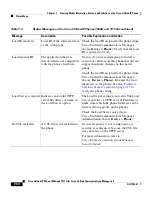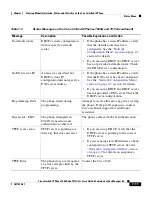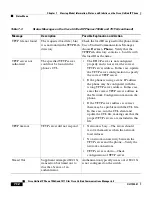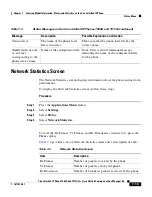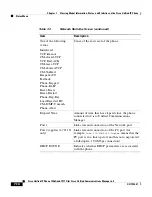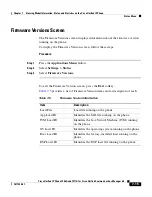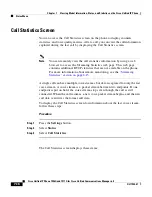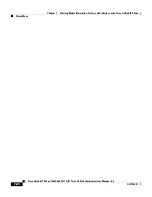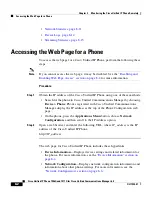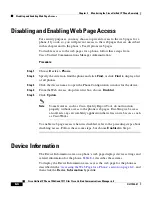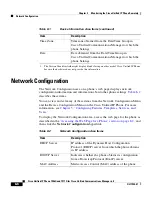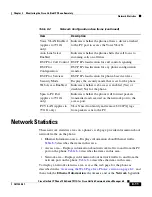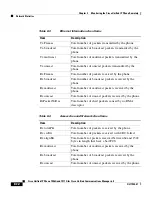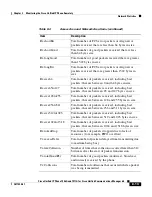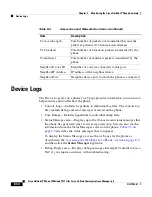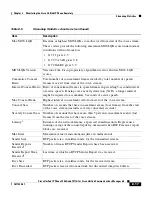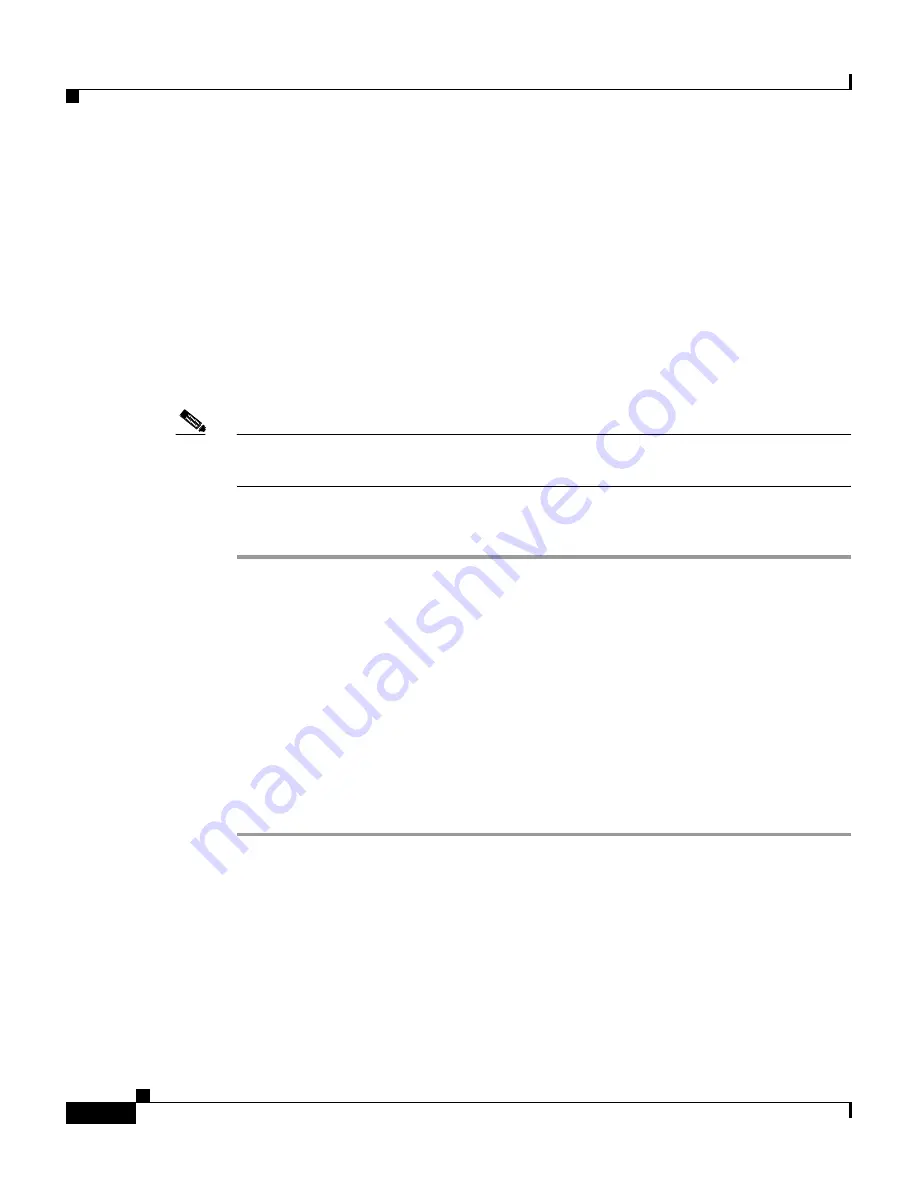
Chapter 8 Monitoring the Cisco Unified IP Phone Remotely
Accessing the Web Page for a Phone
8-2
Cisco Unified IP Phone 7906G and 7911G for Cisco Unified Communications Manager 6.0
OL11954-01
•
Network Statistics, page 8-11
•
Device Logs, page 8-14
•
Streaming Statistics, page 8-15
Accessing the Web Page for a Phone
To access the web page for a Cisco Unified IP Phone, perform the following these
steps.
Note
If you cannot access the web page, it may be disabled. See the
“Disabling and
Enabling Web Page Access” section on page 8-4
for more information.
Procedure
Step 1
Obtain the IP address of the Cisco Unified IP Phone using one of these methods:
•
Search for the phone in Cisco Unified Communications Manager by choosing
Device > Phone
. Phones registered with Cisco Unified Communications
Manager display the IP address at the top of the Phone Configuration web
page.
•
On the phone, press the
Applications Menu
button, choose
Network
Configuration
, and then scroll to the IP Address option.
Step 2
Open a web browser and enter the following URL, where
IP_address
is the IP
address of the Cisco Unified IP Phone:
http://
IP_address
The web page for Cisco Unified IP Phone includes these hyperlinks:
•
Device Information
—Displays device settings and related information for
the phone. For more information, see the
“Device Information” section on
page 8-4
.
•
Network Configuration
—Displays network configuration information and
information about other phone settings. For more information, see the
“Network Configuration” section on page 8-6
.
Summary of Contents for 7906G - Unified IP Phone VoIP
Page 4: ......