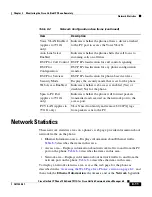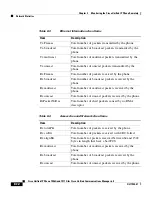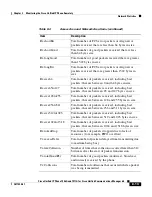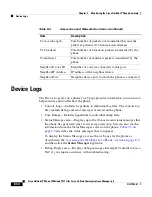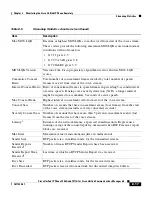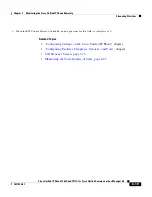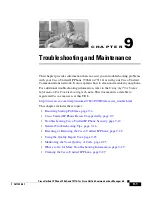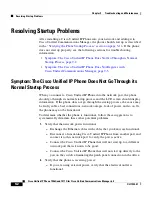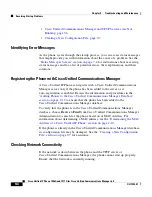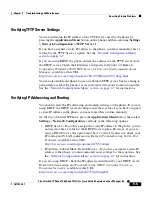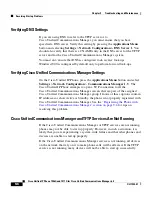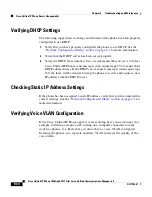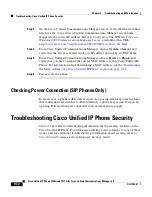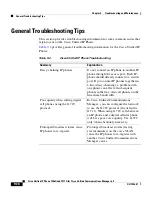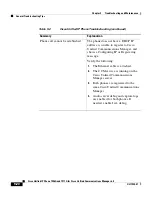9-5
Cisco Unified IP Phone 7906G and 7911G for Cisco Unified Communications Manager 6.0
OL11954-01
Chapter 9 Troubleshooting and Maintenance
Resolving Startup Problems
Verifying TFTP Server Settings
You can determine the IP address of the TFTP server used by the phone by
pressing the
Applications Menu
button
on the phone and then selecting
Settings
>
Network Configuration > TFTP Server 1
.
If you have assigned a static IP address to the phone, you must manually enter a
setting for the TFTP Server 1 option. See the
“Network Configuration Menu”
section on page 4-7
.
If you are using DHCP, the phone obtains the address for the TFTP server from
the DHCP server. Check the IP address configured in Option 150. Refer to
Configuring Windows 2000 DHCP Server for Cisco Unified Communications
Manager
, available at this URL:
http://www.cisco.com/warp/customer/788/AVVID/win2000_dhcp.html
You can also enable the phone to use an alternate TFTP server. Such a setting is
particularly useful if the phone was recently moved from one location to another.
See the
“Network Configuration Menu” section on page 4-7
for instructions.
Verifying IP Addressing and Routing
You should verify the IP addressing and routing settings on the phone. If you are
using DHCP, the DHCP server should provide these values. If you have assigned
a static IP address to the phone, you must enter these values manually.
On the Cisco Unified IP Phone, press the
Applications Menu
button, then select
Settings
>
Network Configuration
, and look at the following options:
•
DHCP Server—If you have assigned a static IP address to the phone, you do
not need to enter a value for the DHCP Server option. However, if you are
using a DHCP server, this option must have a value. If it does not, check your
IP routing and VLAN configuration. Refer to
Troubleshooting Switch Port
Problems
, available at this URL:
http://www.cisco.com/warp/customer/473/53.shtml
•
IP Address, Subnet Mask, Default Router—If you have assigned a static IP
address to the phone, you must manually enter settings for these options. See
the
“Network Configuration Menu” section on page 4-7
for instructions.
If you are using DHCP, check the IP addresses distributed by your DHCP server.
Refer to
Understanding and Troubleshooting DHCP in Catalyst Switch or
Enterprise Networks
, available at this URL:
http://www.cisco.com/warp/customer/473/100.html#41
Summary of Contents for 7906G - Unified IP Phone VoIP
Page 4: ......