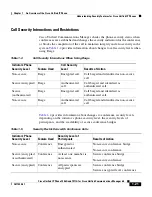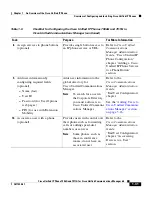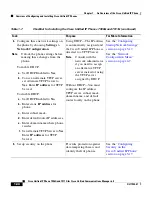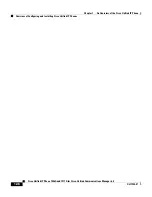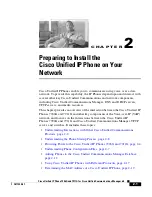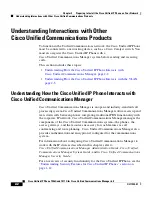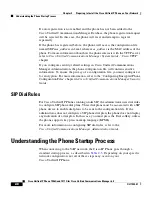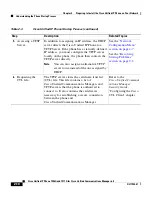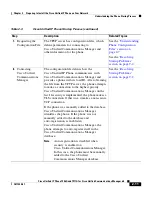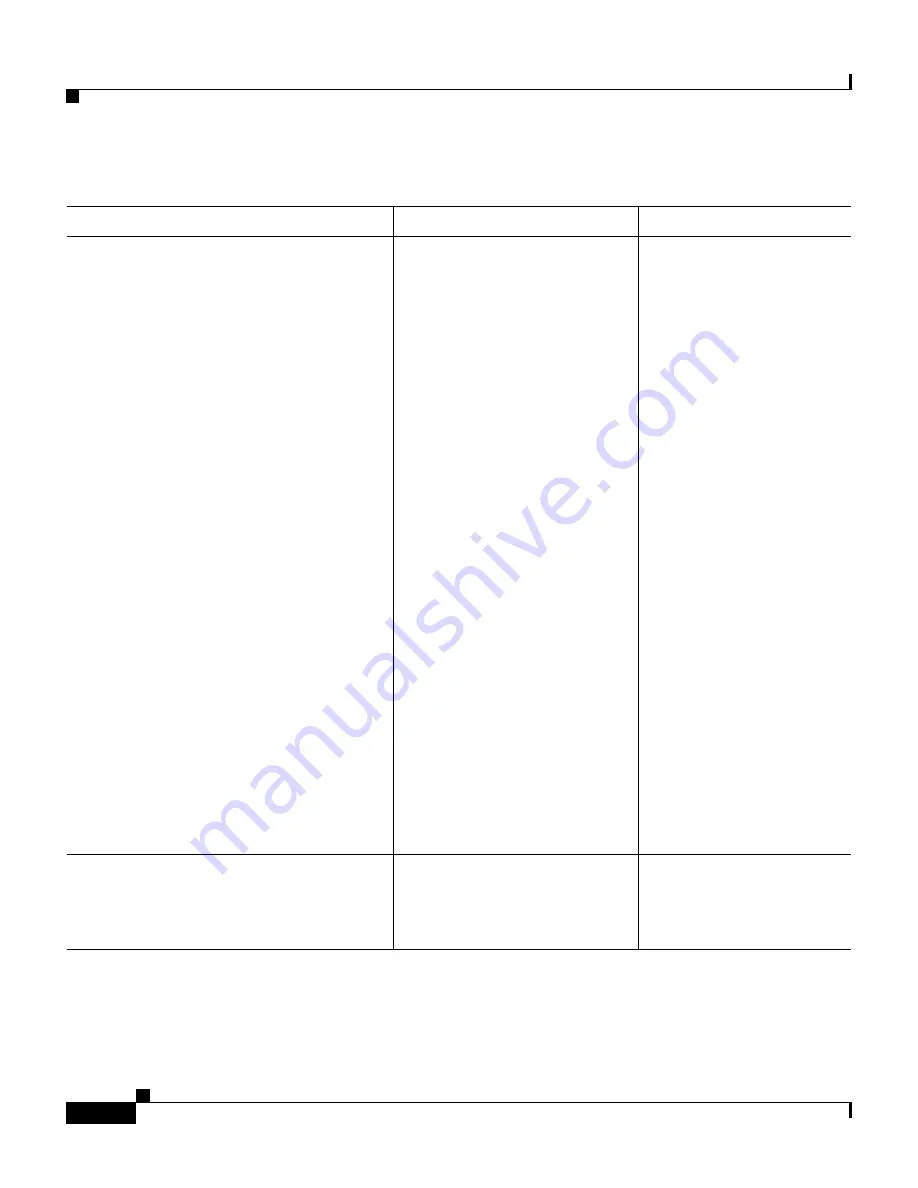
Chapter 1 An Overview of the Cisco Unified IP Phone
Overview of Configuring and Installing Cisco Unified IP Phones
1-34
Cisco Unified IP Phone 7906G and 7911G for Cisco Unified Communications Manager 6.0
OL11954-01
4.
Configure these network settings on
the phone by choosing
Settings >
Network Configuration
.
Note
Unlock the phone settings before
making these changes from the
phone.
To enable DHCP:
a.
Set DHCP Enabled to
Yes
.
b.
To use an alternate TFTP server,
set Alternate TFTP Server to
Yes
. Enter
IP address
for TFTP
Server 1.
To disable DHCP:
a.
Set DHCP Enabled to
No
.
b.
Enter static
IP address
for
phone.
c.
Enter subnet mask.
d.
Enter default router IP addresses.
e.
Enter domain name where phone
resides.
f.
Set Alternate TFTP Server to
Yes
Enter
IP address
for TFTP
Server 1.
Using DHCP—The IP address
is automatically assigned and
the Cisco Unified IP Phone is
directed to a TFTP Server.
Note
Consult with the
network administrator
if you need to assign
an alternative TFTP
server instead of using
the TFTP server
assigned by DHCP.
Without DHCP—You must
configure the IP address,
TFTP server, subnet mask,
domain name, and default
router locally on the phone.
See the
“Configuring
Startup Network Settings”
section on page 3-17
.
See the
“Network
Configuration Menu”
section on page 4-7
.
5.
Set up security on the phone.
Provides protection against
data tampering threats and
identity theft of phones.
See the
“Configuring
Security on the
Cisco Unified IP Phone”
section on page 3-17
.
Table 1-7
Checklist for Installing the Cisco Unified IP Phones 7906G and 7911G (continued)
Task
Purpose
For More Information
Summary of Contents for 7906G - Unified IP Phone VoIP
Page 4: ......