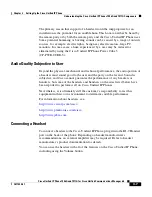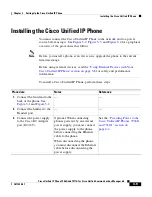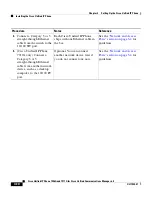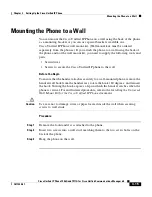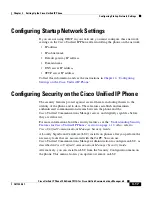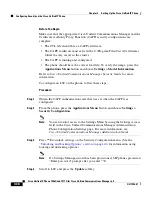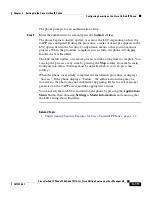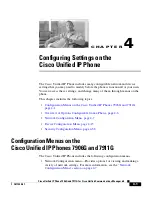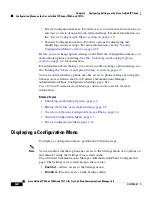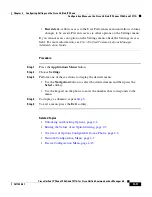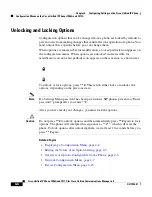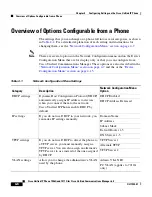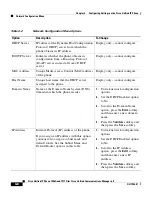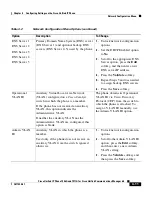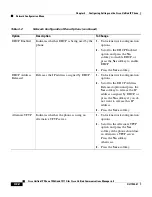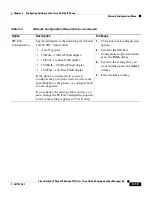3-19
Cisco Unified IP Phone 7906G and 7911G for Cisco Unified Communications Manager 6.0
OL11954-01
Chapter 3 Setting Up the Cisco Unified IP Phone
Configuring Security on the Cisco Unified IP Phone
The phone prompts for an authentication string.
Step 5
Enter the authentication code and press the
Submit
softkey.
The phone begins to install, update, or remove the LSC, depending on how the
CAPF was configured. During the procedure, a series of messages appears in the
LSC option field in the Security Configuration menu so that you can monitor
progress. When the procedure completes successfully, the phone will display
Installed or Not Installed.
The LSC install, update, or removal process can take a long time to complete. You
can stop the process at any time by pressing the
Stop
softkey from the Security
Configuration menu. (Settings must be unlocked before you can press this
softkey.)
When the phone successfully completes the installation procedure, it displays
“Success.” If the phone displays, “Failure,” the authorization string may be
incorrect or the phone may not enabled for upgrading. Refer to error messages
generated on the CAPF server and take appropriate actions.
You can verify that an LSC is installed on the phone by pressing the
Applications
Menu
button, then choosing
Settings > Model Information
, and ensuring that
the LSC setting shows Installed.
Related Topic
•
Understanding Security Features for Cisco Unified IP Phones, page 1-12
Summary of Contents for 7906G - Unified IP Phone VoIP
Page 4: ......