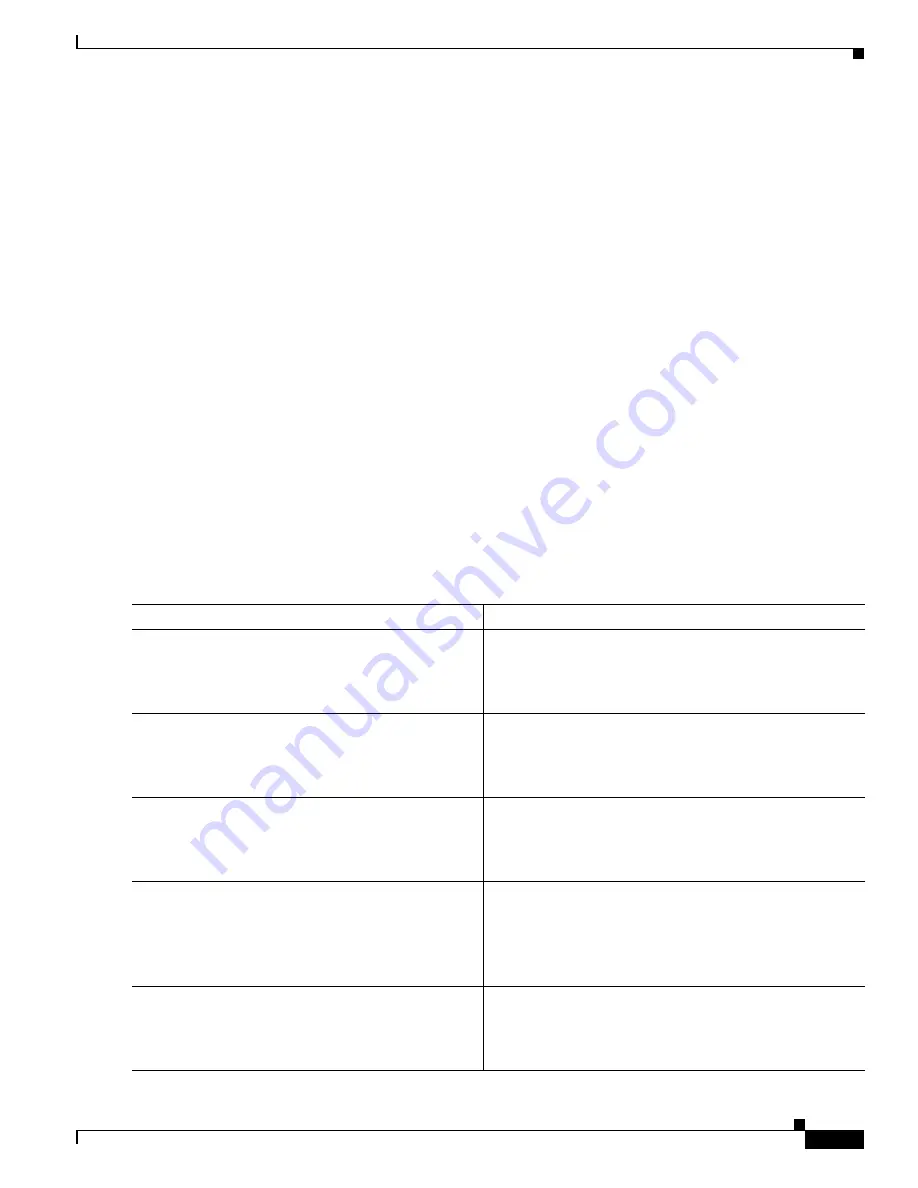
3
Basic Software Configuration Using the Cisco IOS Command-Line Interface
OL-5593-01
How to Perform a Basic Software Configuration Using the Cisco IOS CLI
Configuring the Router Hostname
The hostname is used in CLI prompts and default configuration filenames. If you do not configure the
router hostname, the router uses the factory-assigned default hostname “Router.”
Do not expect capitalization and lowercasing to be preserved in the hostname. Uppercase and lowercase
characters are treated as identical by many Internet software applications. It may seem appropriate to
capitalize a name as you would ordinarily do, but conventions dictate that computer names appear in all
lowercase characters. For more information, see RFC 1178,
Choosing a Name for Your Computer
.
The name must also follow the rules for Advanced Research Projects Agency Network (ARPANET)
hostnames. They must start with a letter, end with a letter or digit, and have as interior characters only
letters, digits, and hyphens. Names must be 63 characters or fewer. For more information, see RFC 1035,
Domain Names—Implementation and Specification
.
SUMMARY STEPS
1.
enable
2.
configure
terminal
3.
hostname
name
4.
Verify that the router prompt displays your new hostname.
5.
end
DETAILED STEPS
Command or Action
Purpose
Step 1
enable
Example:
Router> enable
Enables privileged EXEC mode.
•
Enter your password if prompted.
Step 2
configure
terminal
Example:
Router# configure terminal
Enters global configuration mode.
Step 3
hostname
name
Example:
Router(config)# hostname myrouter
Specifies or modifies the hostname for the network server.
Step 4
Verify that the router prompt displays your new
hostname.
Example:
myrouter(config)#
—
Step 5
end
Example:
myrouter# end
(Optional) Returns to privileged EXEC mode.






























