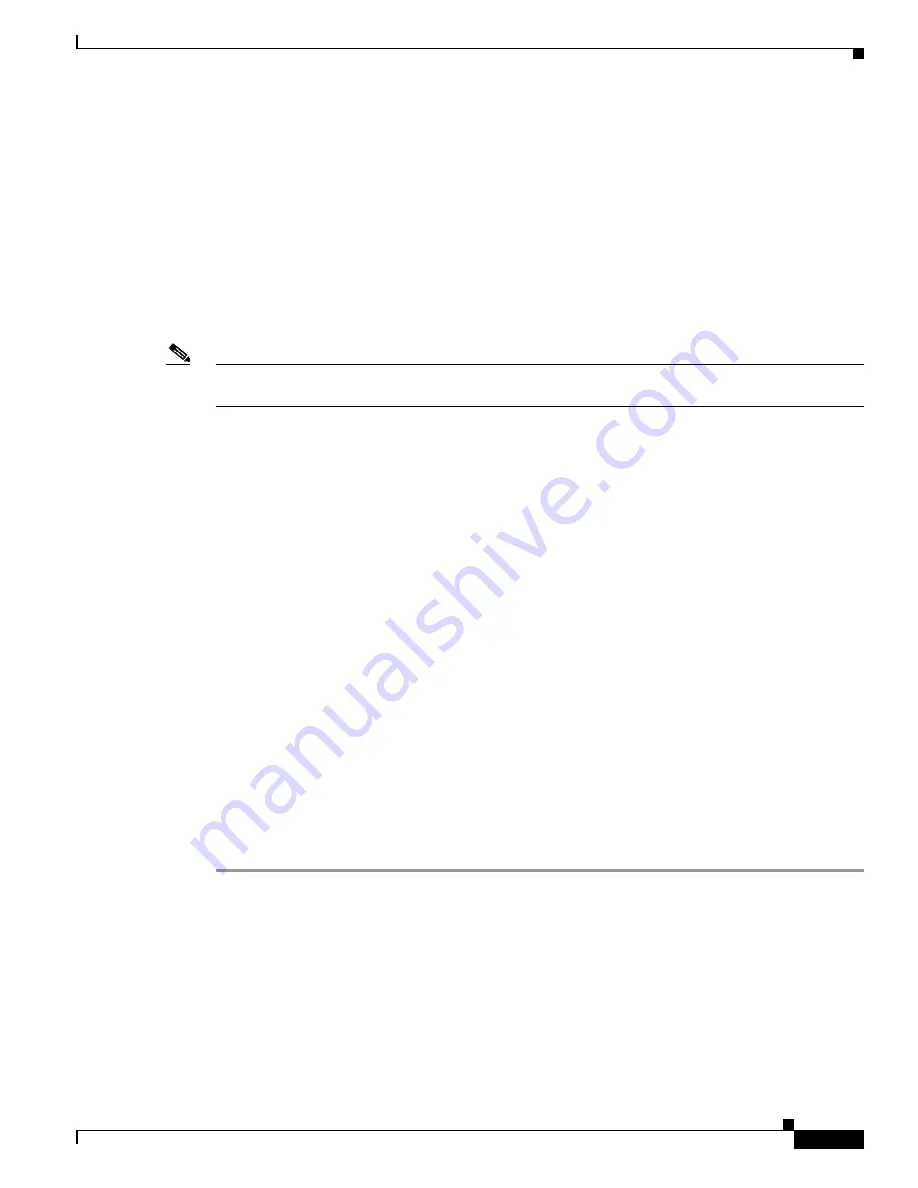
Upgrading the System Image
How to Upgrade the System Image
13
OL-5595-01
Before you can enter the
tftpdnld
ROM monitor command, you must set the ROM monitor environment
variables.
Prerequisites
Connect the TFTP server to a fixed network port on your router.
Restrictions
The LAN ports on network modules or interface cards are not active in ROM monitor mode. Therefore,
only a fixed port on your router can be used for TFTP download. This can be either a fixed Ethernet port
on the router or one of the Gigabit Ethernet ports on routers equipped with them.
Note
You can use this command only to download files to the router. You cannot use
tftpdnld
to get files
from the router.
SUMMARY STEPS
1.
Enter ROM monitor mode
2.
Set the IP_ADDRESS=ip_address configuration variable.
3.
Set the IP_SUBNET_MASK=ip_address configuration variable.
4.
Set the DEFAULT_GATEWAY=ip_address configuration variable.
5.
Set the TFTP_SERVER=ip_address configuration variable.
6.
Set the TFTP_FILE=[directory-path/]filename configuration variable.
7.
(Optional) Set the GE_PORT=[0 | 1 ] configuration variable.
8.
(Optional) Set the MEDIA_TYPE=[0 | 1] configuration variable.
9.
(Optional) Set the TFTP_CHECKSUM=[0 | 1] configuration variable.
10.
(Optional) Set the TFTP_RETRY_COUNT=retry_times configuration variable.
11.
(Optional) Set the TFTP_TIMEOUT=time configuration variable.
12.
(Optional) Set the TFTP_VERBOSE=setting configuration variable.
13.
Use the
set
command to verify that you have set the variables correctly.
14.
Use the
tftpdnld [-r]
command to download the image.
DETAILED STEPS
Step 1
Enter ROM monitor mode.
Step 2
Set the IP address of the router. For example:
rommon > IP_ADDRESS=172.16.23.32
Step 3
Set the IP subnet mask. For example:
rommon > IP_SUBNET_MASK=255.255.255.224
Step 4
Set the default gateway address. For example:
rommon > DEFAULT_GATEWAY=172.16.23.40






























