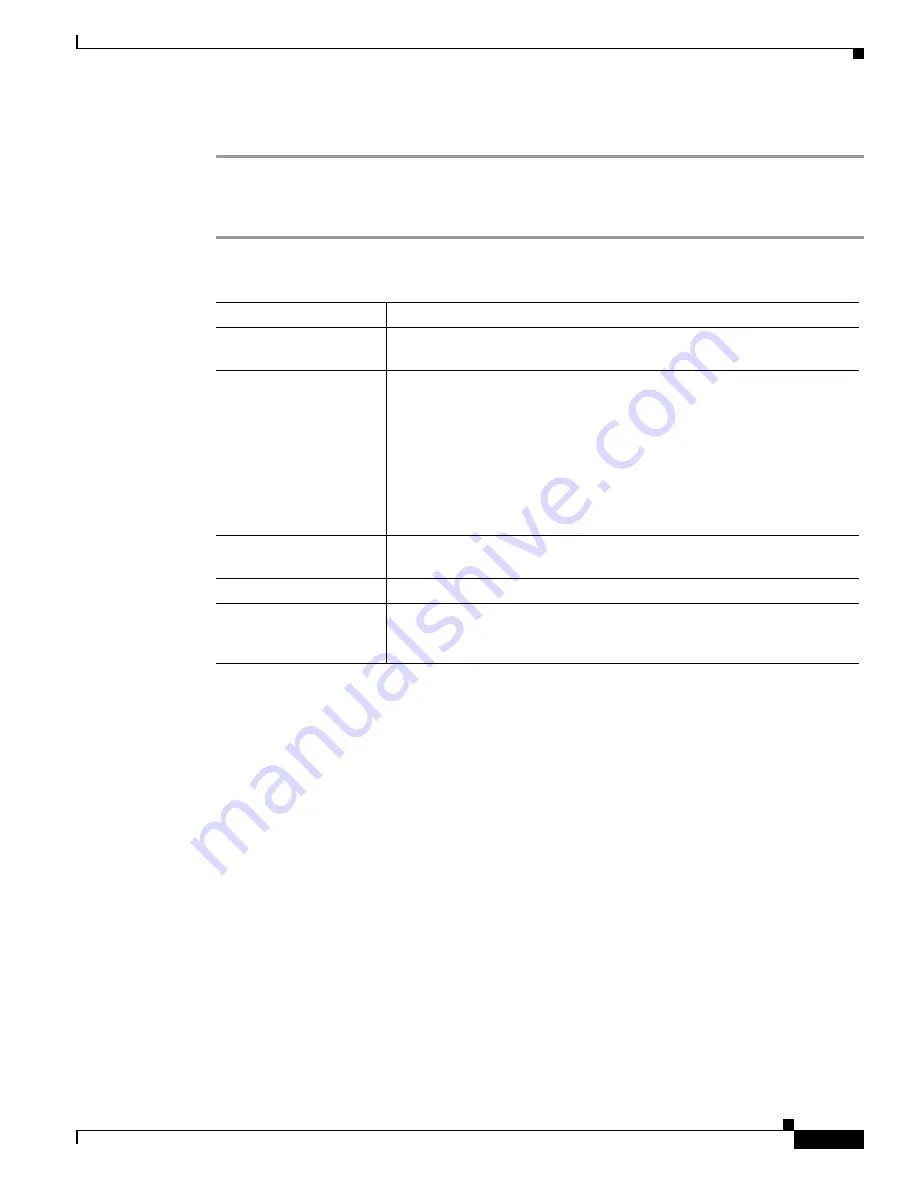
Upgrading the System Image
How to Upgrade the System Image
17
OL-5595-01
DETAILED STEPS
Step 1
xmodem
[-[
c
][
y
][
r
][
x
]]
destination-file-name
Use this command to download the system image over the console port, using the ROM monitor. See
for command syntax descriptions.
What to Do Next
Proceed to the
“Loading the New System Image” section on page 17
Loading the New System Image
This section describes how to load the new system image that you copied into flash memory. First,
determine whether you are in ROM monitor mode or in the Cisco IOS CLI. Then choose one of the
following methods of loading the new system image:
•
Loading the New System Image from the Cisco IOS Software, page 17
•
Loading the New System Image from ROM Monitor Mode, page 20
Loading the New System Image from the Cisco IOS Software
This section describes how to load the new system image from the Cisco IOS software.
Table 1
xmodem Command Syntax Descriptions
Keyword or Argument
Description
-c
(Optional) Performs the download using 16-bit cyclic redundancy check
(CRC) error checking to validate packets. The default is 8-bit CRC.
-y
(Optional) Performs the download using ymodem protocol. The default is
xmodem protocol. The protocols differ as follows:
•
The xmodem protocol supports a 128-block transfer size, whereas the
ymodem protocol supports a 1024-block transfer size.
•
The ymodem protocol uses 16-bit CRC error checking to validate each
packet. Depending on the device that the software is being
downloaded from, this function might not be supported by the
xmodem protocol.
-r
(Optional) Image is loaded into DRAM for execution. The default is to
load the image into flash memory.
-x
(Optional) Image is loaded into DRAM without being executed.
destination-file-name
The name of the system image file or the system configuration file. For the
router to recognize it, the name of the configuration file must be
router_config
.


























