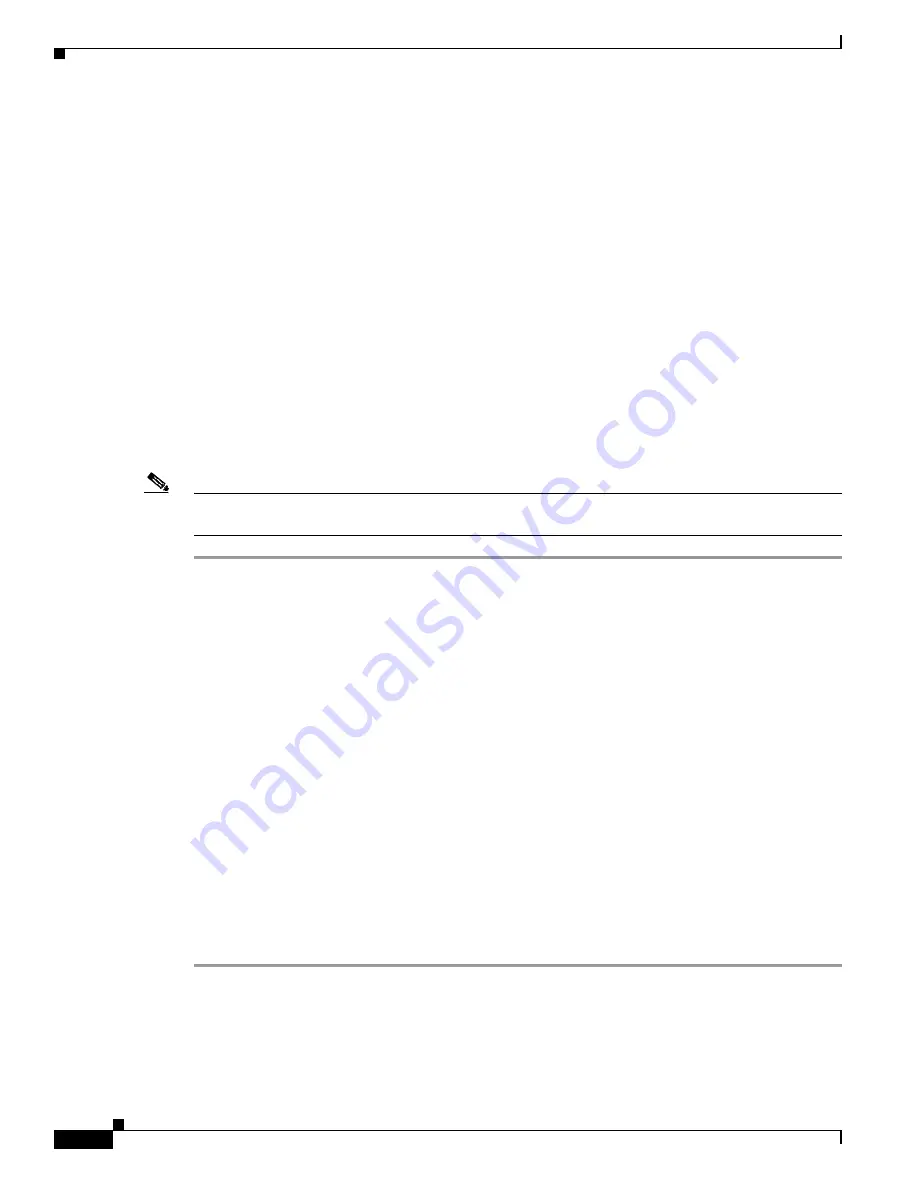
2
Finding Feature Documentation
OL-5994-01
Finding Documentation for a Specific Feature by Using Cisco Feature Navigator
Security Configuration Resources
The
Cisco IOS Security Configuration Guide
is available at this URL:
http://www.cisco.com/en/US/docs/ios/12_3/featlist/sec_vcg.html
Dial Configuration Resources
The
Cisco IOS Dial Technologies Configuration Guide
is available at this URL:
http://www.cisco.com/en/US/docs/ios/12_3/featlist/dial_vcg.html
Finding Documentation for a Specific Feature by Using Cisco
Feature Navigator
Cisco Feature Navigator is the best tool for finding feature documentation.
Note
Cisco Feature Navigator does not support
all
platforms and software releases, such as some older
releases and some limited-lifetime releases.
Step 1
Go to Cisco Feature Navigator at
.
You must have an account on Cisco.com. If you do not have an account or have forgotten your username
or password, click
Cancel
at the login dialog box, and follow the instructions that appear.
Step 2
Click
Search by Feature
.
Step 3
Enter the feature name, and click
Search
.
The search results appear in the Features Available box. You may have to scroll down to see the Features
Available box.
If the Features Available box displays “None Available,” then try searching for a variation of the feature
name. You may have to scroll up to see the search field.
If the Features Available box displays your feature, proceed to
.
Step 4
Click the feature name in the Features Available box.
Step 5
Click
Show Description(s)
, which is just below the Features Available box.
Cisco Feature Navigator displays a short description of the feature and, when the feature is complex or
involves user configuration, provides a “For More Information” link.
Step 6
Click
For More Information
, if it is available.
Cisco Feature Navigator displays the feature documentation, usually in the form of a feature module,
which includes information on configuring, verifying, and troubleshooting the feature.















































