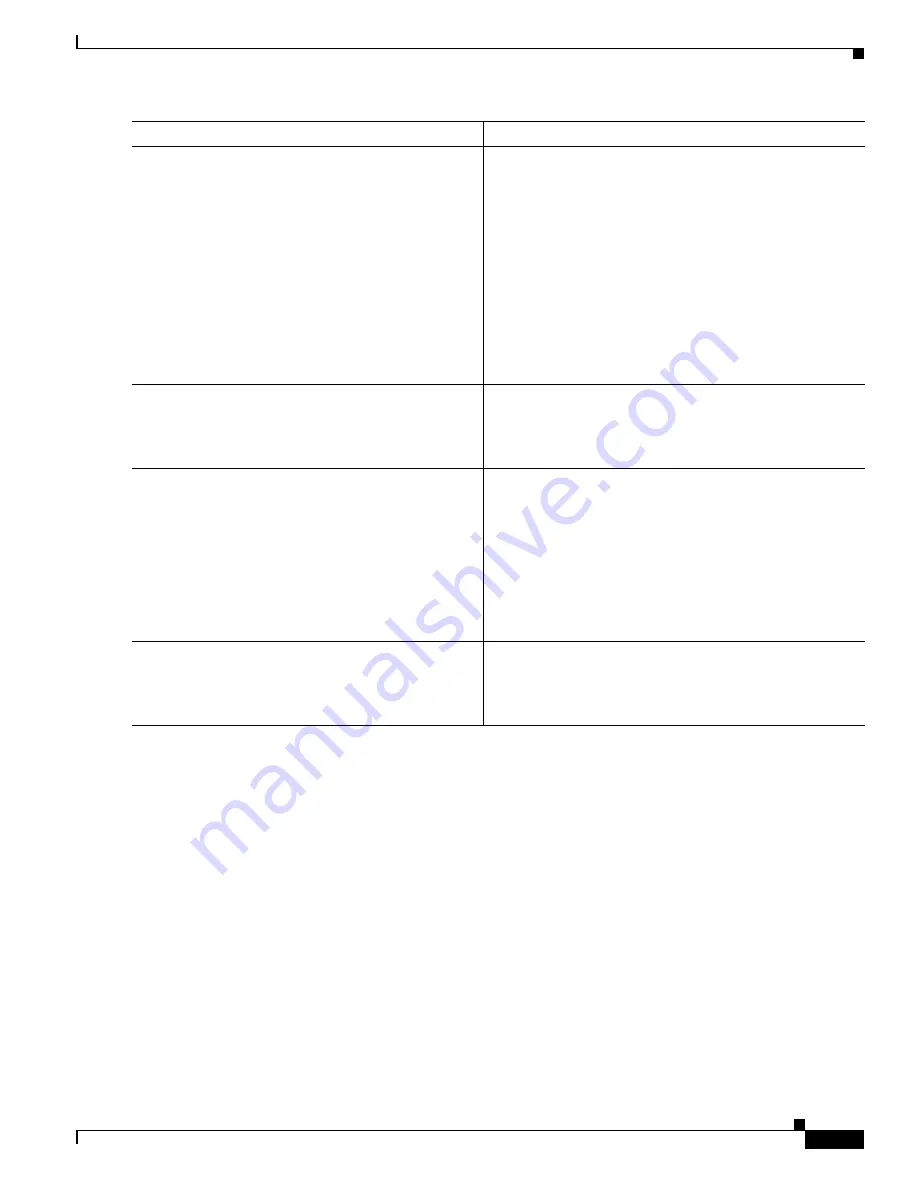
23
Using the ROM Monitor
OL-5997-02
How to Use the ROM Monitor—Typical Tasks
Examples
Sample Output for Recovering the System Image (tftpdnld)
rommon 16 >
IP_ADDRESS=171.68.171.0
rommon 17 >
IP_SUBNET_MASK=255.255.254.0
rommon 18 >
DEFAULT_GATEWAY=171.68.170.3
rommon 19 >
TFTP_SERVER=171.69.1.129
rommon 20 >
TFTP_FILE=c2801-is-mz.113-2.0.3.Q
rommon 21 >
tftpdnld
IP_ADDRESS: 171.68.171.0
IP_SUBNET_MASK: 255.255.254.0
DEFAULT_GATEWAY: 171.68.170.3
TFTP_SERVER: 171.69.1.129
TFTP_FILE: c2801-is-mz.113-2.0.3.Q
Invoke this command for disaster recovery only.
WARNING: all existing data in all partitions on flash will be lost!
Do you wish to continue? y/n: [n]:
y
Step 16
TFTP_VERBOSE=
setting
Example:
rommon > TFTP_VERBOSE=2
(Optional) Configures how the router displays file
download progress, with these options:
•
0
—No progress is displayed.
•
1
—Exclamation points (!!!) are displayed to indicate
file download progress. This is the default setting.
•
2
—Detailed progress is displayed during the file
download process; for example:
Initializing interface.
Interface link state up.
ARPing for 1.4.0.1
ARP reply for 1.4.0.1 received.
MAC address 00:00:0c:07:ac:01
Step 17
set
Example:
rommon > set
Displays the ROM monitor environment variables. Verify
that you correctly configured the ROM monitor
environment variables.
Step 18
tftpdnld
[
-h
] [
-r
]
Example:
rommon > tftpdnld
Downloads the system image specified by the ROM
monitor environment variables.
•
Entering
-h
displays command syntax help text.
•
Entering
-r
downloads and boots the new software but
does not save the software to flash memory.
•
Using no option (that is, using neither
-h
nor
-r
)
downloads the specified image and saves it in flash
memory.
Step 19
y
Example:
Do you wish to continue? y/n: [n]: y
Confirms that you want to continue with the TFTP
download.
Command or Action
Purpose






























