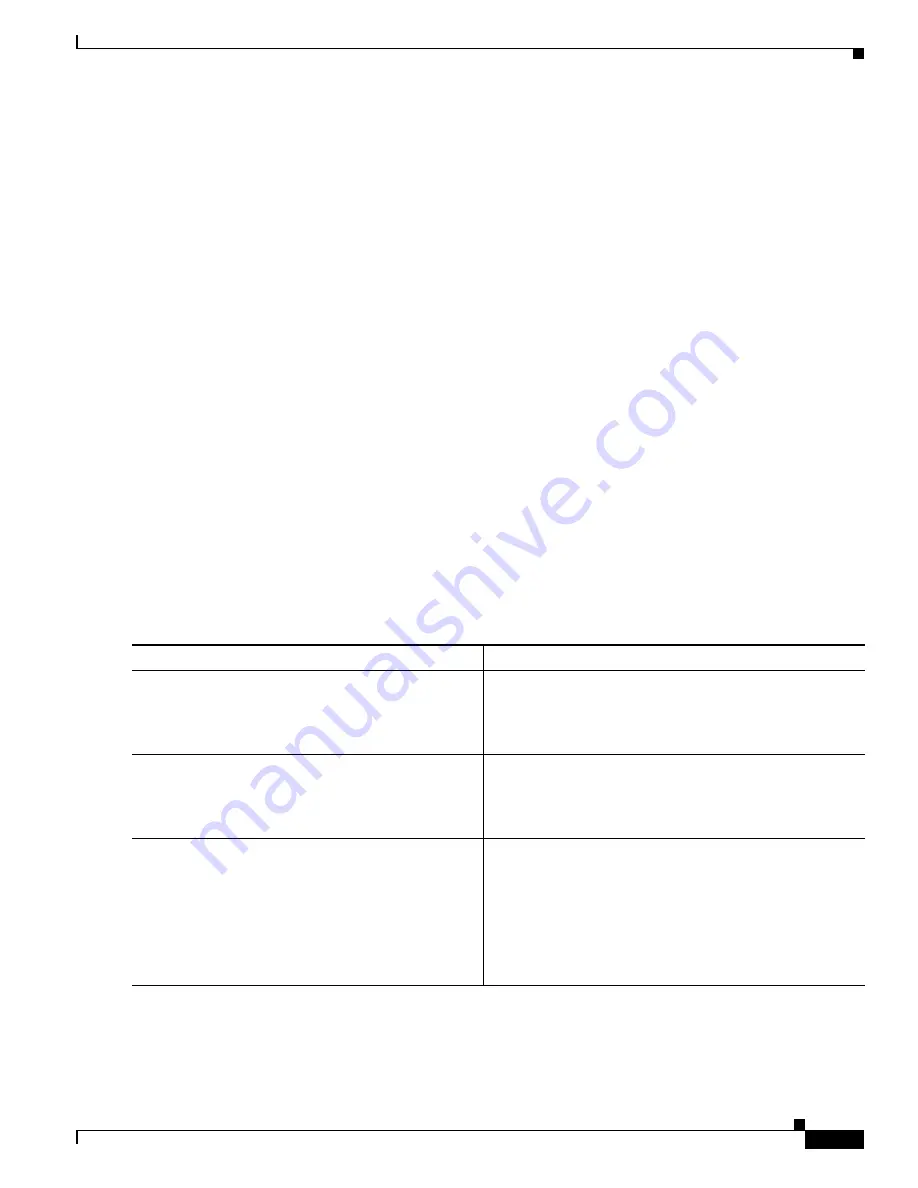
5
Using the ROM Monitor
OL-5997-02
How to Use the ROM Monitor—Typical Tasks
Entering ROM Monitor Mode
This section provides two ways to enter ROM monitor mode:
•
Using the Break Key Sequence to Interrupt the System Reload and Enter ROM Monitor Mode,
page 5
•
Setting the Configuration Register to Boot to ROM Monitor Mode, page 6
Prerequisites
Connect a terminal or PC to the router console port. For help, see the quick start guide that shipped with
your router or see the hardware installation guide for your router.
Using the Break Key Sequence to Interrupt the System Reload and Enter ROM Monitor Mode
This section describes how to enter ROM monitor mode by reloading the router and entering the Break
key sequence.
SUMMARY STEPS
1.
enable
2.
reload
3.
Press
Ctrl
-
Break
.
DETAILED STEPS
Command or Action
Purpose
Step 1
enable
Example:
Router> enable
Enables privileged EXEC mode.
•
Enter your password if prompted.
Step 2
reload
Example:
Router# reload
Reloads the operating system.
Step 3
Press
Ctrl
-
Break
.
Example:
Router# send break
Interrupts the router reload and enters ROM monitor mode.
•
You must perform this step within 60 seconds after you
enter the
reload
command.
•
The Break key sequence varies, depending on the
software on your PC or terminal. If
Ctrl-Break
does
not work, see the






























