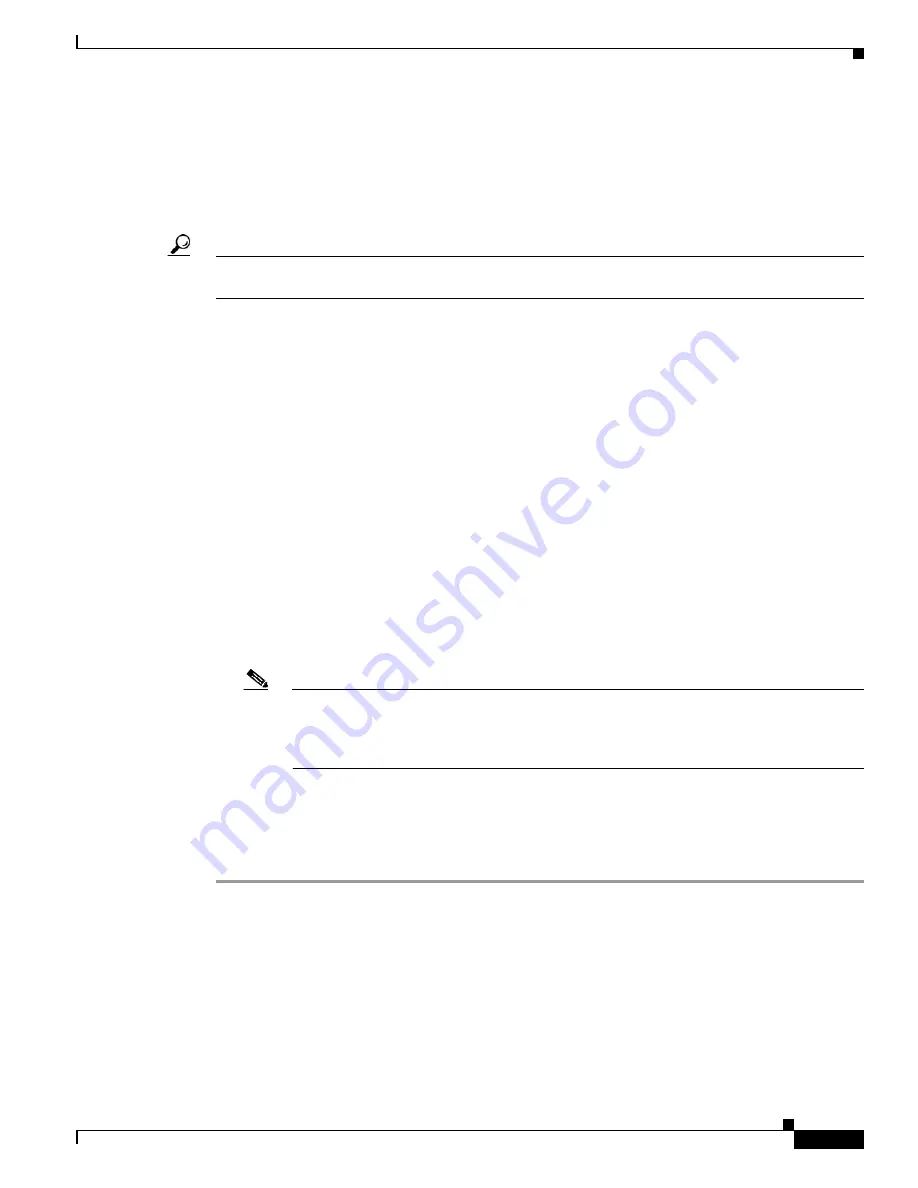
Upgrading the System Image
How to Upgrade the System Image
11
OL-5595-01
•
Verify that the TFTP or RCP server has IP connectivity to the router. If you cannot successfully ping
between the TFTP or RCP server and the router, do one of the following:
–
Configure a default gateway on the router.
–
Make sure that the server and the router each have an IP address in the same network or subnet.
See the tech note,
Determining IP Addresses: Frequently Asked Questions
.
Tip
For more detailed information on how to perform the prerequisites, see the
SUMMARY STEPS
1.
enable
2.
copy
tftp
flash
or
copy
rcp
flash
3.
When prompted, enter the IP address of the TFTP or RCP server.
4.
When prompted, enter the filename of the Cisco IOS software image to be installed.
5.
When prompted, enter the filename as you want it to appear on the router.
6.
If an error message appears that says, “Not enough space on device,” do one of the following, as
appropriate:
•
If you are certain that all the files in flash memory should be erased, enter
y
twice when prompted
to erase flash before copying.
•
If you are
not
certain that all files in flash memory should be erased, press
Ctrl-Z
and follow the
instructions in the
“Ensuring Adequate Flash Memory for the New System Image” section on
.
Note
Cisco 1841 and Cisco 2801 routers only support DOSFS (Class C) flash memory file
systems. If there is not enough space, you will not be prompted to erase flash memory.
Instead, the operation aborts and you will need to erase some files manually to make enough
space for the image.
7.
If the error message does not appear, enter
no
when prompted to erase the flash memory before
copying.
DETAILED STEPS
Step 1
enable
Use this command to enter privileged EXEC mode. Enter your password if prompted:
Router>
enable
Password:
<password>
Router#
















































