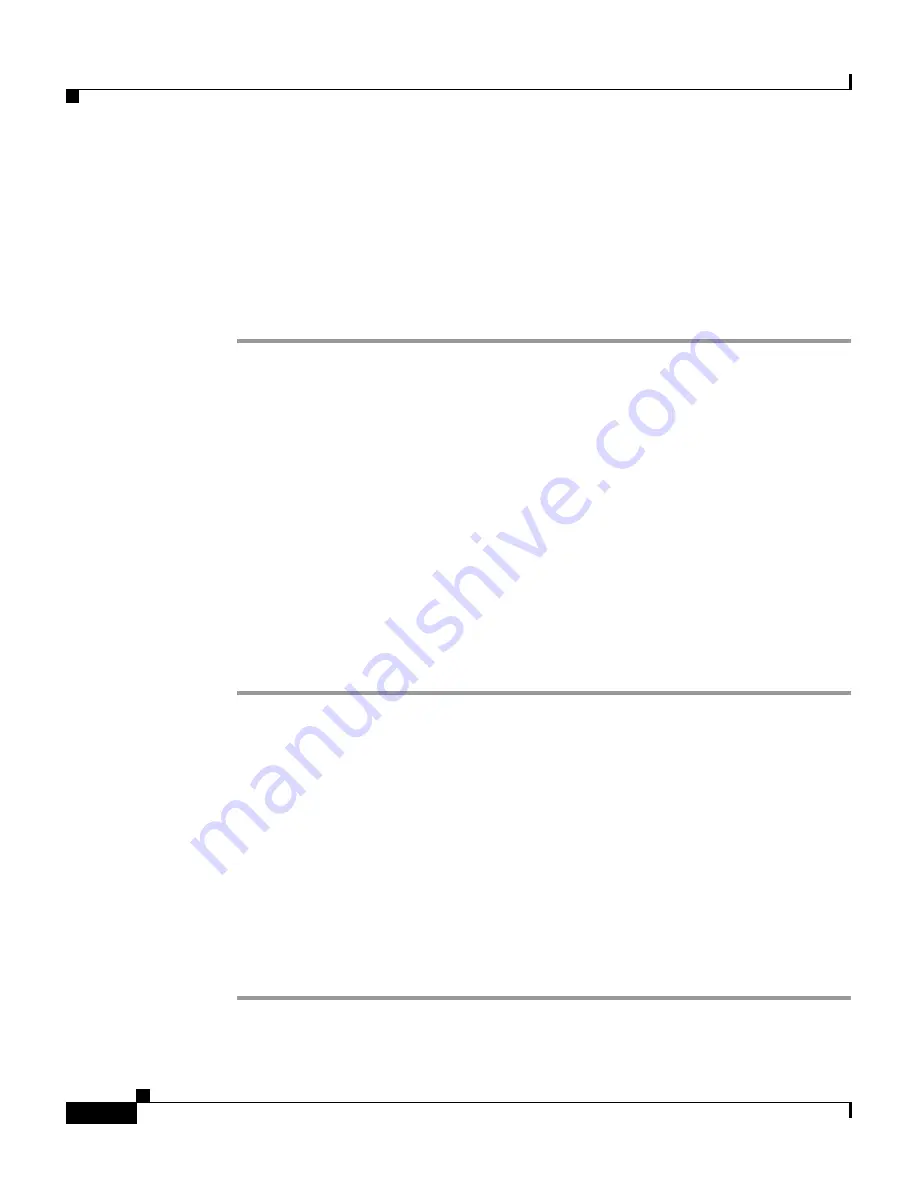
Chapter 10 Setting Up and Managing Administrators and Policy
Administrator Accounts
10-10
User Guide for Cisco Secure ACS for Windows Server
78-14696-01, Version 3.1
Step 8
To grant any remaining privilege options, select the applicable check boxes in the
Administrator Privileges table.
Step 9
To revoke any remaining privilege options, clear the applicable check boxes in the
Administrator Privileges table.
Step 10
Click Submit.
Result: Cisco Secure ACS saves the changes to the administrator account.
Unlocking a Locked Out Administrator Account
Cisco Secure ACS disables the accounts of administrators who have attempted to
access the Cisco Secure ACS HTML interface and have provided an incorrect
password in more successive attempts than is specified in on the Session Policy
Setup page. Until the failed attempts counter for a disabled administrator account
is reset, the administrator cannot access the HTML interface.
For more information about configuring how many successive failed login
attempts can occur before Cisco Secure ACS disables an administrator account,
see
Session Policy, page 10-16
.
To reset the failed attempts count for an administrator, follow these steps:
Step 1
In the navigation bar, click Administration Control.
Result: Cisco Secure ACS displays the Administration Control page.
Step 2
Click the name of the administrator account whose account you want to re-enable.
Result: The Edit Administrator name page appears, where name is the name of the
administrator account you just selected.
If the Reset current failed attempts count check box appears below the Confirm
Password box, the administrator account cannot access the HTML interface.
Step 3
Select the Reset current failed attempts count check box.
Step 4
Click Submit.
Result: Cisco Secure ACS saves the changes to the administrator account.






























