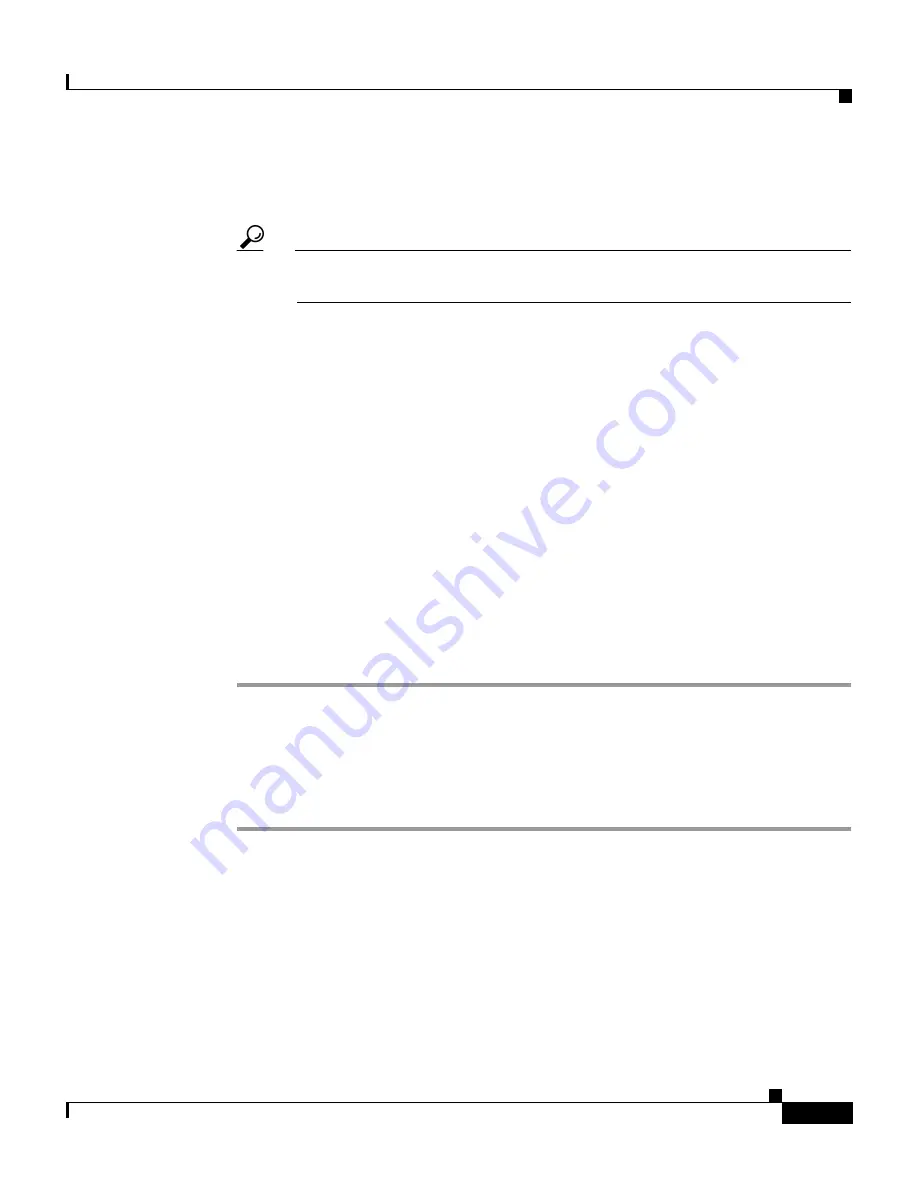
5-11
User Guide for Cisco Secure ACS for Windows Server
78-14696-01, Version 3.1
Chapter 5 Setting Up and Managing Shared Profile Components
Network Access Restrictions
d.
To specify the information that this NAR should filter on, type values in the
following boxes, as applicable:
Tip
You can type an asterisk (*) as a wildcard to specify “all” as a value or
within a range.
•
Port—Type the number of the port to filter on.
•
CLI—Type the CLI number to filter on. You can also use this box to
restrict access based on values other than CLIs, such as an IP address or
MAC address; for information, see
About Network Access Restrictions,
page 5-6
.
•
DNIS—Type the number being dialed into to filter on.
e.
Click enter.
Result: The information specifying the NAR line item appears in the table.
f.
To enter additional non-IP based NAR line items, repeat Step c through
Step e.
Step 8
When you are finished defining the shared NAR, click Submit.
Result: Cisco Secure ACS saves the named shared NAR and lists it in the Network
Access Restriction Sets table.
Editing a Shared Network Access Restriction
To edit a shared network access restriction, follow these steps:
Step 1
In the navigation bar, click Shared Profile Components.
Result: The Shared Profile Components page appears.
Step 2
Click Network Access Restrictions.
Result: The Network Access Restrictions table appears.
Step 3
In the Name column, click the shared NAR you want to edit.
Result: The Network Access Restriction page appears with information displayed
for the selected NAR.






























