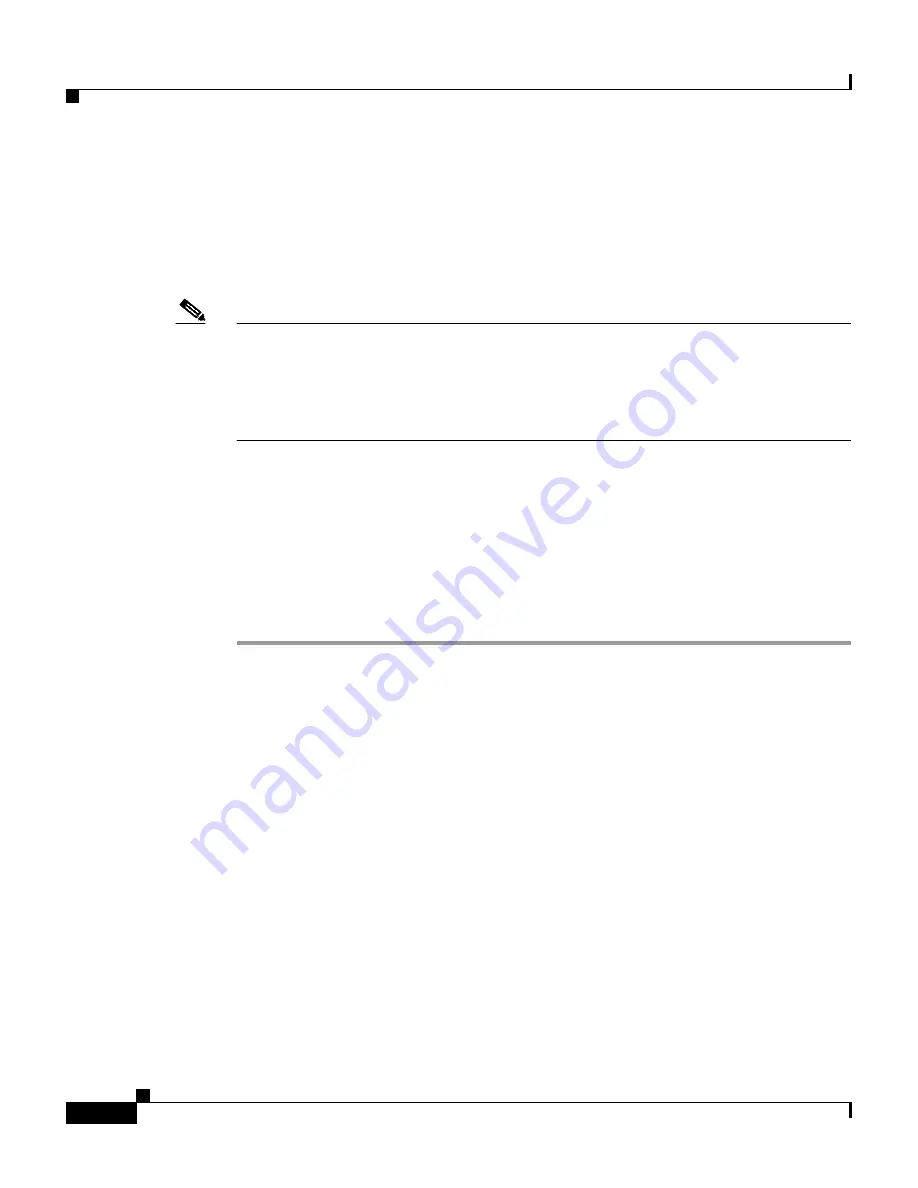
Chapter 10 Setting Up and Managing Administrators and Policy
Administrator Accounts
10-8
User Guide for Cisco Secure ACS for Windows Server
78-14696-01, Version 3.1
Editing an Administrator Account
You can edit a Cisco Secure ACS administrator account to change the privileges
granted to the administrator. You can effectively disable an administrator account
by revoking all privileges.
Note
You cannot change the name of an administrator account; however, you can delete
an administrator account and then create an account with the new name. For
information about deleting an administrator account, see
Deleting an
Administrator Account, page 10-11
. For information about creating an
administrator account, see
Adding an Administrator Account, page 10-6
.
For information about the administrative privilege options, see
Administrator
Privileges, page 10-3
.
Before You Begin
For descriptions of the options available while editing an administrator account,
see
Administrator Privileges, page 10-3
.
To edit Cisco Secure ACS administrator account privileges, follow these steps:
Step 1
In the navigation bar, click Administration Control.
Result: Cisco Secure ACS displays the Administration Control page.
Step 2
Click the name of the administrator account whose privileges you want to edit.
Result: The Edit Administrator name page appears, where name is the name of the
administrator account you just selected.
Step 3
To change the administrator password, follow these steps:
a.
In the Password box, double-click the asterisks, and then type the new
password (up to 32 characters) for the administrator.
Result: The new password replaces the existing, masked password.
b.
In the Confirm Password box, double-click the asterisks, and then type the
new administrator password a second time.
Result: The new password is effective immediately after you click Submit in
Step 9.






























