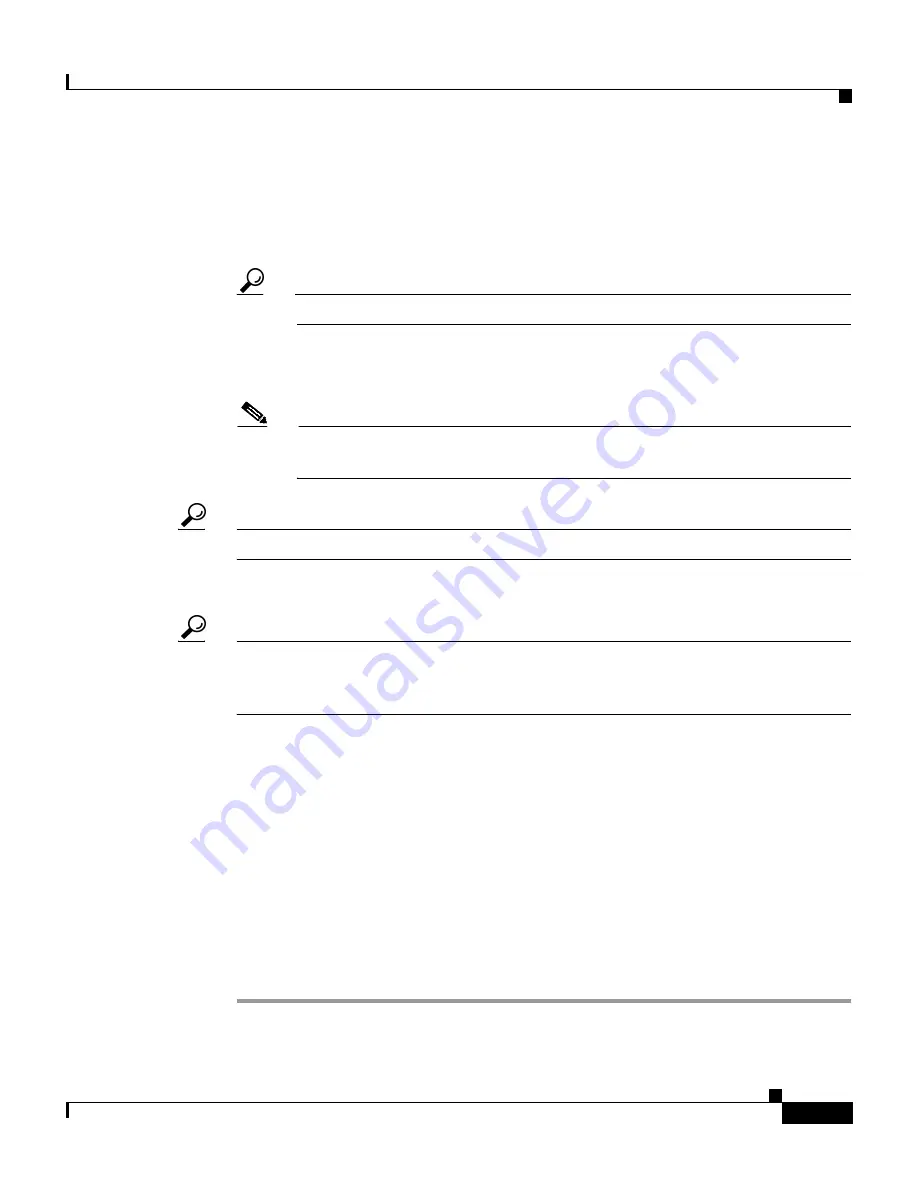
8-75
User Guide for Cisco Secure ACS for Windows Server
78-14696-01, Version 3.1
Chapter 8 Establishing Cisco Secure ACS System Configuration
Cisco Secure ACS Certificate Setup
•
To specify that Cisco Secure ACS uses a particular existing certificate from
local machine certificate storage, select the Use certificate from storage
option, and then type the certificate CN (common name/subject name) in the
Certificate CN box.
Tip
Type the certificate CN only; omit the cn= prefix.
Step 5
If you generated the request using Cisco Secure ACS, in the Private key file box,
type the full directory path and name of the file that contains the private key.
Note
If the certificate was installed in storage with the private key, you do not
have the private key file and do not need to type it.
Tip
This is the private key associated with the server certificate.
Step 6
In the Private key password box, type the private key password.
Tip
If you used Cisco Secure ACS to generate the certificate signing request, this is
the value you entered in Private key password on the Generate Certificate Signing
Request page. If the private key file is unencrypted, leave this box empty.
Step 7
Click Submit.
Result: To show that the certificate setup is complete, Cisco Secure ACS displays
the Installed Certificate Information table, which contains the following
certificate information:
•
Issued to: certificate subject
•
Issued by: CA common name
•
Valid from:
•
Valid to:
•
Validity






























