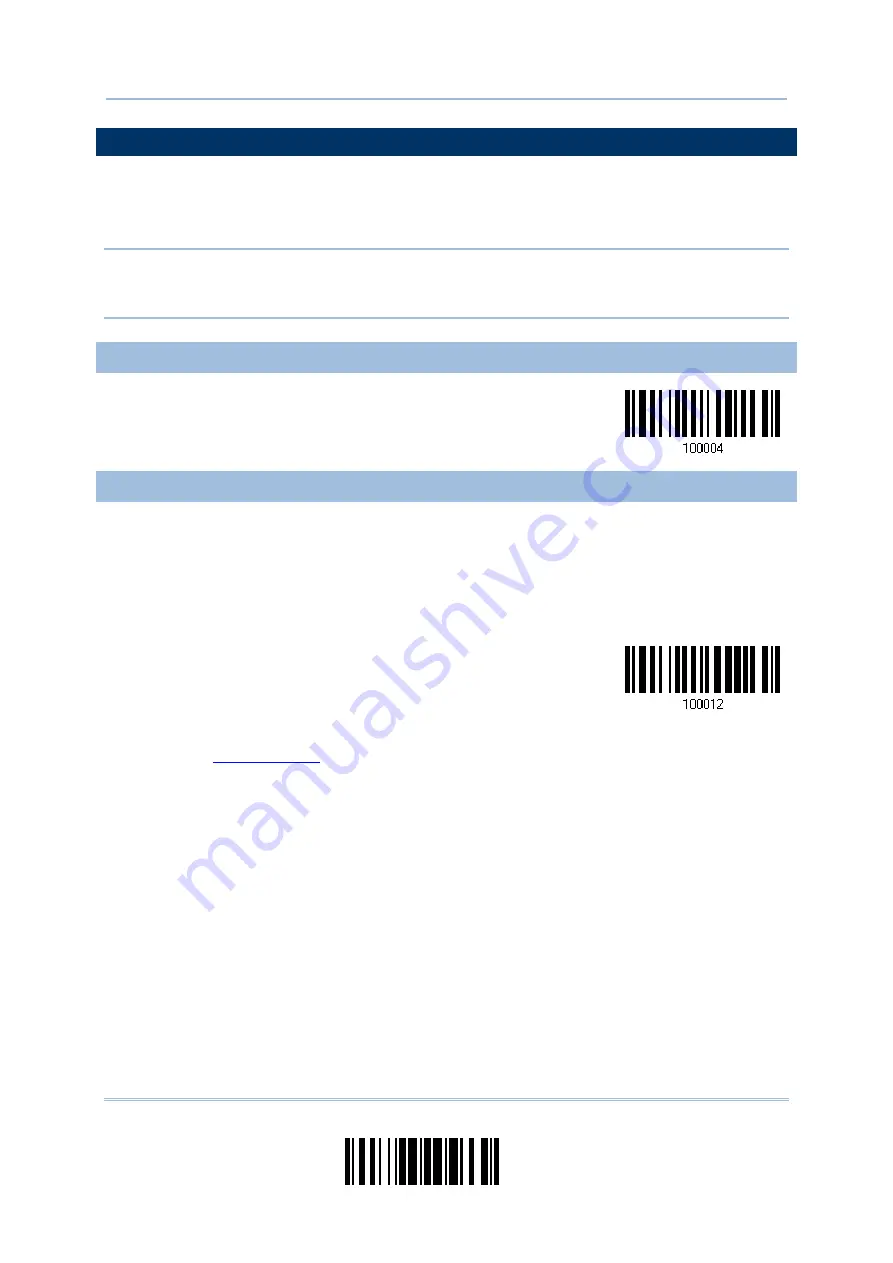
81
Update
Chapter 2
Selecting Output Interface
2.5 USB VIRTUAL COM VIA 3610
Connect 3610 to the USB port of PC, and then connect the scanner to 3610. You may run
HyperTerminal.exe on the computer to view and capture the data transmission from the
scanner.
Note: If you are using USB Virtual COM for the first time, you must install its driver from
the CD-ROM. Driver version 5.3 or later is required. Please remove older versions
before installing new ones!
2.5.1 ACTIVATE USB VIRTUAL COM
Activate 3610
USB Virtual COM
2.5.2 INTER-FUNCTION DELAY
By default, the inter-function delay is set to zero. Specify a value, ranging from 0 to 254
in units of milliseconds, to match the computer response time of the keyboard interface.
Such delay time is inserted between every function code (0x01 ~ 0x1F) being
transmitted. The longer the delay time is, the slower the transmission speed will be.
Inter-Function
Delay… (*0~254)
1)
Read the barcode above to specify the inter-function delay.
2)
Read the “
” barcode on page 251 for the desired inter-function delay (in
milliseconds).
3)
Read the “Validate” barcode on the same page to complete this setting.
Summary of Contents for 1664
Page 1: ...1664 Barcode Scanner Setup barcodes included Version 1 03...
Page 31: ...20 Enter Setup 1664 Barcode Scanner User Guide...
Page 70: ...59 Update Chapter 2 Selecting Output Interface Capital Lock OFF...
Page 87: ...76 Enter Setup 1664 Barcode Scanner User Guide Capital Lock OFF...
Page 100: ...89 Update Chapter 2 Selecting Output Interface Capital Lock OFF...
Page 107: ...96 Enter Setup 1664 Barcode Scanner User Guide...
Page 123: ...112 Enter Setup 1664 Barcode Scanner User Guide...
Page 127: ...116 Enter Setup 1664 Barcode Scanner User Guide 4 2 CODE 25 INDUSTRIAL 25 Enable Disable...
Page 134: ...123 Update Chapter 4 Changing Symbology Settings 4 5 CODE 25 CHINESE 25 Enable Disable...
Page 140: ...129 Update Chapter 4 Changing Symbology Settings 4 9 CODE 93 Enable Disable...
Page 142: ...131 Update Chapter 4 Changing Symbology Settings 4 10 CODE 128 Enable Disable...
Page 175: ...164 Enter Setup 1664 Barcode Scanner User Guide...
Page 241: ...230 End Programming Format 1664 Barcode Scanner User Guide...
Page 261: ...250 Enter Setup 1664 Barcode Scanner User Guide...
















































