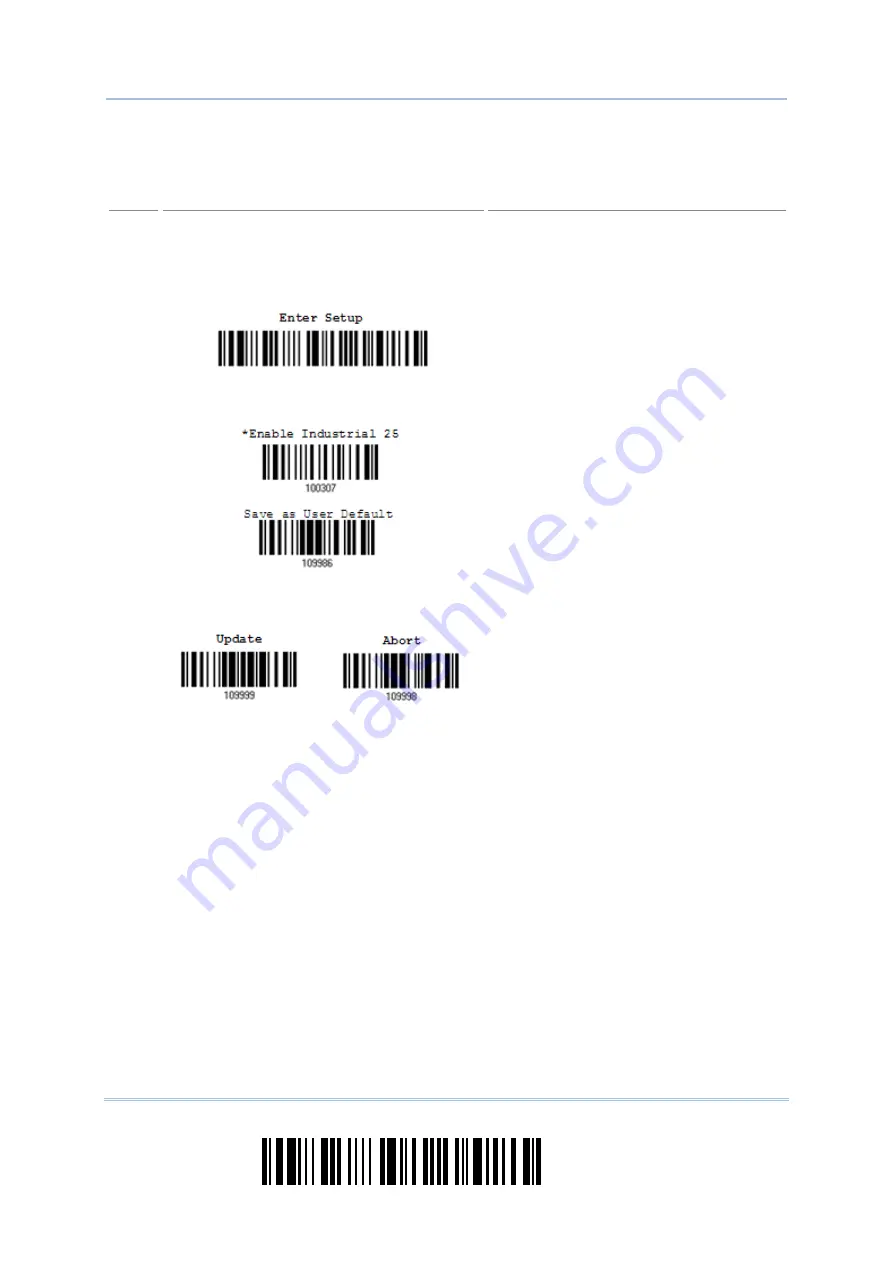
14
Enter Setup
1664 Barcode Scanner
User Guide
The example below shows how to save your settings as “User Default” so that you may
restore user defaults at a later time:
Steps Action
User Feedback if Successful
1
Power on the scanner…
The scanner will respond with a long beep
(high tone) and its LED indicator will
become solid red and go off.
2
Enter the Configuration Mode…
The scanner will respond with six beeps
(high-low tone repeats three times), and
its LED indicator will be flashing red.
3
Read a Setup barcode…
For example,
The scanner will respond with two beeps
(low-high tone) if reading a normal setup
barcode.
4
Exit the Configuration Mode…
OR
Same as for
Enter the Configuration Mode
.
5
The scanner will automatically restart itself…
Same as for
Power on the scanner
.
*
When any configuration error occurs...
The scanner will respond with one long
beep (low tone).
Summary of Contents for 1664
Page 1: ...1664 Barcode Scanner Setup barcodes included Version 1 03...
Page 31: ...20 Enter Setup 1664 Barcode Scanner User Guide...
Page 70: ...59 Update Chapter 2 Selecting Output Interface Capital Lock OFF...
Page 87: ...76 Enter Setup 1664 Barcode Scanner User Guide Capital Lock OFF...
Page 100: ...89 Update Chapter 2 Selecting Output Interface Capital Lock OFF...
Page 107: ...96 Enter Setup 1664 Barcode Scanner User Guide...
Page 123: ...112 Enter Setup 1664 Barcode Scanner User Guide...
Page 127: ...116 Enter Setup 1664 Barcode Scanner User Guide 4 2 CODE 25 INDUSTRIAL 25 Enable Disable...
Page 134: ...123 Update Chapter 4 Changing Symbology Settings 4 5 CODE 25 CHINESE 25 Enable Disable...
Page 140: ...129 Update Chapter 4 Changing Symbology Settings 4 9 CODE 93 Enable Disable...
Page 142: ...131 Update Chapter 4 Changing Symbology Settings 4 10 CODE 128 Enable Disable...
Page 175: ...164 Enter Setup 1664 Barcode Scanner User Guide...
Page 241: ...230 End Programming Format 1664 Barcode Scanner User Guide...
Page 261: ...250 Enter Setup 1664 Barcode Scanner User Guide...






























