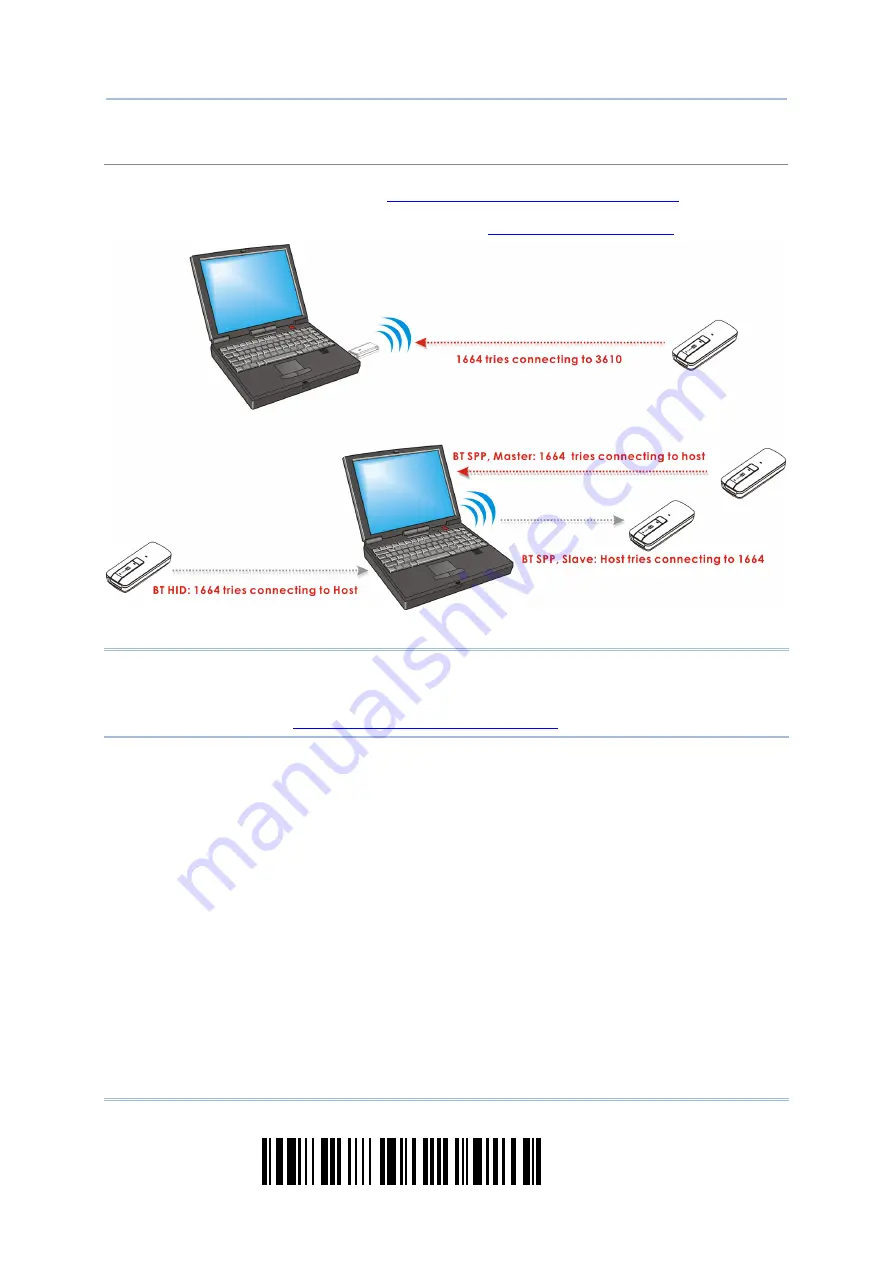
10
Enter Setup
1664 Barcode Scanner
User Guide
Working Mode
Upon powering up, the scanner will try to establish a connection with 3610 or a computer with
Bluetooth
®
wireless technology. Refer to
Chapter 3 - Setting up a WPAN Connection
connection between the scanners and 3610 is made easy and reliable. Now, it also supports
Bluetooth
®
SPP Master Mode as an alternative. Refer to
Note: If USB Virtual COM or Bluetooth
®
SPP is selected for output interface, the host can
directly send serial commands to configure the scanner. For example, run
HyperTerminal.exe and type the 6-digit command located under each setup
barcode. Refer to
Appendix II Host Serial Commands
.
Summary of Contents for 1664
Page 1: ...1664 Barcode Scanner Setup barcodes included Version 1 03...
Page 31: ...20 Enter Setup 1664 Barcode Scanner User Guide...
Page 70: ...59 Update Chapter 2 Selecting Output Interface Capital Lock OFF...
Page 87: ...76 Enter Setup 1664 Barcode Scanner User Guide Capital Lock OFF...
Page 100: ...89 Update Chapter 2 Selecting Output Interface Capital Lock OFF...
Page 107: ...96 Enter Setup 1664 Barcode Scanner User Guide...
Page 123: ...112 Enter Setup 1664 Barcode Scanner User Guide...
Page 127: ...116 Enter Setup 1664 Barcode Scanner User Guide 4 2 CODE 25 INDUSTRIAL 25 Enable Disable...
Page 134: ...123 Update Chapter 4 Changing Symbology Settings 4 5 CODE 25 CHINESE 25 Enable Disable...
Page 140: ...129 Update Chapter 4 Changing Symbology Settings 4 9 CODE 93 Enable Disable...
Page 142: ...131 Update Chapter 4 Changing Symbology Settings 4 10 CODE 128 Enable Disable...
Page 175: ...164 Enter Setup 1664 Barcode Scanner User Guide...
Page 241: ...230 End Programming Format 1664 Barcode Scanner User Guide...
Page 261: ...250 Enter Setup 1664 Barcode Scanner User Guide...














































