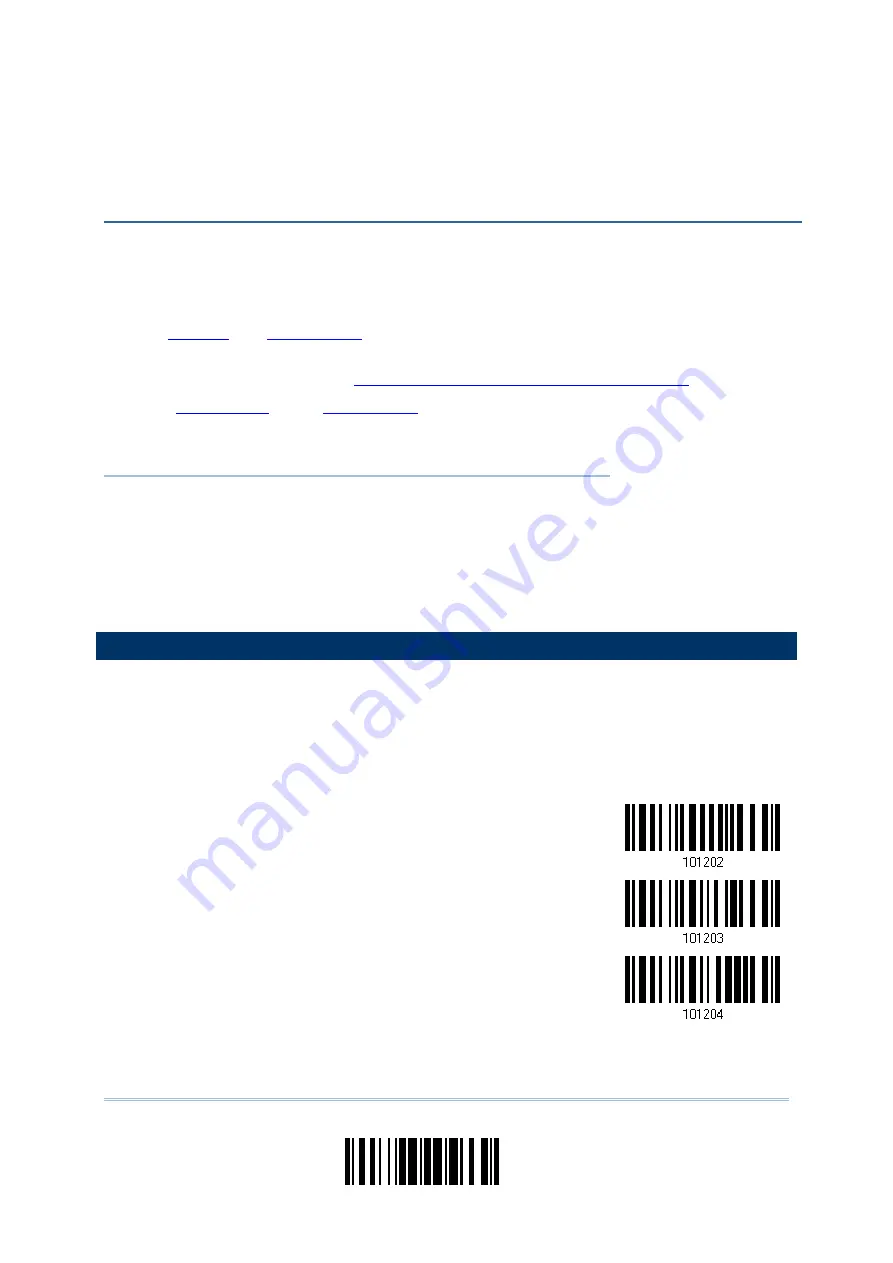
165
Update
You may configure the format of the collected data output to the host computer.
Barcodes read by the scanner will be processed in the following sequence –
1)
Perform character substitution on the data scanned.
2)
Add
to the front of the data:
[Code ID][Length Code][Data]
3)
Process the whole data in step 2 with user formats. Data is now divided into fields by
user specified rules. Refer to
Chapter 6 Applying Formats for Data Editing
.
4)
Add
[Prefix Code][Processed
Data][Suffix Code]
IN THIS CHAPTER
5.1 Letter Case ..............................................................165
5.2 Character Substitution...............................................166
5.3 Prefix/Suffix Code .....................................................178
5.4 Code ID...................................................................179
5.5 Length Code ............................................................186
5.6 Multi-Barcode Editor..................................................194
5.7 Removal of Special Character .....................................198
5.1 LETTER CASE
By default, the alphabetics transmission is case-sensitive, meaning that the alphabet will
be transmitted according to their original case. Ignoring the original letter case, select
[Upper Case] to output data in upper case only; otherwise, select [Lower Case] to output
data in lower case only.
*Normal
Upper Case
Lower Case
Chapter 5
DEFINING OUTPUT FORMAT
Summary of Contents for 1664
Page 1: ...1664 Barcode Scanner Setup barcodes included Version 1 03...
Page 31: ...20 Enter Setup 1664 Barcode Scanner User Guide...
Page 70: ...59 Update Chapter 2 Selecting Output Interface Capital Lock OFF...
Page 87: ...76 Enter Setup 1664 Barcode Scanner User Guide Capital Lock OFF...
Page 100: ...89 Update Chapter 2 Selecting Output Interface Capital Lock OFF...
Page 107: ...96 Enter Setup 1664 Barcode Scanner User Guide...
Page 123: ...112 Enter Setup 1664 Barcode Scanner User Guide...
Page 127: ...116 Enter Setup 1664 Barcode Scanner User Guide 4 2 CODE 25 INDUSTRIAL 25 Enable Disable...
Page 134: ...123 Update Chapter 4 Changing Symbology Settings 4 5 CODE 25 CHINESE 25 Enable Disable...
Page 140: ...129 Update Chapter 4 Changing Symbology Settings 4 9 CODE 93 Enable Disable...
Page 142: ...131 Update Chapter 4 Changing Symbology Settings 4 10 CODE 128 Enable Disable...
Page 175: ...164 Enter Setup 1664 Barcode Scanner User Guide...
Page 241: ...230 End Programming Format 1664 Barcode Scanner User Guide...
Page 261: ...250 Enter Setup 1664 Barcode Scanner User Guide...
















































