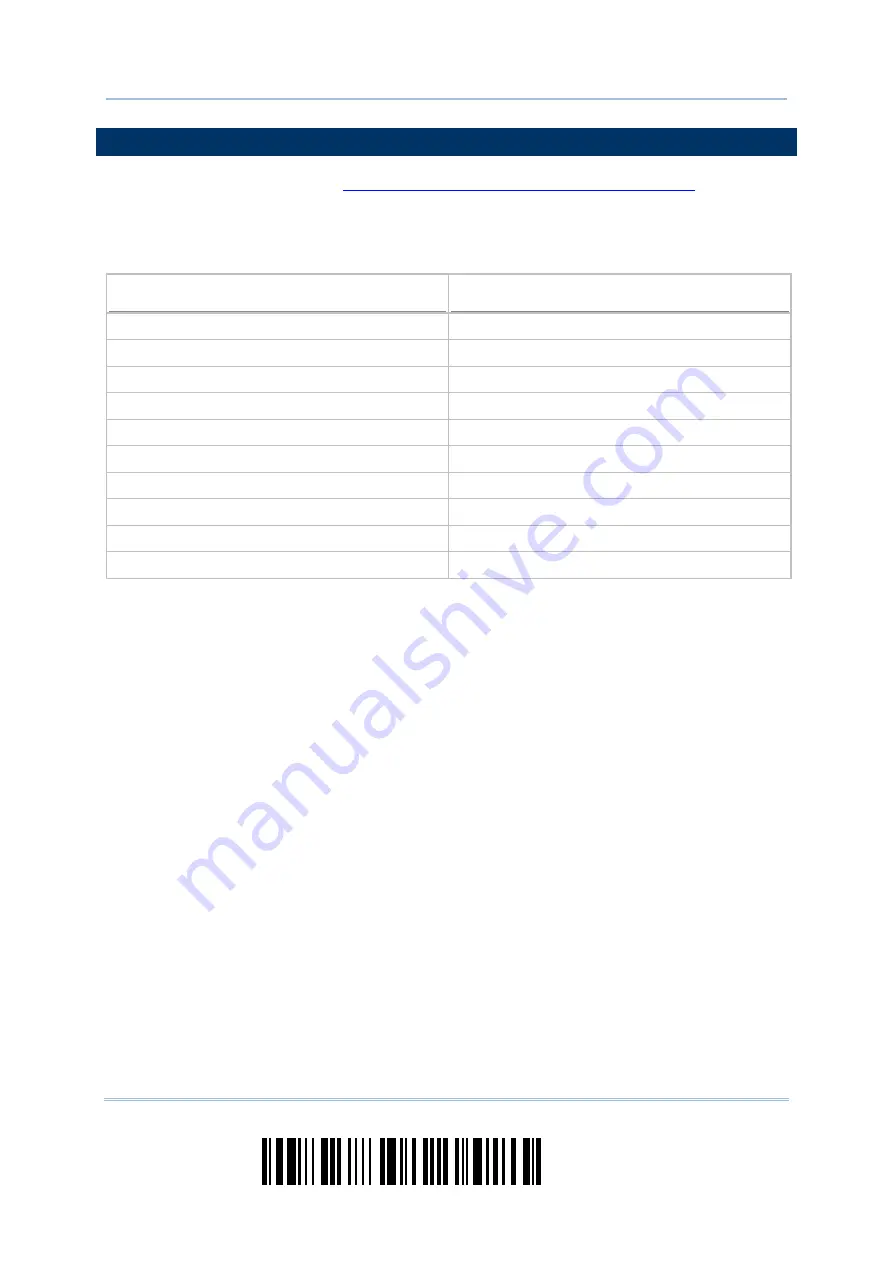
52
Enter Setup
1664 Barcode Scanner
User Guide
2.1 BLUETOOTH
®
HID
For Bluetooth
®
Chapter 3 – Setting up a WPAN Connection
for related
connection settings. The scanned data will be transmitted to the computer. To capture
the data run any text editor on your computer.
HID Settings
Defaults
Keyboard Type
PCAT (US)
Alphabet Layout
Normal
Numeric Layout
Normal
Capital Lock Type
Normal
Capital Lock State
Off
Alphabet Transmission
Case-sensitive
Numeric Transmission
Alphanumeric keypad
Kanji Transmission
Disable
Inter-Character Delay
0 (ms)
Inter-Function Delay
0 (ms)
Summary of Contents for 1664
Page 1: ...1664 Barcode Scanner Setup barcodes included Version 1 03...
Page 31: ...20 Enter Setup 1664 Barcode Scanner User Guide...
Page 70: ...59 Update Chapter 2 Selecting Output Interface Capital Lock OFF...
Page 87: ...76 Enter Setup 1664 Barcode Scanner User Guide Capital Lock OFF...
Page 100: ...89 Update Chapter 2 Selecting Output Interface Capital Lock OFF...
Page 107: ...96 Enter Setup 1664 Barcode Scanner User Guide...
Page 123: ...112 Enter Setup 1664 Barcode Scanner User Guide...
Page 127: ...116 Enter Setup 1664 Barcode Scanner User Guide 4 2 CODE 25 INDUSTRIAL 25 Enable Disable...
Page 134: ...123 Update Chapter 4 Changing Symbology Settings 4 5 CODE 25 CHINESE 25 Enable Disable...
Page 140: ...129 Update Chapter 4 Changing Symbology Settings 4 9 CODE 93 Enable Disable...
Page 142: ...131 Update Chapter 4 Changing Symbology Settings 4 10 CODE 128 Enable Disable...
Page 175: ...164 Enter Setup 1664 Barcode Scanner User Guide...
Page 241: ...230 End Programming Format 1664 Barcode Scanner User Guide...
Page 261: ...250 Enter Setup 1664 Barcode Scanner User Guide...
















































