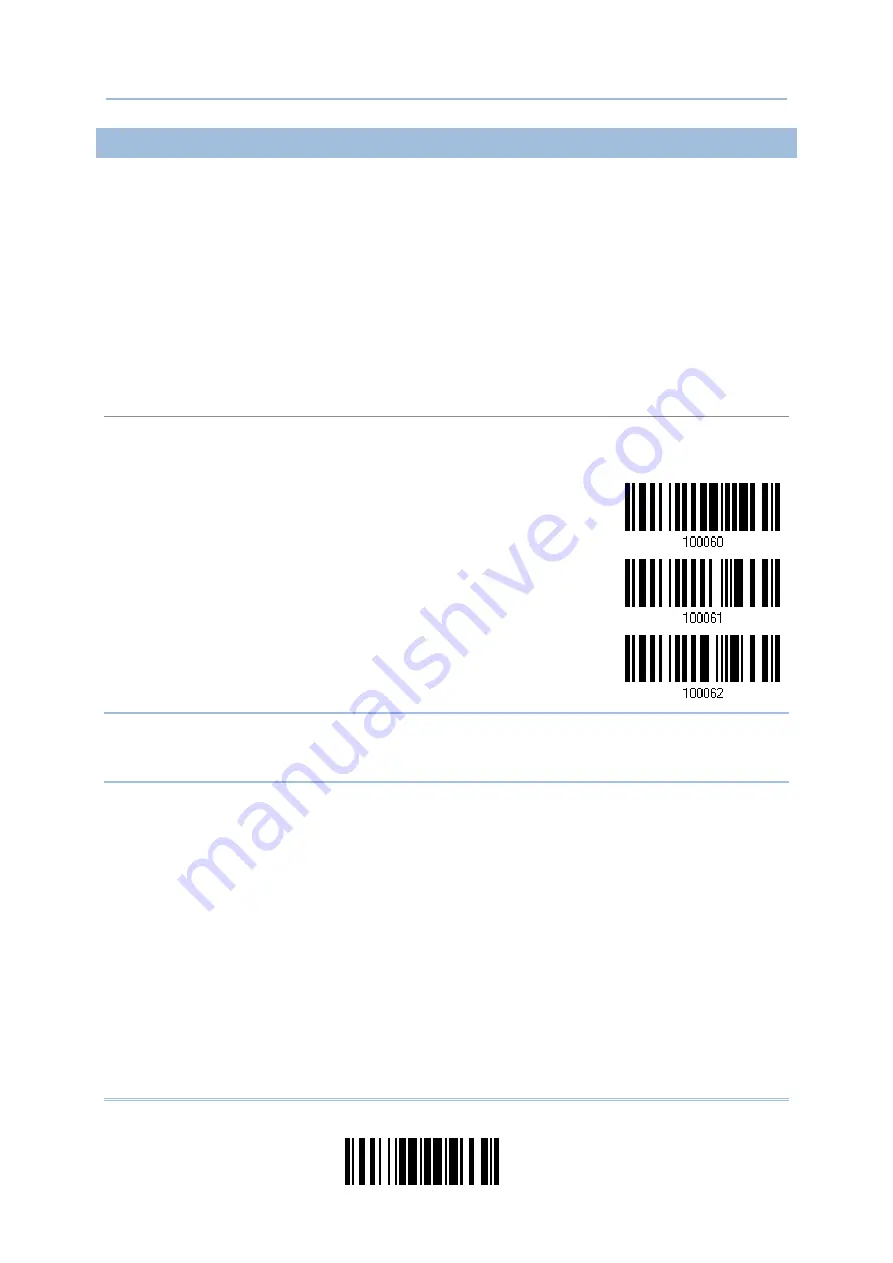
85
Update
Chapter 2
Selecting Output Interface
2.6.2 KEYBOARD SETTINGS
Alphabet Layout
Numeric Layout
Capital Lock Type
Capital Lock Setting
Alphabet Transmission
Numeric Transmission
Kanji Transmission
Alphabet Layout
By default, the alphabet layout is set to normal mode, also known as the standard English layout.
Select French or German keyboard layout if necessary. The scanner will make adjustments when
sending the "A", "Q", "W", "Z", "Y", and "M" characters according to this setting.
*Normal
AZERTY
QWERTZ
Note: This setting only works when the keyboard type selected is US keyboard, such as
PCAT (US). The Alphabet Layout and Numeric Layout setting must match using
keyboard.
Summary of Contents for 1664
Page 1: ...1664 Barcode Scanner Setup barcodes included Version 1 03...
Page 31: ...20 Enter Setup 1664 Barcode Scanner User Guide...
Page 70: ...59 Update Chapter 2 Selecting Output Interface Capital Lock OFF...
Page 87: ...76 Enter Setup 1664 Barcode Scanner User Guide Capital Lock OFF...
Page 100: ...89 Update Chapter 2 Selecting Output Interface Capital Lock OFF...
Page 107: ...96 Enter Setup 1664 Barcode Scanner User Guide...
Page 123: ...112 Enter Setup 1664 Barcode Scanner User Guide...
Page 127: ...116 Enter Setup 1664 Barcode Scanner User Guide 4 2 CODE 25 INDUSTRIAL 25 Enable Disable...
Page 134: ...123 Update Chapter 4 Changing Symbology Settings 4 5 CODE 25 CHINESE 25 Enable Disable...
Page 140: ...129 Update Chapter 4 Changing Symbology Settings 4 9 CODE 93 Enable Disable...
Page 142: ...131 Update Chapter 4 Changing Symbology Settings 4 10 CODE 128 Enable Disable...
Page 175: ...164 Enter Setup 1664 Barcode Scanner User Guide...
Page 241: ...230 End Programming Format 1664 Barcode Scanner User Guide...
Page 261: ...250 Enter Setup 1664 Barcode Scanner User Guide...
















































