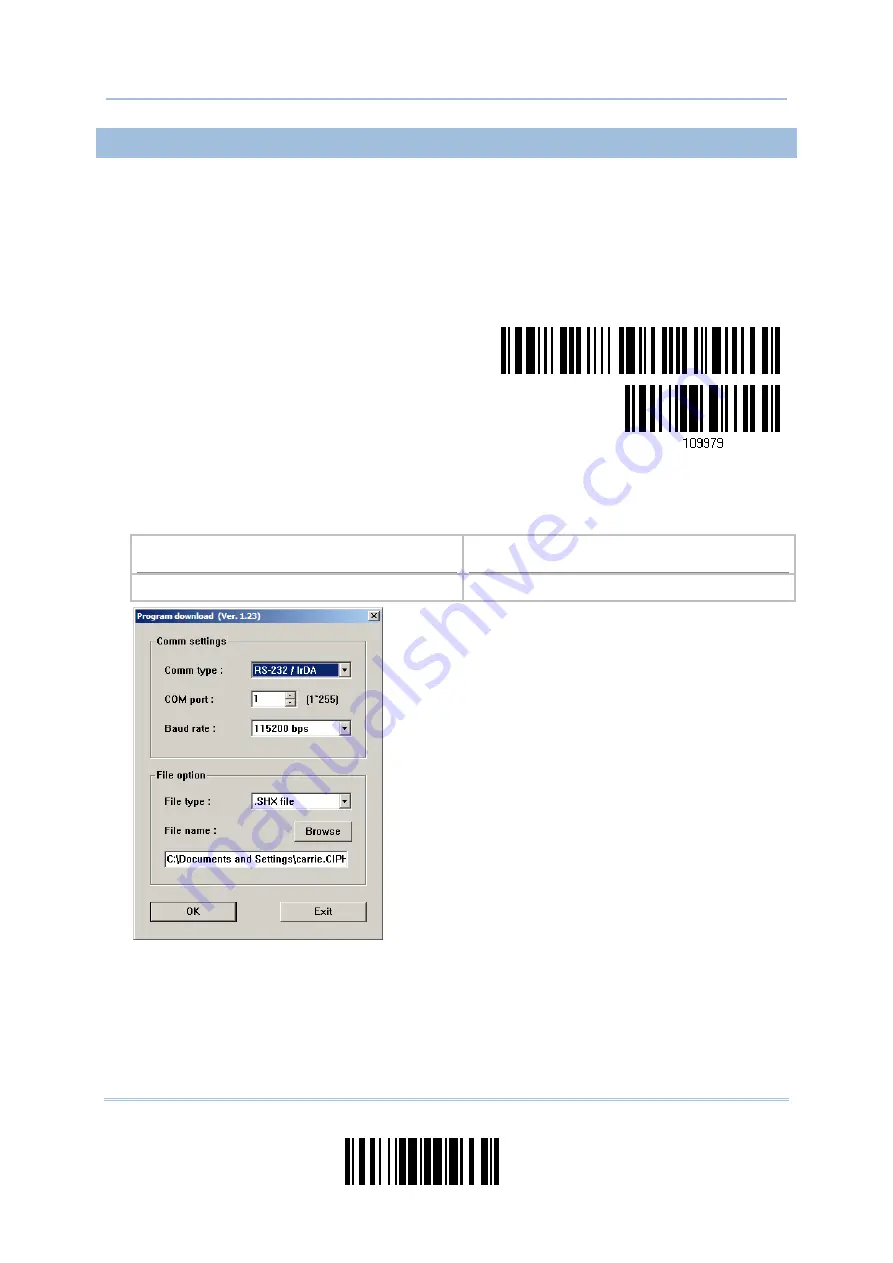
235
Update
Appendix I
Firmware Upgrade
USING DIRECT USB VIRTUAL COM
1)
Use the provided USB cable to connect 1661/1664 to the USB port of PC. You will
need to install its driver first!
2)
Read the following barcodes in sequence to configure 1664 to use Direct USB Virtual
COM as download interface and enter the download mode. The scanner will respond
with beeps to indicate it is ready for downloading.
Enter Setup
Activate
Direct
USB Virtual COM
for download
3)
Run the download utility “ProgLoad.exe” on host computer.
Kernel Program
User Program
K1664_V*.shx STD1664_V*.shx
For the communication settings, select
“RS-232” and the correct COM port for
Direct USB Virtual COM interface.
Ignore the baud rate setting.
For the file option, click [Browse] to select
the target file for firmware update.
Click [OK].
4)
After upgrading kernel, you will need to restart the scanner manually.
After upgrading the user program, the scanner will restart itself automatically once
the download is completely.
Summary of Contents for 1664
Page 1: ...1664 Barcode Scanner Setup barcodes included Version 1 03...
Page 31: ...20 Enter Setup 1664 Barcode Scanner User Guide...
Page 70: ...59 Update Chapter 2 Selecting Output Interface Capital Lock OFF...
Page 87: ...76 Enter Setup 1664 Barcode Scanner User Guide Capital Lock OFF...
Page 100: ...89 Update Chapter 2 Selecting Output Interface Capital Lock OFF...
Page 107: ...96 Enter Setup 1664 Barcode Scanner User Guide...
Page 123: ...112 Enter Setup 1664 Barcode Scanner User Guide...
Page 127: ...116 Enter Setup 1664 Barcode Scanner User Guide 4 2 CODE 25 INDUSTRIAL 25 Enable Disable...
Page 134: ...123 Update Chapter 4 Changing Symbology Settings 4 5 CODE 25 CHINESE 25 Enable Disable...
Page 140: ...129 Update Chapter 4 Changing Symbology Settings 4 9 CODE 93 Enable Disable...
Page 142: ...131 Update Chapter 4 Changing Symbology Settings 4 10 CODE 128 Enable Disable...
Page 175: ...164 Enter Setup 1664 Barcode Scanner User Guide...
Page 241: ...230 End Programming Format 1664 Barcode Scanner User Guide...
Page 261: ...250 Enter Setup 1664 Barcode Scanner User Guide...






























