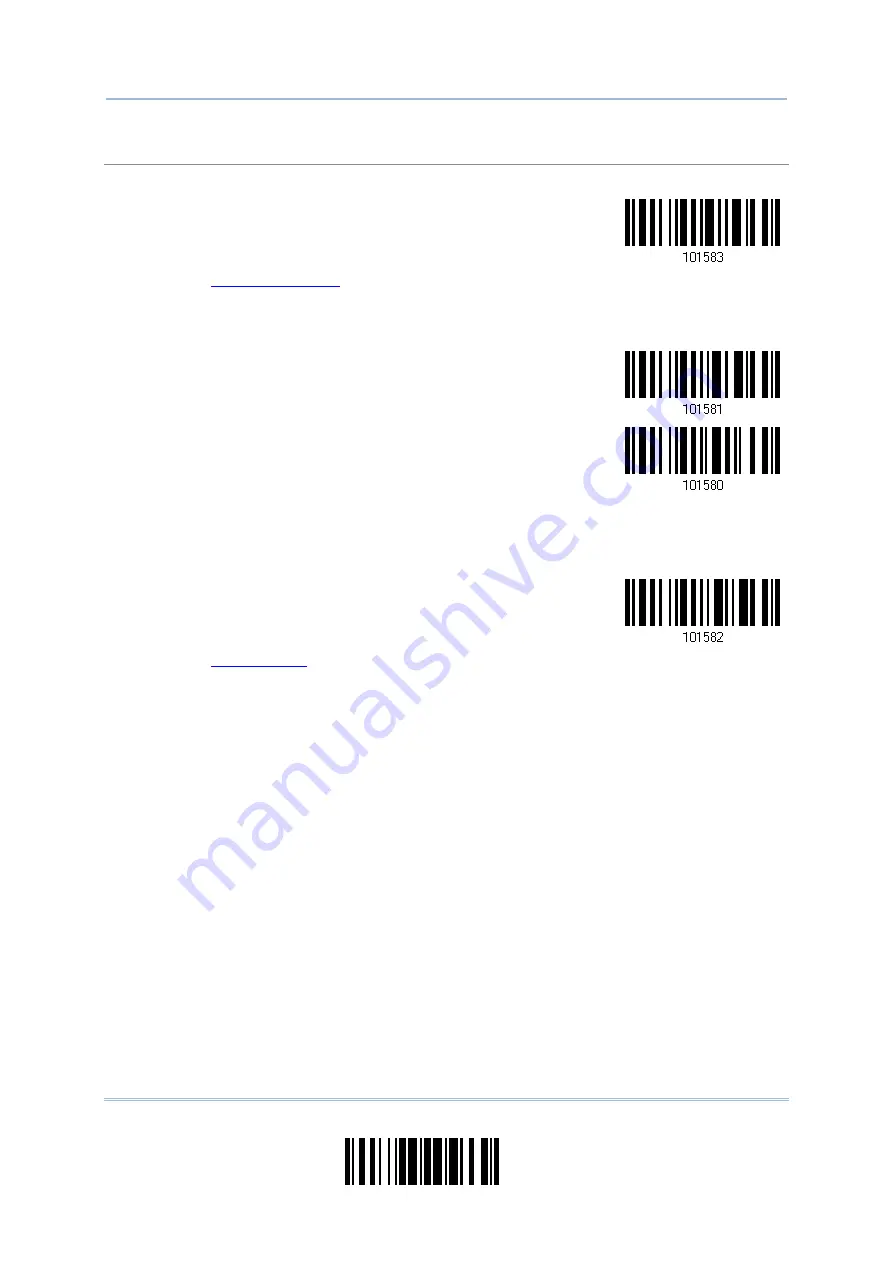
223
Update
Chapter 6
Applying Formats for Data Editing
Field 5 Setting
1. Read the barcode below to divide field 5 by a specified terminating string.
Select
Field Separator
to Divide Field 5…
2. Read the “
” barcode on page 252 for the desired character string.
3. Read the “Validate” barcode to complete this setting.
4. Read the “Discard Separator” barcode if the field separator is not desired in the field.
*Include Separator
Discard Separator
If not dividing the field by a specific separator, you may divide it by a specified length.
1. Read the barcode below to divide field 5 by length.
Divide Field 5
by Length
2. Read the “
” barcode on page 251 for the desired field length.
3. Read the “Validate” barcode on the same page to complete this setting.
Summary of Contents for 1664
Page 1: ...1664 Barcode Scanner Setup barcodes included Version 1 03...
Page 31: ...20 Enter Setup 1664 Barcode Scanner User Guide...
Page 70: ...59 Update Chapter 2 Selecting Output Interface Capital Lock OFF...
Page 87: ...76 Enter Setup 1664 Barcode Scanner User Guide Capital Lock OFF...
Page 100: ...89 Update Chapter 2 Selecting Output Interface Capital Lock OFF...
Page 107: ...96 Enter Setup 1664 Barcode Scanner User Guide...
Page 123: ...112 Enter Setup 1664 Barcode Scanner User Guide...
Page 127: ...116 Enter Setup 1664 Barcode Scanner User Guide 4 2 CODE 25 INDUSTRIAL 25 Enable Disable...
Page 134: ...123 Update Chapter 4 Changing Symbology Settings 4 5 CODE 25 CHINESE 25 Enable Disable...
Page 140: ...129 Update Chapter 4 Changing Symbology Settings 4 9 CODE 93 Enable Disable...
Page 142: ...131 Update Chapter 4 Changing Symbology Settings 4 10 CODE 128 Enable Disable...
Page 175: ...164 Enter Setup 1664 Barcode Scanner User Guide...
Page 241: ...230 End Programming Format 1664 Barcode Scanner User Guide...
Page 261: ...250 Enter Setup 1664 Barcode Scanner User Guide...






























