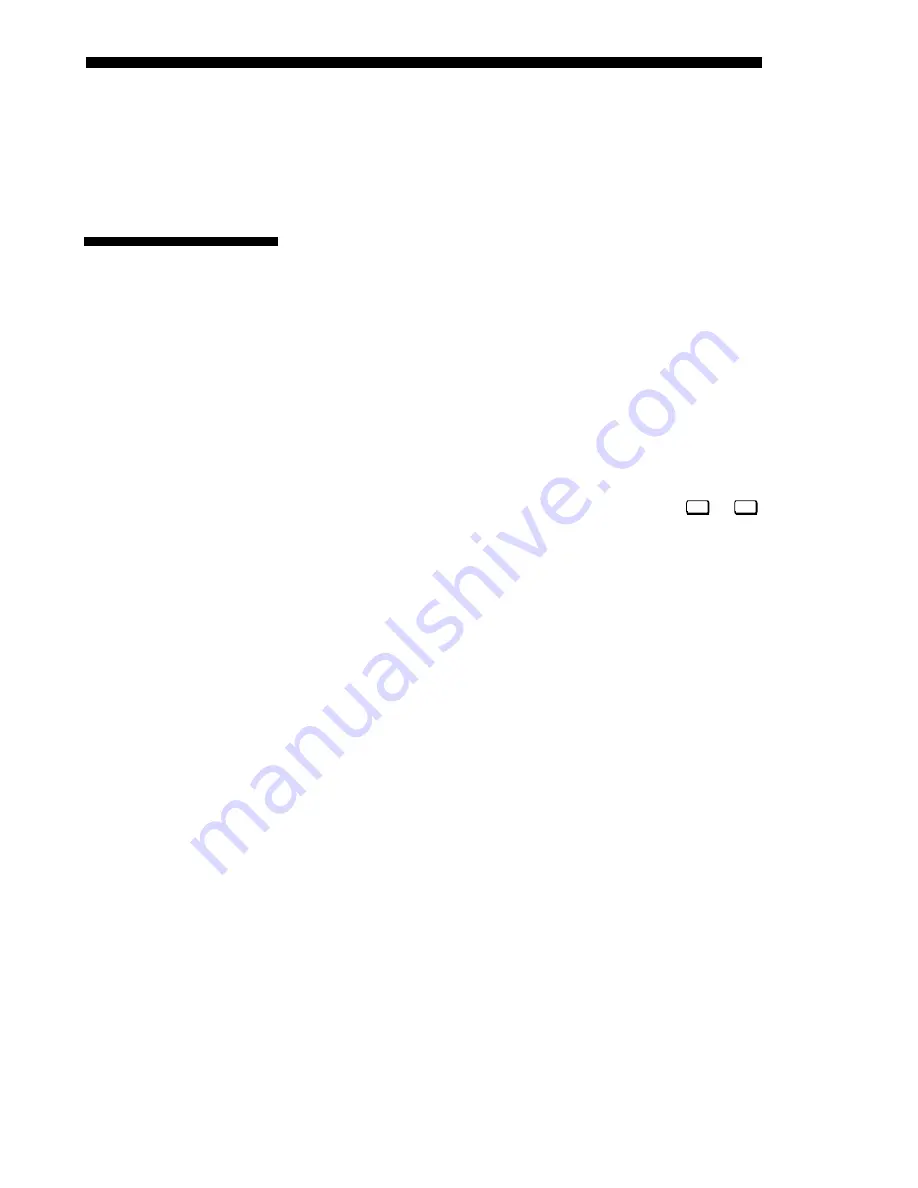
OPERATION
DLV1280 DX
User’s Manual
3-59
Canceling Brightness Uniformity
If you do not want to use or apply Brightness Uniformity settings, delete the
checkmark from the “Uniformity Enable” checkbox at the top of the Brightness
Uniformity menu.
Occasionally the projector may encounter an error condition that interrupts normal
operation. Such a condition can be caused by an invalid user entry, an input signal
error (most common) or other system error.
If you would like to be notified on-screen of such errors, select the “Screen” option
from the “Display Error Messages” pull-down list (in Menu Preferences menu). If
you would like to be notified via a serial communication only, select the “RS-232”
option instead. To receive both notifications, select “All”. To disable error messages
(except for invalid user entries), select “Off”.
Invalid User Entry
Any keypad entry not recognized by the projector will trigger an on-screen error
message describing the problem. For example, if you specify a channel number that
has not been defined, the message “Invalid Channel will appear. Or if you try to enter
the wrong password, you’ll see “Invalid Password”. Press
Enter
or
Exit
to confirm the
message and eliminate the message box.
NOTE: Displaying of “Invalid User Entry” messages cannot be disabled, even if
Display Error Messages has been set to “Off”.
Input signal errors messages appear when you are in presentation level (i.e., when
there are no menus present) and have selected an input on which the projector detects
a problem. While menus remain operational and pressing any key will temporarily
remove the message from the screen, you must resolve the signal problem in order to
permanently eliminate the message.
NOTE: Input signal messages appear on-screen only if Display Error Messages has
been set to “Screen” or “All”.
No Signal
The message "No signal" appears when there is no signal detected at the selected
input. Both HSYNC and VSYNC are inactive and the screen background is black.
Connect or correct the signal, or select another input.
Bad Sync
The message "Bad Sync" is displayed when HSYNC or VSYNC are active but the
signal cannot be displayed. Such a condition occurs when only one of the two signals
is present, or when either signal is unstable or of the wrong frequency. Correct the
signal or select another input.
Other Signal Error Messages
In addition to the common "Bad Sync" and “No Signal” errors, you may encounter a
signal error message indicating that Hsync and/or Vsync are either too fast or too
slow. When such a message appears, check the frequencies shown in the Status
menu. If they are correct, then the signal is not recognized by the projector. On some
PCs you may be able to change the settings to generate a compatible signal. If the
3.11 Error
Conditions
User Errors
'
Input Signal Errors
'
Summary of Contents for DLV1280 DX
Page 95: ......
Page 111: ......
Page 122: ...Appendix B Keypad Reference DLV1280 DX User s Manual B 1 Figure B 1 Keypad ...
Page 123: ......
Page 124: ...Appendix C Menu Tree DLV1280 DX User s Manual C 1 ...
Page 125: ...MENU TREE C 2 DLV1280 DX User s Manual ...
Page 126: ...MENU TREE DLV1280 DX User s Manual C 3 ...
Page 127: ......
Page 129: ...SERIAL COMMUNICATION CABLES D 2 DLV1280 DX User s Manual ...
Page 130: ...SERIAL COMMUNICATION CABLES DLV1280 DX User s Manual D 3 ...
Page 131: ...SERIAL COMMUNICATION CABLES D 4 DLV1280 DX User s Manual ...
Page 133: ...THROW DISTANCE E 2 DLV1280 DX User s Manual ...
Page 139: ......






























