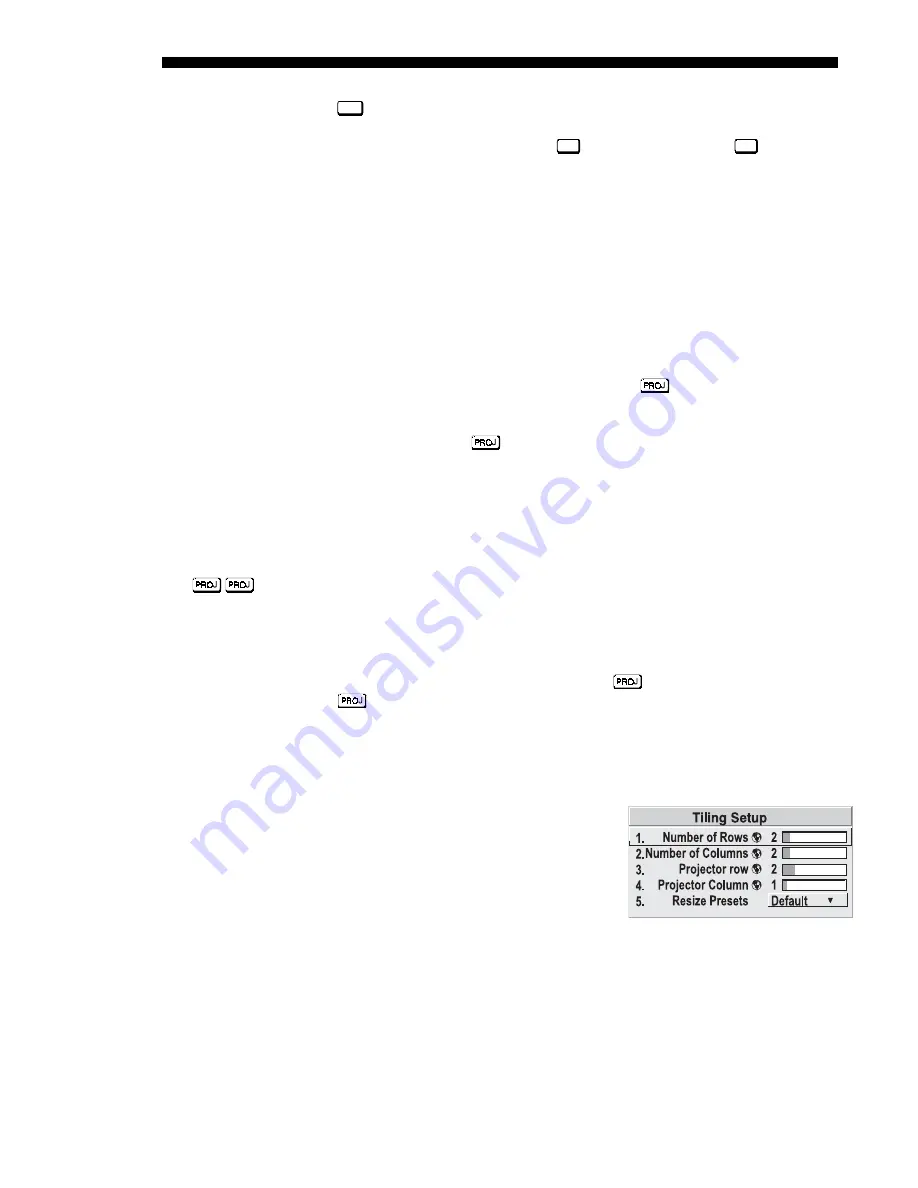
OPERATION
3-48
DLV1280 DX
User’s Manual
Press
Menu
and select the Configuration menu, then the Communications submenu.
Scroll down to "Projector#" and enter a three-digit number (000 to 999) for
identifying the current projector. Press
Enter
to accept the entry, or
Exit
to cancel.
Repeat for each projector, using a unique three-digit number for each. Once every
projector has its own number, you can begin to control the group.
If your projectors are networked, first make certain that only one (any) projector has
its "Broadcast Keys" option selected (checked) and IR sensor enabled—the
remaining projectors must have the “Broadcast Keys” option unchecked and their
keypads disabled (do this in Communications menu). The "Broadcast Keys" projector
will then relay keypad commands to the other projectors. If using a wired remote,
make sure to select the “Broadcast Keys” option for the projector to which the wired
remote is connected.
To work with a single projector in a network, press
to display an editable
window from each projector. Enter the three-digit number you have assigned to the
projector you wish to control. All keypad commands will then affect this projector
exclusively until you press
again and enter a different number, or until you switch
to broadcast mode (below).
NOTE: If you are using a computer or controller to issue commands, use the correct
RS-232 software command to gain control of a single projector.
First make certain that only one projector has its "Broadcast Keys" option selected
(checked) — the remaining projectors must have the option unchecked and their
keypads disabled (do this in Communications submenu). The "Broadcast Keys"
projector will then relay keypad commands to the others. If using a wired remote,
make sure to select the “Broadcast Keys” option for the projector to which the wired
remote is connected.
On either the IR remote or wired keypad, press
to display the projector box.
Press
again without entering a number — the keypad commands will now affect
all projectors.
NOTE: If you are using a computer or controller to issue commands, use the correct
RS-232 software command to broadcast.
Tiling an image means that multiple adjacent
displays work together to form a single image,
like a tiles in a mosaic. This videowall concept
contrasts with other multiple-projector
applications in which each display is a
complete and independent image. Use the
Tiling Setup menu as described below
(accessed via the Size and Position menu or
Configuration/Geometry menu) to configure a maximum of 16 displays (4 x 4) into
one single-image videowall or tiling array.
Defining the Videowall
NUMBER OF ROWS
–
Use the slidebar to define the number of rows (1-4) present in
your videowall. Each projector must have the same setting.
Controlling One Projector
'
Broadcasting to
'
All Projectors
Tiling An Image
'
Across Multiple Displays
Summary of Contents for DLV1280 DX
Page 95: ......
Page 111: ......
Page 122: ...Appendix B Keypad Reference DLV1280 DX User s Manual B 1 Figure B 1 Keypad ...
Page 123: ......
Page 124: ...Appendix C Menu Tree DLV1280 DX User s Manual C 1 ...
Page 125: ...MENU TREE C 2 DLV1280 DX User s Manual ...
Page 126: ...MENU TREE DLV1280 DX User s Manual C 3 ...
Page 127: ......
Page 129: ...SERIAL COMMUNICATION CABLES D 2 DLV1280 DX User s Manual ...
Page 130: ...SERIAL COMMUNICATION CABLES DLV1280 DX User s Manual D 3 ...
Page 131: ...SERIAL COMMUNICATION CABLES D 4 DLV1280 DX User s Manual ...
Page 133: ...THROW DISTANCE E 2 DLV1280 DX User s Manual ...
Page 139: ......






























