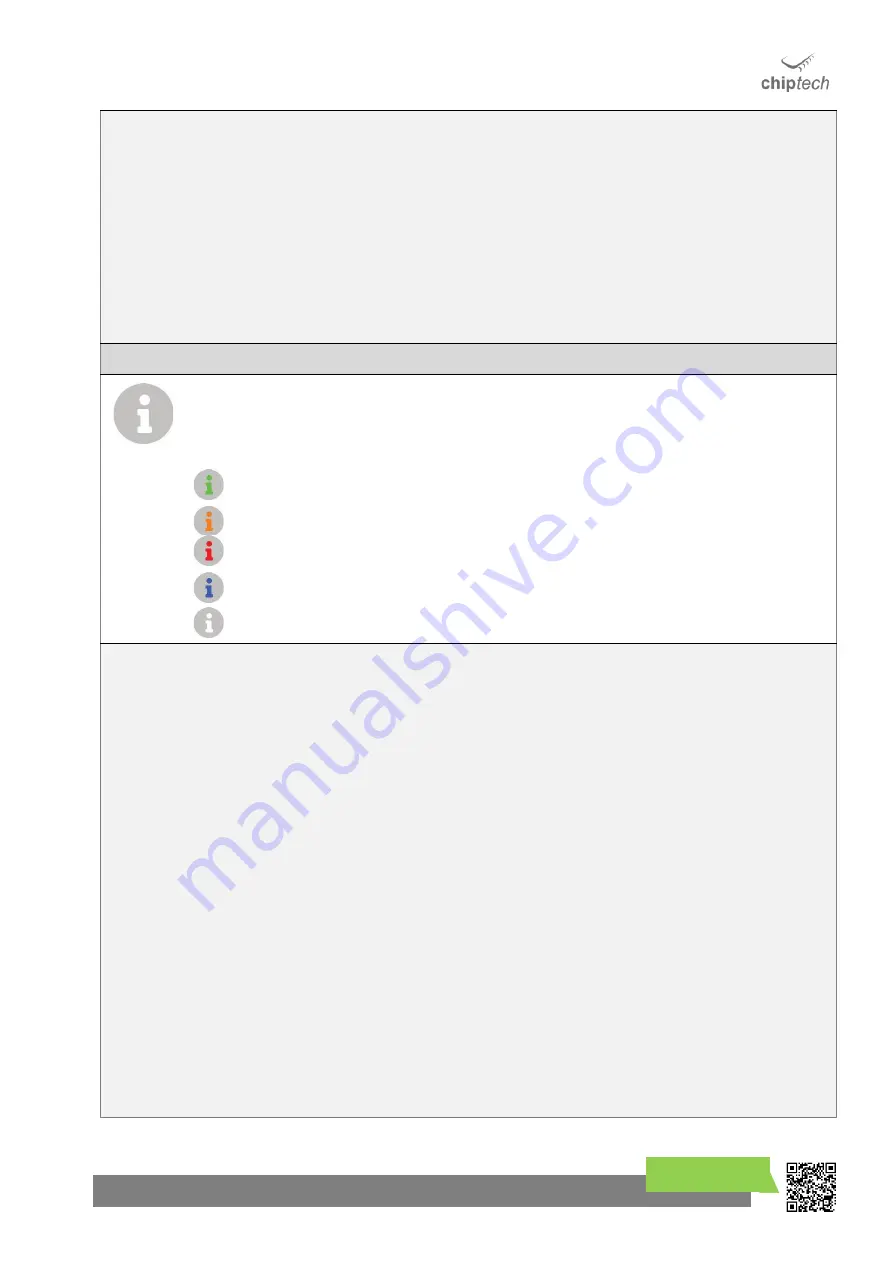
SPECIALISTS IN DIGITAL TELECARE
9
chiptech.co.nz
If Daily Check is always enabled, the Connect button will not turn blue, but can be pressed at any time
to send a report to monitoring as often as needed.
Daily Check will not require
an operator’s
response, but the lack of the Daily Check report can generate
an alert to contact the end user, to check that they are ok.
4.2.5
Cloud Connection
Press the Connect button three times to perform an immediate Cloud connection. This enables a
scheduled action in SmartCare Cloud, such as an update or a log retrieval to occur immediately (rather
than waiting for an automatic Cloud connection to occur).
4.3
Info
INFO
Press the
Info
button to hear the voice notifications. Messages can include a request to test your
personal help button, a reminder, or an event notification. Some messages will play immediately and
repeat, some will only play when the Info button is pressed.
•
If light is solid green, there are no messages.
•
If it flashes green this indicates that a Low priority message is waiting to be played.
Flashes orange to request that a task be performed. Press to hear the request.
Flashes red when there is a Critical warning message for, e.g. evacuation notices or emergency
events.
Flashes blue when a
‘Pendant Test’
is required.
No light
–
base unit is off.
INSTALLER
INFO
4.3.1
Info Messages
Messages are categorised into
Low Priority,
friendly messages
(green flashing),
Action Request
(orange
flashing) if the user needs to perform a task,
Critical
Warning
(red flashing), and a request to
Test the
System
(Blue flashing).
4.3.2
Radio Frequency (RF) Functions
4.3.2.1
RF Learn
Press the Info button three (3) times to enter RF Learn Mode. A voice message will play “RF Learn
,
please activate all your RF devices
”
, and the Info button will be solid red. See Section 9.1 for more
details.
4.3.2.2
RF Test
Press and hold the Info button for three (3) seconds to enter RF Test Mode. SEVEN
will play “There are
no messages”
, beep,
and then play “RF test, please activate all you
r RF devices, or press cancel to
fini
sh.” The Info light will be solid bl
ue while in RF Test. See Section 10 for more details.
NOTE:
An emergency alert can still be sent during RF Test or RF Learn by pressing the Help button.
NOTE:
Unlike previous base units from Chiptech, SEVEN does not indicate
‘RF Device Low B
attery
’
to
the end user. This report is sent to monitoring.










































