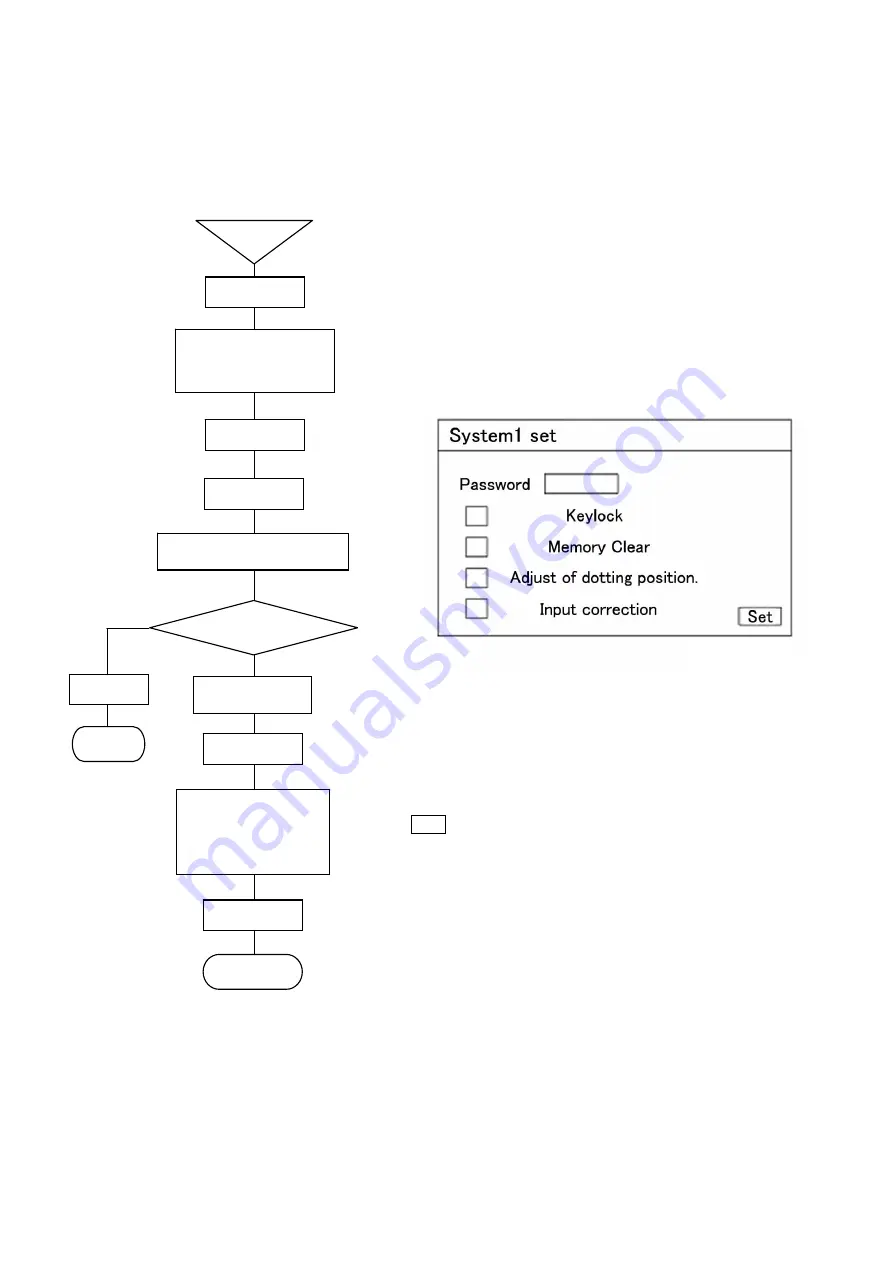
8-29
8-16 System setting [SYSTEM 1]
This unit provides a setting function about setting inhibition and permission system. By inputting the password, the
inhibition of setting change, memory clear (delivery condition from factory), dotting positions (zero, span), and
input correction enable/disable conditions can be operated. Use this function as recovery processing when this
unit does not function normally due to wrong operation, etc.
※)
The password of this unit is [3571].
①
Select the setting display mode by pressing Menu key.
A window opens to display a setting items table.
②
Move the cursor by
◄
•
►
•
▲
•
▼
keys and select an item to be set.
③
Select SYSTEM 1.
④
Enter the parameter entry mode of a desired item to be set by
pressing Enter key.
A window opens to display the setting parameter entry screen.
(For the setting parameter entry screen, refer to
⑥
.)
⑤
For stopping the setting, the screen returns to the last once, each
time Esc key is pressed once.
⑥
The cursor moves to a desired item to be set by
◄
•
►
•
▲
•
▼
keys.
Press Enter key, and input the 4-digit numeric value to the
password input area.
⑦
Press Enter key to enable the setting change inhibition and
permission.
⑧
Move the cursor to a desired item to be set by
▲
•
▼
keys.
After the cursor has moved, press Enter key and input [
レ
] to
permit the setting.
After the end of setting in this screen, bring the cursor to
Set .
⑨
Terminate the setting (change, addition) by pressing Enter key.
(Caution1)
Password is set to [3571] at the delivery time from the factory.
(Caution 2)
The password cannot be changed from the password at the
delivery time from the factory.
(Caution 3)
When a setting change by keys was inhibited, none of all keys is
accepted. [KEY LOCK] lights when various parameters are set.
(Caution 4)
Memory clear function returns the setting parameter information
to the condition at the delivery time from factory.
Adjustment (zero and span calibration) data cannot be initialized
by this operation.
Start
Menu key
Set?
①
Esc key
NO
⑤
End
YES
Setting (change,
addition) by using
◄
•
►
•
▲
•
▼
keys, numeric
keys, etc.
⑥
Selection of setting items
by
◄
•
►
•
▲
•
▼
keys
②
Enter key
④
Setting parameter display
Enter key
Setting end
⑦
SYSTEM 1
③
Enter key
Password input
⑧
⑨






























