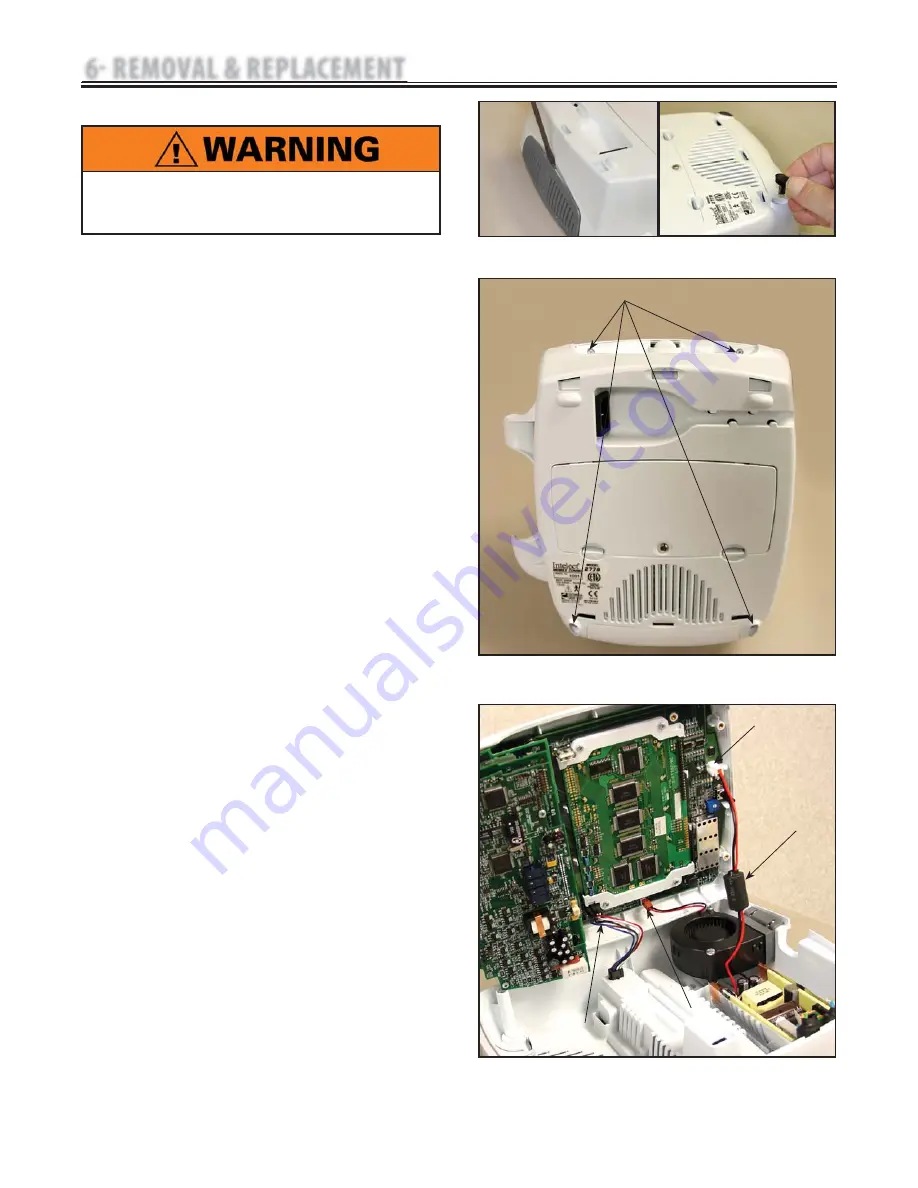
29
Intelect Transport® Combo Therapy System
6.1 SEPARATING TOP & BOTTOM
A. Part Numbers
Top
............................................................................ 27552
Base
......................................................................... 27983
B. Tools & Equipment Required
#1 Phillips Screwdriver
Flat Blade Screwdriver
C. Removing Top from Bottom
1. Place system face down on a soft work
surface.
2. Remove Lower Front Feet and Rear Fan Grill.
Use a Flat Blade Screwdriver to gently pry
the Fan Grill free.
See Figure 6.1.
3. Using a #1 Phillips remove the four mounting
screws securing the Top and Bottom together.
See Figure 6.2.
4. Turn system over on its feet and carefully
separate the System Top from the Bottom
Housing.
5. Raise the system Top and disconnect the Fan,
Power Supply, and Battery Harnesses from
the Control Board.
See Figure 6.3.
6. Put the unit back together by reversing
steps
1 through 5
.
NOTE:
When assembling the unit, tuck the Ferrite
Bead between the power supply and the
case.
See Figure 6.3
•
•
FIGURE 6.1
FIGURE 6.2
FIGURE 6.3
REMOVE 4 SCREWS
POWER SUPPLY
CONNECTOR
Unplug the unit from the power source before
attempting removal or replacement procedures to
prevent electrical shock.
6 REMOVAL & REPLACEMENT
FAN
CONNECTOR
BATTERY
CONNECTOR
FERRITE BEAD
















































