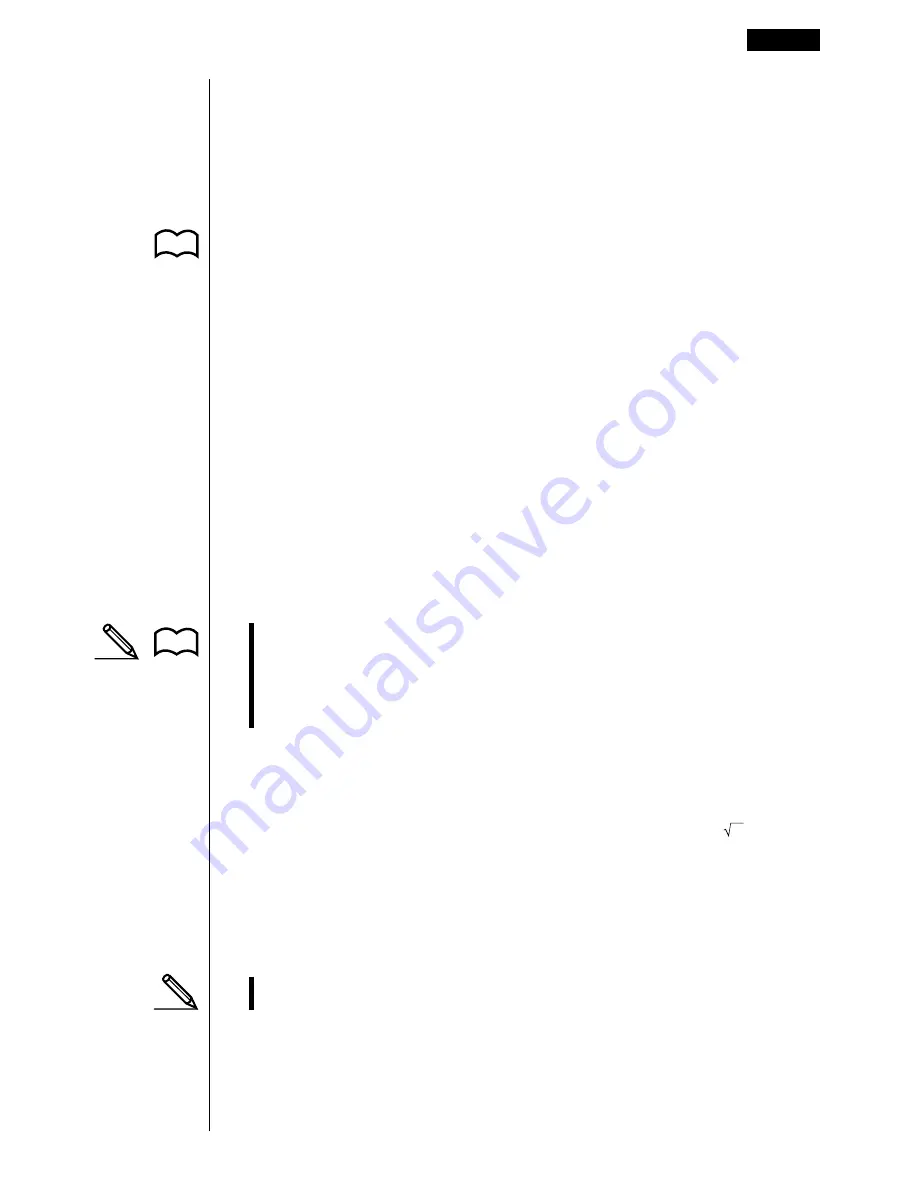
19
k
k
k
k
k
Overflow and Errors
Exceeding a specified input or calculation range, or attempting an illegal input
causes an error message to appear on the display. Further operation of the
calculator is impossible while an error message is displayed. The following events
cause an error message to appear on the display.
• When any result, whether intermediate or final, or any value in memory
exceeds
±
9.999999999
×
10
99
(Ma ERROR).
• When an attempt is made to perform a function calculation that exceeds the
input range (Ma ERROR).
• When an illegal operation is attempted during statistical calculations (Ma
ERROR). For example, attempting to obtain 1VAR without data input.
• When the capacity of the numeric value stack or command stack is exceeded
(Stk ERROR). For example, entering 25 successive
(
followed by 2
+
3
*
4
w
.
• When an attempt is made to perform a calculation using an illegal formula (Syn
ERROR). For example, 5
**
3
w
.
• When you try to perform a calculation that causes memory capacity to be
exceeded (Mem ERROR).
• When you use a command that requires an argument, without providing a valid
argument (Arg ERROR).
• When an attempt is made to use an illegal dimension during matrix calculations
(Dim ERROR).
• Other errors can occur during program execution. Most of the calculator’s keys
are inoperative while an error message is displayed. You can resume operation
using one of the two following procedures.
• Press the
A
key to clear the error and return to normal operation.
• Press
d
or
e
to display the error.
k
k
k
k
k
Memory Capacity
Each time you press a key, either one byte or two bytes is used. Some of the
functions that require one byte are:
b
,
c
,
d
, sin, cos, tan, log, In,
, and
π
.
Some of the functions that take up two bytes are
d
/
dx
(, Mat, Xmin, If, For, Return,
DrawGraph, SortA(, PxIOn, Sum, and
a
n
+1
.
When the number of bytes remaining drops to five or below, the cursor automati-
cally changes from “ _ ” to “
v
”. If you still need to input more, you should divide
your calculation into two or more parts.
• As you input numeric values or commands, they appear flush left on the dis-
play. Calculation results, on the other hand, are displayed flush right.
Before Starting Calculations...
1 - 1
P.438
P.436
P.41
Summary of Contents for CFX-9850G PLUS
Page 23: ... fx 9750G PLUS CFX 9850G PLUS CFX 9850GB PLUS CFX 9850GC PLUS CFX 9950GB PLUS ...
Page 28: ...xxvi Contents ...
Page 100: ...72 ...
Page 126: ...98 ...
Page 170: ...142 ...
Page 180: ...152 ...
Page 208: ...180 ...
Page 220: ...192 ...
Page 232: ...204 ...
Page 348: ...98 ...
Page 438: ...410 ...
Page 449: ...421 1 2 3 4 5 Program for Circle and Tangents No 4 Step Key Operation Display ...
Page 450: ...422 Program for Circle and Tangents No 4 Step Key Operation Display 6 7 8 9 10 ...
Page 451: ...423 11 12 13 14 15 Program for Circle and Tangents No 4 Step Key Operation Display ...
Page 452: ...424 16 17 18 Program for Circle and Tangents No 4 Step Key Operation Display ...
Page 455: ...427 1 2 3 4 5 Program for Rotating a Figure No 5 Step Key Operation Display ...
Page 484: ...456 ...






























