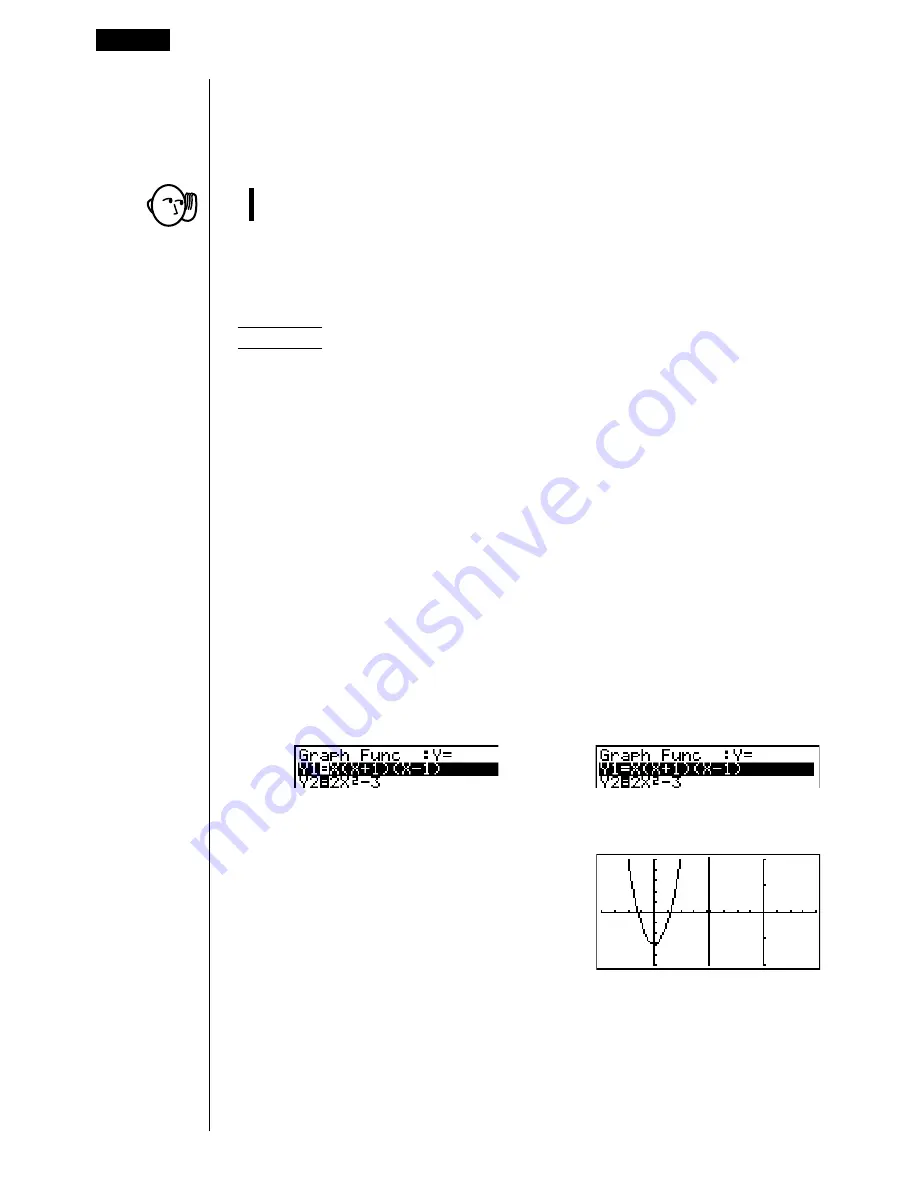
172
k
k
k
k
k
Switching the Contents of the Active and Inactive Screens
Switch the screens.
K
2
(SWAP)
• Note that using
2
(SWAP) to switch the screens also switches their View
Window parameters.
k
k
k
k
k
Drawing Different Graphs on the Active Screen and
Inactive Screen
Example
To draw the graphs of the following functions on the screens
noted:
Active Screen:
y
=
x
(
x
+ 1) (
x
– 1)
Inactive Screen:
y
= 2
x
2
– 3
Use the View Window parameters shown below.
Active (Left) Screen
Inactive (Right) Screen
View Window parameters
View Window parameters
Xmin = –4
Ymin = –5
Xmin = –2
Ymin = –2
Xmax = 4
Ymax = 5
Xmax =
2
Ymax = 2
Xscale = 1
Yscale = 1
Xscale = 0.5
Yscale = 1
Assume that the functions being graphed are stored in memory areas Y1 and Y2.
Select the function for the graph that you want to end up in the inactive (right)
screen.
1
(SEL)
Draw the graph in the active screen.
6
(DRAW)
11 - 4
Displaying a Graph in the Inactive Screen
Summary of Contents for CFX-9850G PLUS
Page 23: ... fx 9750G PLUS CFX 9850G PLUS CFX 9850GB PLUS CFX 9850GC PLUS CFX 9950GB PLUS ...
Page 28: ...xxvi Contents ...
Page 100: ...72 ...
Page 126: ...98 ...
Page 170: ...142 ...
Page 180: ...152 ...
Page 208: ...180 ...
Page 220: ...192 ...
Page 232: ...204 ...
Page 348: ...98 ...
Page 438: ...410 ...
Page 449: ...421 1 2 3 4 5 Program for Circle and Tangents No 4 Step Key Operation Display ...
Page 450: ...422 Program for Circle and Tangents No 4 Step Key Operation Display 6 7 8 9 10 ...
Page 451: ...423 11 12 13 14 15 Program for Circle and Tangents No 4 Step Key Operation Display ...
Page 452: ...424 16 17 18 Program for Circle and Tangents No 4 Step Key Operation Display ...
Page 455: ...427 1 2 3 4 5 Program for Rotating a Figure No 5 Step Key Operation Display ...
Page 484: ...456 ...
















































