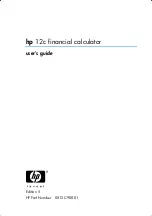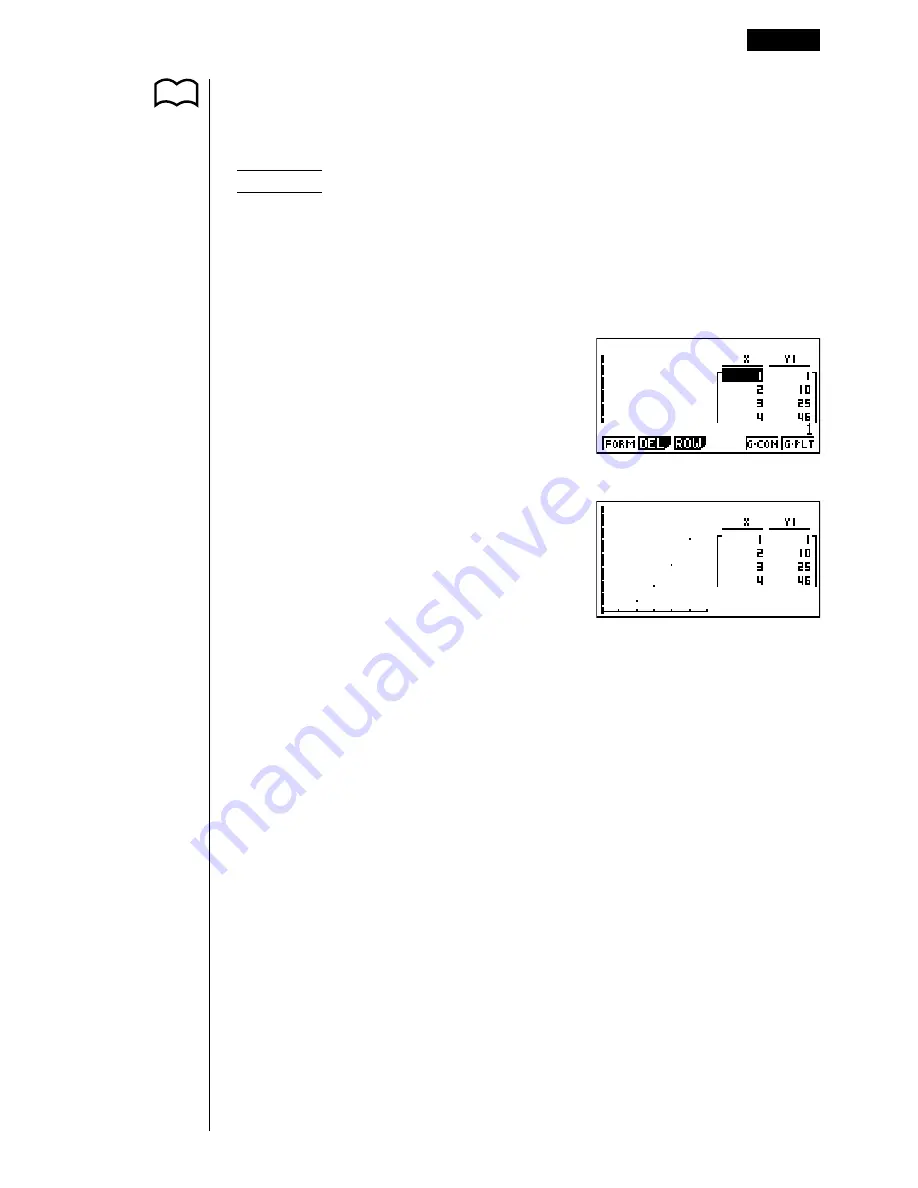
215
u
u
u
u
u
To graph a function using Dual Screen
Selecting “
T+G
” for the Dual Screen item of the set up screen makes it possible to
display both the graph and its numeric table of values.
Example
To graph
y
= 3
x
2
– 2 in memory area Y1, displaying both the
graph and its table
Use the same View Window parameters as in the example on page
214.
Display the set up screen and specify “T+G” for Dual Screen. Press
J
.
6
(TABL)
(Shows the table.)
6
(G·PLT)
(Draws plot type graph.)
• Pressing
!6
(G
↔
T) causes the graph on the left side of the Dual Screen
to fill the entire display. Note that you cannot use the sketch function while a
graph is displayed using
!6
(G
↔
T).
P.7
1 2 3 4 5
6
Editing Tables and Drawing Graphs
15 - 4
Summary of Contents for CFX-9850G PLUS
Page 23: ... fx 9750G PLUS CFX 9850G PLUS CFX 9850GB PLUS CFX 9850GC PLUS CFX 9950GB PLUS ...
Page 28: ...xxvi Contents ...
Page 100: ...72 ...
Page 126: ...98 ...
Page 170: ...142 ...
Page 180: ...152 ...
Page 208: ...180 ...
Page 220: ...192 ...
Page 232: ...204 ...
Page 348: ...98 ...
Page 438: ...410 ...
Page 449: ...421 1 2 3 4 5 Program for Circle and Tangents No 4 Step Key Operation Display ...
Page 450: ...422 Program for Circle and Tangents No 4 Step Key Operation Display 6 7 8 9 10 ...
Page 451: ...423 11 12 13 14 15 Program for Circle and Tangents No 4 Step Key Operation Display ...
Page 452: ...424 16 17 18 Program for Circle and Tangents No 4 Step Key Operation Display ...
Page 455: ...427 1 2 3 4 5 Program for Rotating a Figure No 5 Step Key Operation Display ...
Page 484: ...456 ...