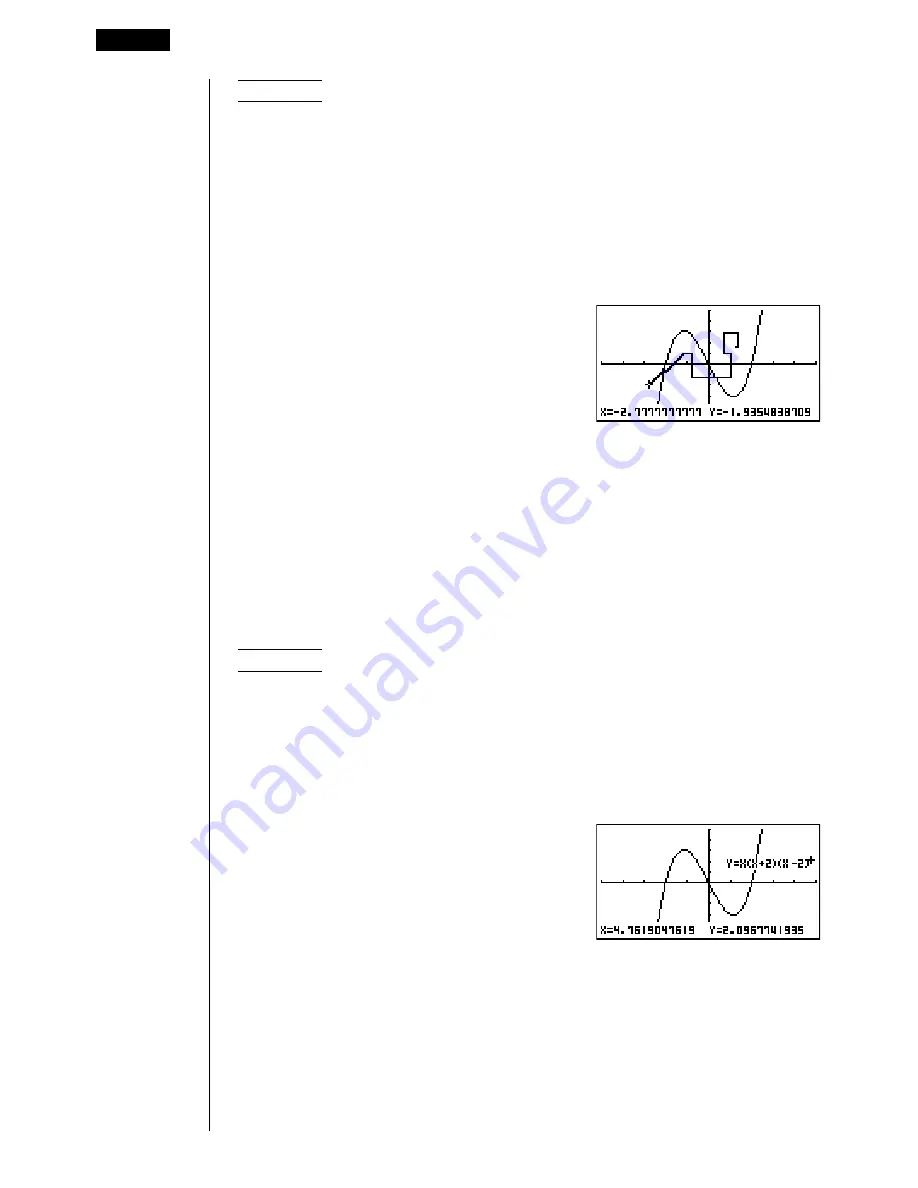
164
Example
To draw on the graph of
y
=
x
(
x
+ 2)(
x
– 2)
1. After drawing a graph, display the sketch menu and then press
6
(
g
)
6
(
g
)
1
(PEN) to display the pointer in the center of the screen.
2. Use the cursor keys to move the pointer to the location where you want to start
drawing and press
w
to plot it.
3. Use the cursor keys to move the pointer, drawing a line as it moves. Press
w
to
stop the draw operation of the pointer.
• Press
A
to quit the freehand draw operation.
k
k
k
k
k
Comment Text
[Sketch]
-
[Text]
Use the following procedure to insert text for comments and labels into a graph.
u
u
u
u
u
To insert text in the STAT, GRAPH, TABLE, RECUR and CONICS
Modes
Example
To insert the graph function as comment text into the graph of
y
=
x
(
x
+ 2)(
x
– 2)
1. After drawing a graph, display the sketch menu and then press
6
(
g
)
6
(
g
)
2
(Text) to display the pointer in the center of the screen.
2. Use the cursor keys to move the pointer to the location where you want to insert
the comment text, and then input the text.
e
~
ef
~
f
a
Y
!
=
v
(
v
+c)(
v
-c)
10 - 2
Graphing with the Sketch Function
Summary of Contents for CFX-9850G PLUS
Page 23: ... fx 9750G PLUS CFX 9850G PLUS CFX 9850GB PLUS CFX 9850GC PLUS CFX 9950GB PLUS ...
Page 28: ...xxvi Contents ...
Page 100: ...72 ...
Page 126: ...98 ...
Page 170: ...142 ...
Page 180: ...152 ...
Page 208: ...180 ...
Page 220: ...192 ...
Page 232: ...204 ...
Page 348: ...98 ...
Page 438: ...410 ...
Page 449: ...421 1 2 3 4 5 Program for Circle and Tangents No 4 Step Key Operation Display ...
Page 450: ...422 Program for Circle and Tangents No 4 Step Key Operation Display 6 7 8 9 10 ...
Page 451: ...423 11 12 13 14 15 Program for Circle and Tangents No 4 Step Key Operation Display ...
Page 452: ...424 16 17 18 Program for Circle and Tangents No 4 Step Key Operation Display ...
Page 455: ...427 1 2 3 4 5 Program for Rotating a Figure No 5 Step Key Operation Display ...
Page 484: ...456 ...






























