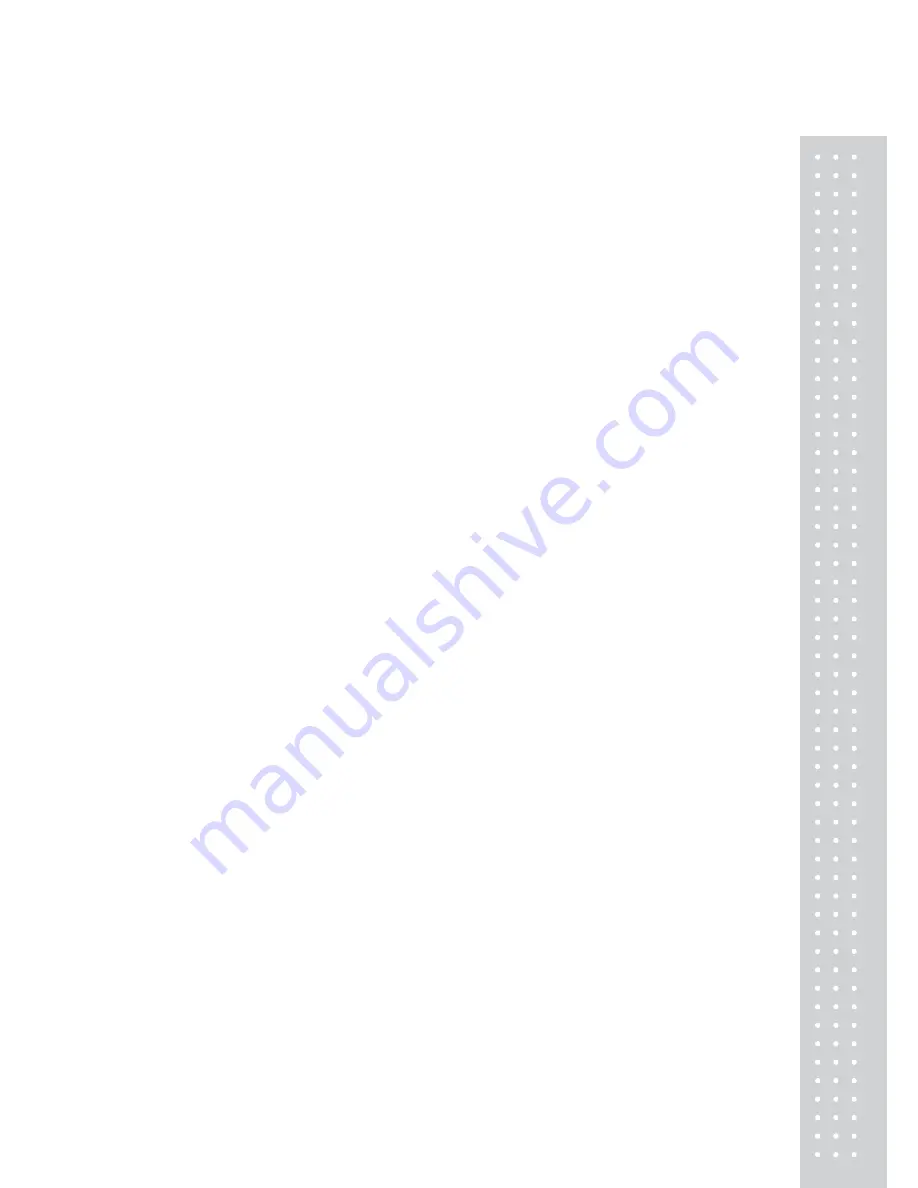
5
3.3.4 Preset Tare........................................................................................................................................................................65
3.3.5 Successive Tare...............................................................................................................................................................66
3.3.6 Tare Override...................................................................................................................................................................66
3.4 Calling Up a PLU.................................................................................................................................67
3.4.1 Using Numeric Key......................................................................................................................................................67
3.4.2 Using Speed Key...........................................................................................................................................................67
3.5 Override (FOR key)................................................................................................................................68
3.5.1 By-Weight PLU.............................................................................................................................................................68
3.5.2 By-Count PLU...............................................................................................................................................................69
3.5.3 By-PCS PLU..................................................................................................................................................................70
3.6 Sales Operation........................................................................................................................................72
3.6.1 Weighed Item Operation..............................................................................................................................................72
3.6.2 By Count Item................................................................................................................................................................73
3.6.3 By PCS Item...................................................................................................................................................................74
3.7 Add-Up Transaction................................................................................................................................76
3.8 Void..........................................................................................................................................................78
3.9 Return.........................................................................................................................................................79
3.10 Prepack Key...........................................................................................................................................80
3.11 Direct Discount......................................................................................................................................82
3.11.1 % Discount Price Key................................................................................................................................................82
4. Appendix
...........................................................................................................................................................................................83
4.1 Label Format .........................................................................................................................................83
4.2 Fixed Label Format Sample...............................................................................................................87
4.3 Label Field ................................................................................................................................................88
4.3.1 Item Label Field..............................................................................................................................................................88
4.4 ASCII Code Table................................................................................................................................90
4.5 Window Character Set Information..................................................................................................91
Summary of Contents for CL5000J Series
Page 1: ...2 앞표지 CL5000J ...
Page 5: ...6 1 GENERAL 1 1 PRECAUTIONS ...
Page 10: ...11 1 4 NAMEAND FUNCTIONS OVERALLVIEW StandardType PoleTypeP ...
Page 11: ...12 PoleTypeR HangingType ...
Page 12: ...13 DISPLAY StandardType B P PoleTypeR Max 6 15 kg Min 40 g e d 2 5 g KEYBOARD Standard ...
Page 13: ...14 Poletype Hangingtype ...
Page 14: ...15 1 5 Basic set up Howtoinstalltray H typemountingmethod 3suggested ...
Page 62: ...63 ...
Page 70: ...71 Enter new unit price Press PRINT key to print label ...
Page 83: ...84 1 2 3 4 5 6 7 8 9 10 11 12 ...
Page 84: ...85 13 14 15 16 17 18 19 20 21 22 23 24 ...
Page 85: ...86 25 26 27 28 29 30 TotalLabel ...
Page 86: ...87 4 2 Fixed Label Format Sample 1 Label sample 1 2 Label sample 2 ...
Page 90: ...91 4 5 Window Character Set Information ...
Page 91: ...92 MEMO ...
Page 92: ...93 MEMO ...
Page 93: ...94 MEMO ...
Page 94: ...95 ...
Page 95: ...96 뒷표지 ...





































