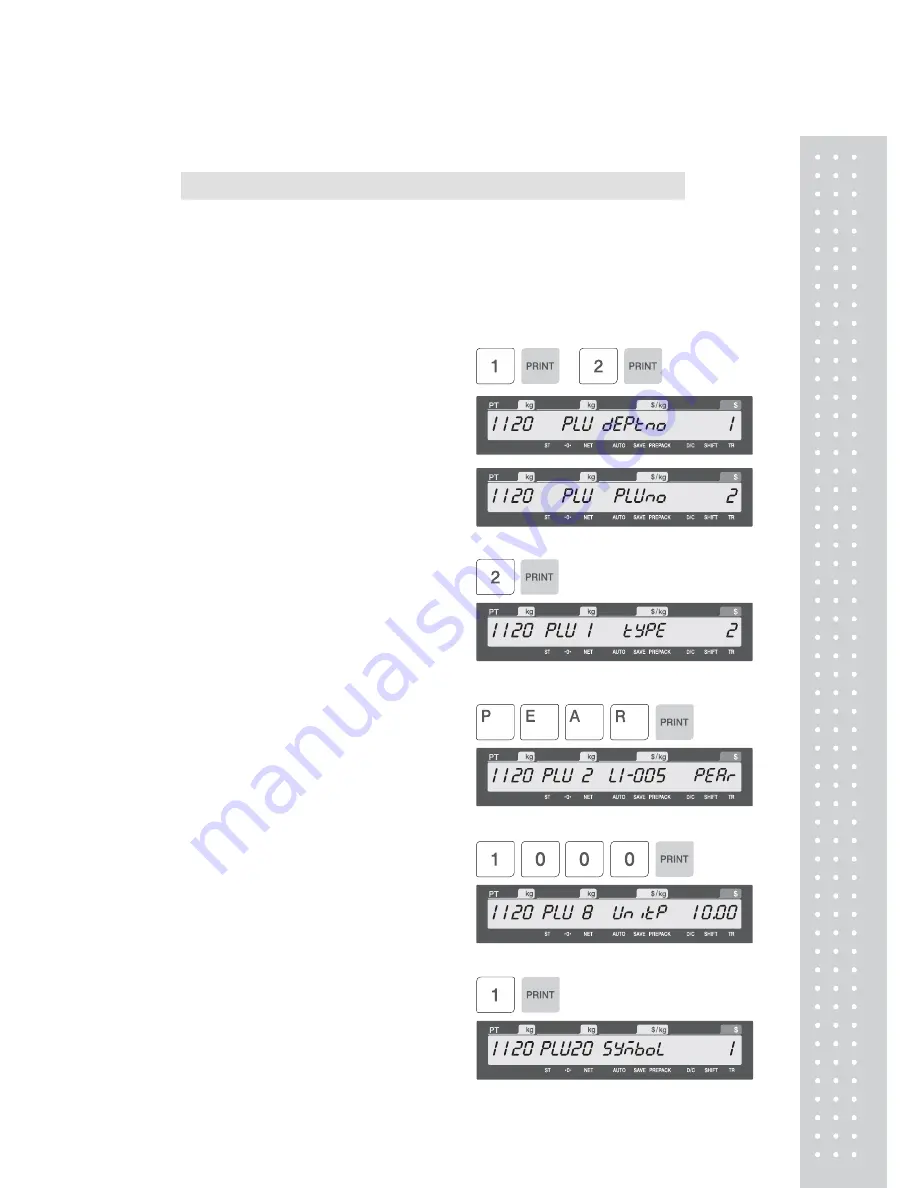
33
2.1.2 Create By-Count PLU (Menu code 1120)
( MENU
→
1. PLU
→
2. New/Edit ) (1120 + “MENU” key)
◆
You can press the SAVE key at anytime to save the current PLU data and if you
want to exit without saving, press the ESC key.
◆
Please refer to 2.1.1 for PLU DATA setting which was not mentioned in this
chapter 2.1.2.
It is recommended especially that you check up the PLU data No.20 and No.23.
That items are only for By Count PLU or By PCS PLU.
1. Enter Department No. and PLU No.
• Department should be set previously.
EX) Department No. = [ 1 ] Default
PLU No. : [ 2 ]
2. Select PLU 1 Type
1. By Weight
2. By Count
3. By PCS
EX) BY-Count Item
3.
Enter PLU 2 First Name
EX)
“
PEAR”
4. Price
EX) Price = $10.00
5. Qty Unit No.
• This field work to By-PCS PLU
or By-Count PLU.
EX) Qty Unit No. 6
Summary of Contents for CL5000J Series
Page 1: ...2 앞표지 CL5000J ...
Page 5: ...6 1 GENERAL 1 1 PRECAUTIONS ...
Page 10: ...11 1 4 NAMEAND FUNCTIONS OVERALLVIEW StandardType PoleTypeP ...
Page 11: ...12 PoleTypeR HangingType ...
Page 12: ...13 DISPLAY StandardType B P PoleTypeR Max 6 15 kg Min 40 g e d 2 5 g KEYBOARD Standard ...
Page 13: ...14 Poletype Hangingtype ...
Page 14: ...15 1 5 Basic set up Howtoinstalltray H typemountingmethod 3suggested ...
Page 62: ...63 ...
Page 70: ...71 Enter new unit price Press PRINT key to print label ...
Page 83: ...84 1 2 3 4 5 6 7 8 9 10 11 12 ...
Page 84: ...85 13 14 15 16 17 18 19 20 21 22 23 24 ...
Page 85: ...86 25 26 27 28 29 30 TotalLabel ...
Page 86: ...87 4 2 Fixed Label Format Sample 1 Label sample 1 2 Label sample 2 ...
Page 90: ...91 4 5 Window Character Set Information ...
Page 91: ...92 MEMO ...
Page 92: ...93 MEMO ...
Page 93: ...94 MEMO ...
Page 94: ...95 ...
Page 95: ...96 뒷표지 ...






























