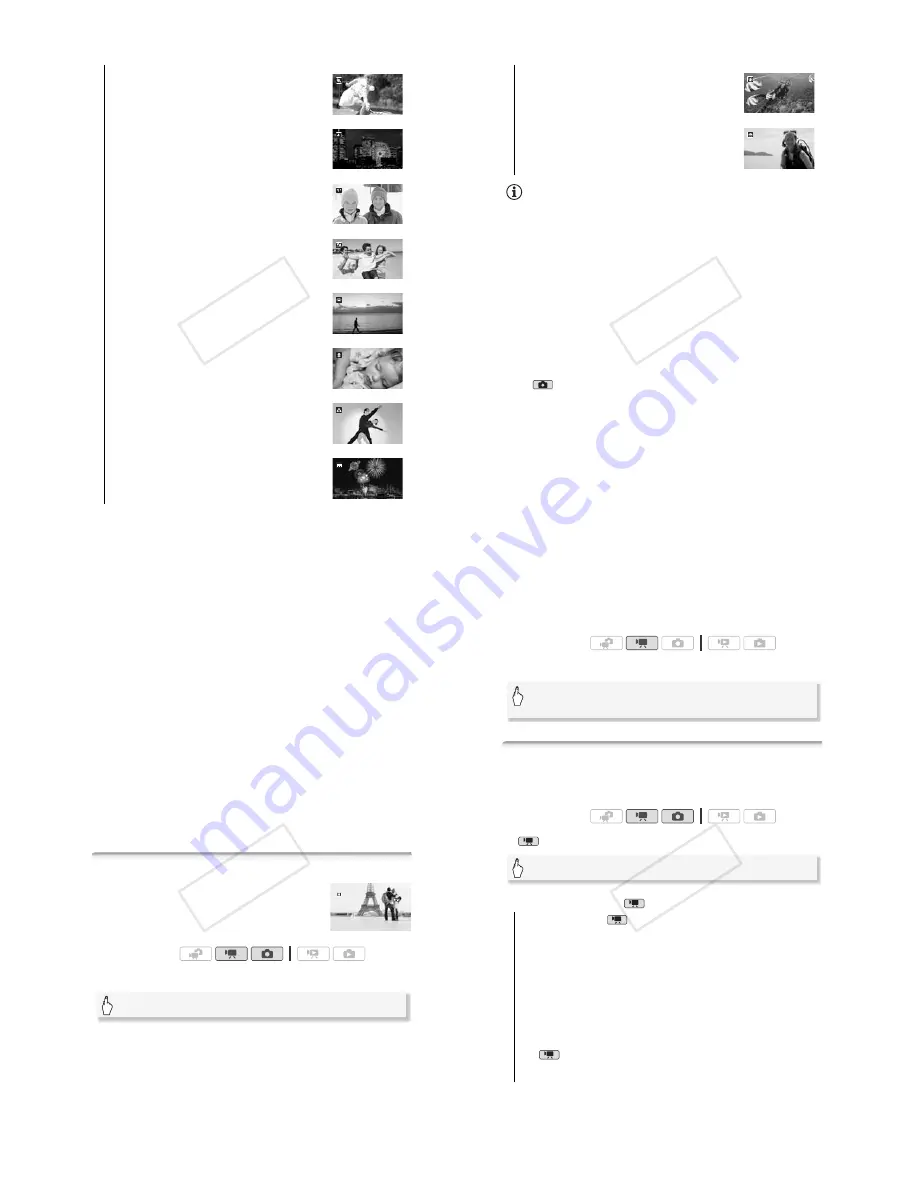
Video
!
61
[
%
Sports]
To record sports scenes such as
tennis or golf.
[
&
Night Scene]
To record nightscapes with
lower noise.
[
'
Snow]
To record in bright ski resorts without
the subject being underexposed.
[
(
Beach]
To record on a sunny beach without
the subject being underexposed.
[
)
Sunset]
To record sunsets in vibrant colors.
[
*
Low Light]
To record in low-light situations.
[
+
Spotlight]
To record spotlit scenes.
[
,
Fireworks]
To record fireworks.
!"
#$
62
!
Video
NOTES
• [
$
Portrait]/[
%
Sports]/[
'
Snow]/[
(
Beach]: The picture may not
appear smooth during playback.
• [
$
Portrait]: The blur effect of the background increases the more you
zoom in (
<
).
• [
'
Snow]/[
(
Beach]: The subject may become overexposed on
cloudy days or in shaded places. Check the image on the screen.
• [
*
Low Light]:
- Moving subjects may leave a trailing afterimage.
- Picture quality may not be as good as in other modes.
- White points may appear on the screen.
- Autofocus may not work as well as in other modes. In such case,
adjust the focus manually.
• [
,
Fireworks]:
- To avoid camcorder blur (blur due to the camcorder moving) we
recommend using a tripod.
- In
mode, slower shutter speeds are used so blur is more likely to
occur. Stabilize the camcorder, for example, by mounting it on a
tripod.
• [
"
Underwater]/[
#
Surface]:
- Use these recording programs when making recordings while the
camcorder is in the optional WP-V2 Waterproof Case.
- The [
"
Underwater] recording program is for making recordings
underwater*. When using underwater lighting equipment or making
recordings while on land, we recommend using the [
#
Surface]
recording program.
- To switch the recording program between [
"
Underwater] and
[
#
Surface] while the camcorder is in the waterproof case, turn on
the camcorder while holding
>
pressed down.
[
"
Underwater]
To record underwater scenes in
natural colors.
[
#
Surface]
To record after getting out of the
water, such as on a boat after diving.
!"
#$
Video
!
63
-
'
will appear on the screen when the camcorder's temperature
becomes too high. If this happens, turn off the camcorder, take it out
of the waterproof case and keep it in a cool place until the
temperature goes down. If the camcorder becomes too hot, it will turn
off automatically.
- When making recordings underwater with the [
"
Underwater]
recording program, the image on the LCD screen will appear redder
than the actual subject. This will not affect the recording.
- When a commercially available wide-converter or other accessory is
attached to the waterproof case, the camcorder may focus on the
accessory. In such case, move the zoom lever toward
<
to focus on
the subject.
- See
Specifications
(
"
202) for additional notes about the
[
"
Underwater] and [
#
Surface] recording programs.
* Underwater is a unique environment that is ever-changing, depending on factors
such as the weather and water conditions. In addition, water absorbs red light,
which causes objects to appear bluer and greener.
Cinema Mode: Giving a Cinematic Look to your Recordings
Give your recordings a cinematic look by using
the [
-
Cine Mode] recording program. Combine
this recording program with the 24 fps progressive
frame rate [
&
PF24] to get the enhanced effect
of the 24p Cinema Mode.
To set the [
-
Cine Mode] recording program
Operating modes:
[FUNC.]
(
[Rec. Programs]
(
[
-
Cine Mode]
(
[
#
]
!"
#$
64
!
Video
To change the frame rate
Advanced Image Stabilization
The image stabilizer reduces camcorder blur (blur due to the cam-
corder moving) so you can get nice, stable shots. Select the image sta-
bilization mode according to the shooting conditions.
In
mode:
Options
(
#
Default value in
mode)
Operating modes:
[FUNC.]
(
[MENU]
(
#
(
[Frame Rate]
(
[
&
PF24]
(
[
#
]
Operating modes:
[
$
Dynamic]
#
(
mode only) Compensates for a higher
degree of camcorder shake, such as when shooting while walk-
ing, and is more effective as the zoom approaches full wide
angle.
[
%
Standard]*, [
%
On]
Compensates for a lower degree of
camcorder shake, such as when shooting while remaining sta-
tionary, and is suitable for shooting natural-looking scenes. Use
this setting when recording movies with the optional Wide-con-
verter or Tele-converter.
[
&
Off]*
Use this setting when the camcorder is mounted on a
tripod.
* In
mode, if you change the IS mode to one of these settings, you may
notice a slight change in the field of view while zooming in close to the tele-
photo end.
[FUNC.]
(
[Image Stabilizer]
(
Desired IS mode
(
[
#
]
!"
#$
















































