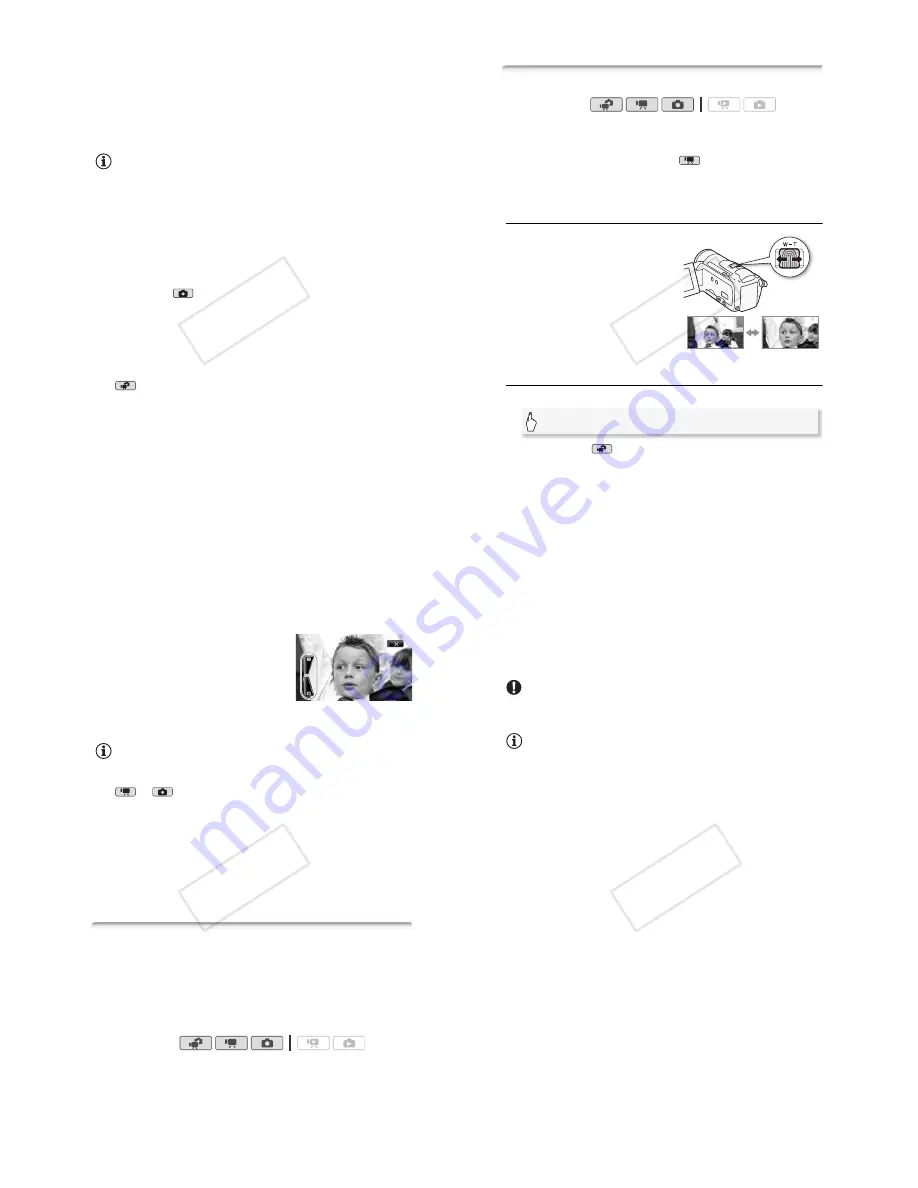
Dual Shot Mode
!
45
• Be sure to save your recordings regularly (
"
126), especially after
making important recordings. Canon shall not be liable for any loss or
corruption of data.
• When recording photos on an Eye-Fi card, photos will be uploaded
automatically if you are within the range of a configured network. Always
verify that Eye-Fi cards have been approved in the country/region of
use. See also
Using an Eye-Fi card
(
"
146).
NOTES
•
About the Power Save mode:
If
!
(
[Power Saving Mode]
(
[Auto
Power Off] is set to [
!
On], the camcorder will shut off automatically
to save power when it is powered by a battery pack and is left without
any operation for 5 minutes. Press
2
to turn on the camcorder.
• When recording in bright places, it may be difficult to use the LCD
screen. In such cases, you can turn on the LCD backlight (
"
29) or
adjust the brightness of the LCD screen with the
!
(
[LCD Bright-
ness] setting.
•
When taking photos:
- If the subject is not suitable for autofocus,
%
turns yellow. Set the
camcorder to
mode and adjust the focus manually (
"
74).
- When the subject is too bright, [Overexp.] will flash on the screen. In
such case, use the optional FS-H37U ND filter.
• Under certain conditions, the Smart AUTO icon that appears on the
screen may not match the actual scene. Especially when shooting
against orange or blue backgrounds, the Sunset or one of the Blue
Skies icons may appear and the colors may not look natural. In such
case, we recommend recording in
!
manual mode (
"
58, 104).
• In
mode, menus cannot be accessed but the following settings
can be changed in advance, before setting the mode switch to
:
.
-
"
/
#
menu: [AF mode], [Auto Slow Shutter], [POWERED IS
Button].
-
#
menu: [Video Snapshot Length], [Rec Media for Movies]*,
[Recording Mode], [Rec Media for Photos]*, [Photo Size/Quality],
[Simultaneous Recording].
-
!
menu: All settings.
*
!
only.
!"
#$
46
!
Dual Shot Mode
Zooming
There are three ways you can zoom in and out: using the zoom lever on
the camcorder, using the zoom buttons on the wireless controller or
using the zoom controls on the touch screen.
In addition to the 15x optical zoom*, in
mode, you can turn on the
300x digital zoom with the
"
(
[Digital Zoom] setting.
* When [Image Stabilizer] (FUNC. panel) is set to [
$
Dynamic], you can use the
advanced zoom to magnify the image up to 18x.
Using the Zoom Lever or Wireless Controller
Move the zoom lever toward
;
(wide angle) to zoom out. Move it
toward
<
(telephoto) to zoom in.
• By default, the zoom lever operates
at a variable speed – press gently for
a slow zoom; press harder for faster
zooms.
• You can also use the zoom buttons
on the wireless controller.
Using the Touch Screen’s Zoom Controls
1 Display the zoom controls on the touch screen.
* Not necessary in
mode.
• The zoom controls appear on the left side of the screen.
Operating modes:
W
Zoom out
T
Zoom in
[FUNC.]*
(
[ZOOM]
!"
#$
Dual Shot Mode
!
47
2 Touch the zoom controls to operate
the zoom.
Touch anywhere within the
;
area to
zoom out or anywhere within the
<
area
to zoom in. Touch closer to the center for
a slow zoom ([Speed 1]); touch closer to
the
"
/
#
icons for faster zooms ([Speed 3]).
3 Touch [
#
] to hide the zoom controls.
NOTES
• Keep at least 1 m (3.3 ft.) away from the subject. At full wide angle, you
can focus on a subject as close as 1 cm (0.39 in.).
• In
or
mode, you can also set
"
/
#
(
[Zoom Speed] to one of three constant speeds (3 is the fastest, 1 the
slowest).
• When [Zoom Speed] is set to [
$
Variable]:
- When you use the
<
and
;
buttons on the wireless controller, the
zoom speed will be constant at [
%
Speed 3].
- The zoom speed will be faster in record pause mode than when
actually recording, except when pre-recording (
"
65) is activated.
• See
Specifications
(
"
202) for notes about this function when the
recording program is set to [
"
Underwater] or [
#
Surface].
Quick Start Function
When you close the LCD panel with the camcorder on, the camcorder
enters the standby mode. In standby mode the camcorder consumes
only about 1/3 the power used when recording, saving energy when
you are using a battery pack. Additionally, when you open the LCD
panel, the camcorder is ready to start recording in approximately
1 second*, allowing you to record the subject right away.
* The actual time required varies depending on the shooting conditions.
1 With the camcorder on and in a recording mode, close the LCD
panel.
A beep will sound and the green ON/OFF (CHG) indicator will change
to orange to indicate the camcorder entered standby mode.
Operating modes:
!"
#$
48
!
Dual Shot Mode
2 When you wish to resume recording, open the LCD panel.
The ON/OFF (CHG) indicator turns back green and the camcorder is
ready to record.
IMPORTANT
• Do not disconnect the power source during standby mode (while the
ON/OFF (CHG) indicator is lit in orange).
NOTES
• The camcorder will not enter standby mode if the LCD panel is closed
while the ACCESS indicator is on or flashing or while a menu is being
displayed. The camcorder may also not enter standby mode if the LCD
panel is closed while the memory card slot cover is open or when the
battery charge is too low. Check that the ON/OFF (CHG) indicator
changes to orange.
• About standby mode and auto power off:
- The camcorder will power off automatically if left in standby mode for
10 minutes. Press
2
to turn on the camcorder.
- You can select the length of time until shut-off or turn off the Quick
Start function altogether with the
!
(
[Power Saving Mode]
(
[Quick Start (Standby)] setting.
- The usual 5-minute auto power off setting of [Power Saving Mode] is
not applicable while the camcorder is in standby mode.
• Changing the position of the mode switch while the camcorder is in
standby mode will reactivate the camcorder in the operating mode
selected.
!"
#$



























