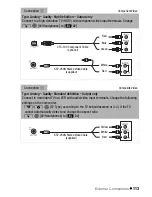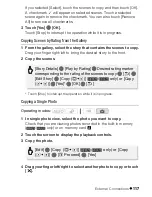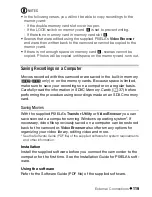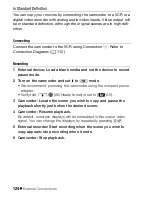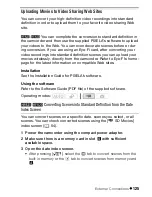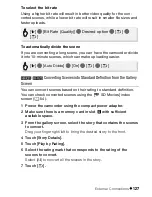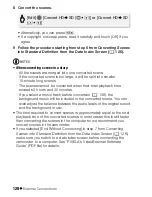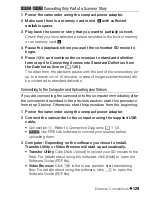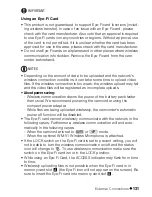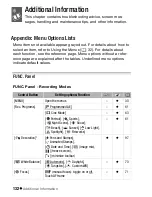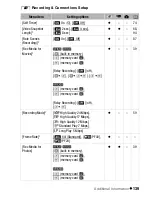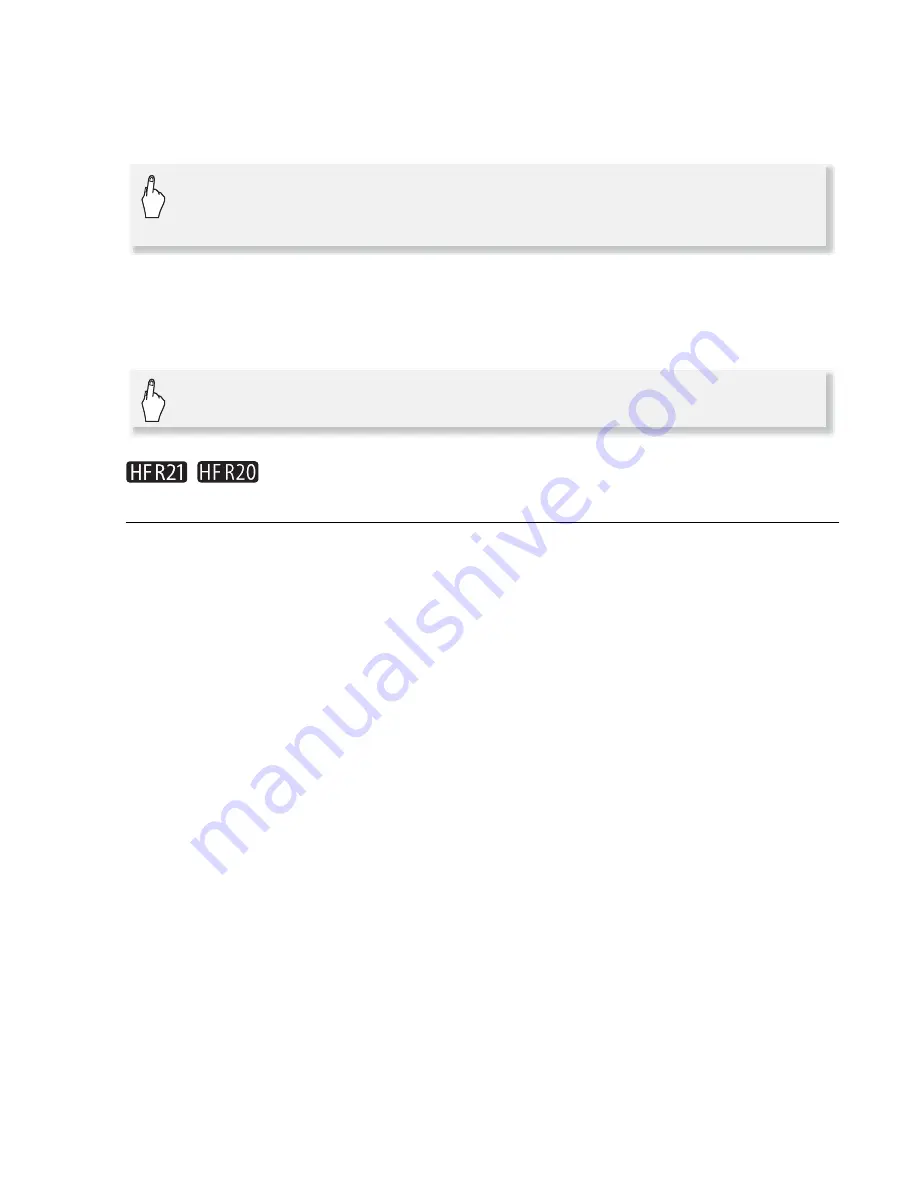
External Connections
127
To select the bit rate
Using a higher bit rate will result in better video quality for the con-
verted scenes, while a lower bit rate will result in smaller file sizes and
faster uploads.
To automatically divide the scene
If you are converting a long scene, you can have the camcorder divide
it into 10-minute scenes, which can make uploading easier.
/
Converting Scenes into Standard Definition from the Gallery
Screen
You can convert scenes based on their rating to standard definition.
You can check converted scenes using the [
u
SD Movies] index
screen (
0
54).
1 Power the camcorder using the compact power adapter.
2 Make sure there is a memory card in slot
Y
with sufficient
available space.
3 From the gallery screen, select the story that contains the scenes
to convert.
Drag your finger right/left to bring the desired story to the front.
4 Touch [Story Details].
5 Touch [Play by Rating].
6 Select the rating mark that corresponds to the rating of the
scenes to convert.
Select [All] to convert all the scenes in the story.
7 Touch [
f
].
[
5
]
8
8
[Bit Rate (Quality)]
8
Desired option
8
[
f
]
8
[
f
]
[
5
]
8
8
[
Auto Divide
]
8
[On]
8
[
f
]
8
[
f
]
Summary of Contents for Vixia HF R20
Page 1: ...Canon VIXIA HFR20 VIXIA HF R21 VIXIA HF R200 NTSC ...
Page 49: ...PUB DIE 0383 000 HD Camcorder Instruction Manual Y ...
Page 57: ...9 ...
Page 237: ......
Page 242: ......
Page 243: ......
Page 244: ......