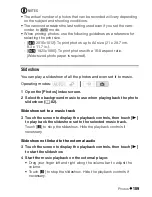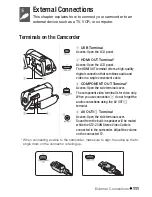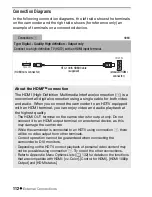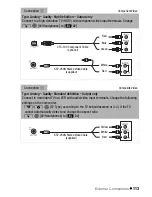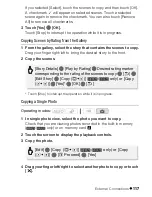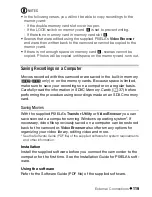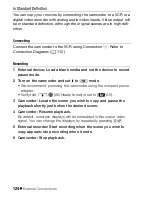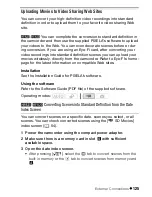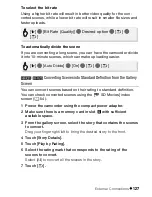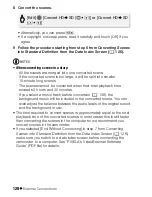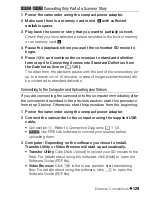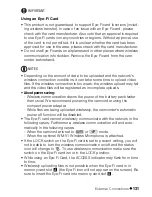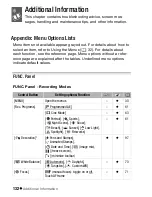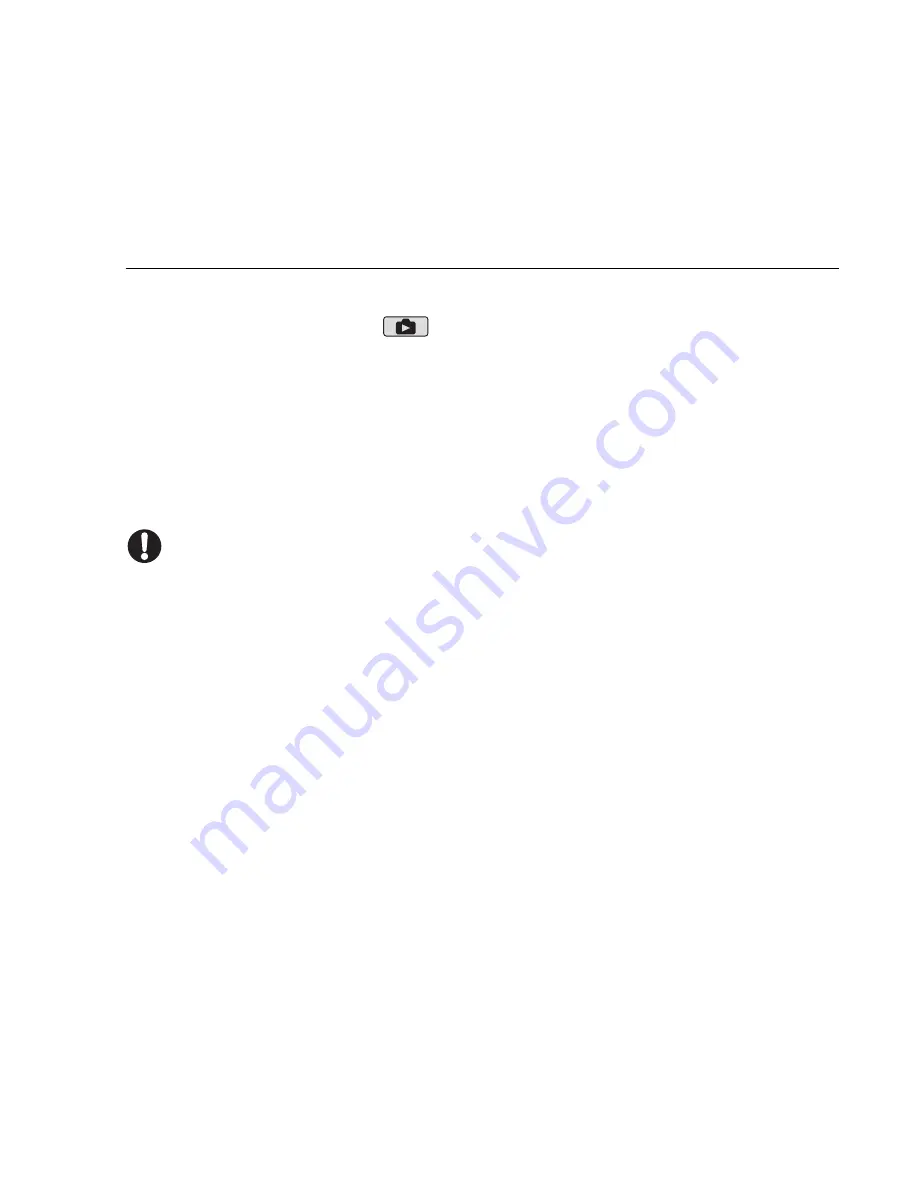
External Connections
121
1 Install the supplied Photo Application software following the
instructions in the software’s instruction manual.
r
Refer to
Installing Photo Application.
2 Start the software and follow the onscreen instructions.
r
Refer to
Starting CameraWindow
.
Using the software
1 Power the camcorder using the compact power adapter.
2 Set the camcorder to
mode, in single photo view.
3 Connect the camcorder to the computer using the supplied USB
cable.
Connection
D
. Refer to
Connection Diagrams
(
0
112).
4 Save the photos onto the computer.
r
Refer to
Downloading Still Images to the Computer
.
IMPORTANT
•
When the camcorder is connected to a computer:
- Do not open the double memory card slot cover and do not remove
the memory cards.
- Do not access, change or delete any of the camcorder’s folders or
files directly from the computer as this may result in permanent data
loss. Always save your movies on the computer, and restore files to
the camcorder, using only the supplied PIXELA’s software.
• Observe the following precautions while the ACCESS indicator is on or
flashing. Failing to do so may result in permanent data loss.
- Do not open the double memory card slot cover.
- Do not disconnect the USB cable.
- Do not turn off the camcorder or the computer.
- Do not change the camcorder’s operating mode.
• When restoring to the camcorder video files that were previously saved
to the computer, do not disconnect the USB cable or turn off the cam-
corder or computer. Doing so may result in scenes that cannot be
played back on the camcorder.
• Operation may not work correctly depending on the software and the
specifications/settings of your computer.
Summary of Contents for Vixia HF R20
Page 1: ...Canon VIXIA HFR20 VIXIA HF R21 VIXIA HF R200 NTSC ...
Page 49: ...PUB DIE 0383 000 HD Camcorder Instruction Manual Y ...
Page 57: ...9 ...
Page 237: ......
Page 242: ......
Page 243: ......
Page 244: ......