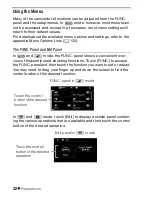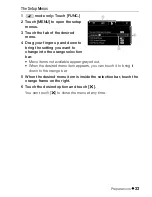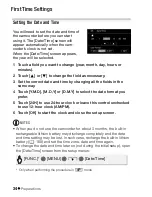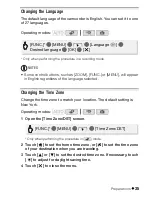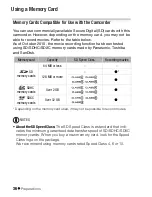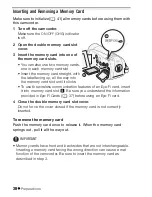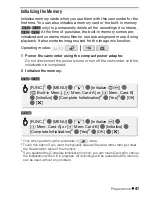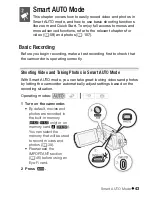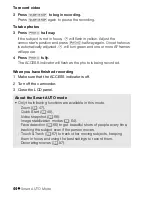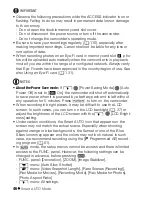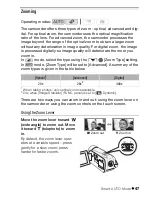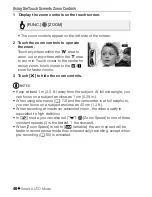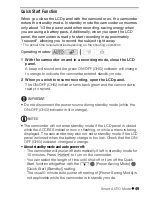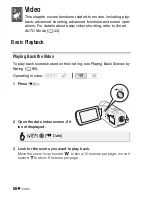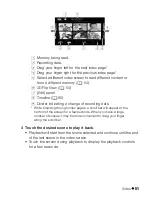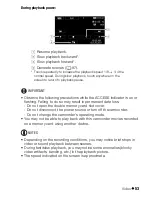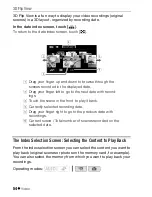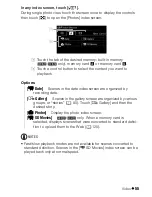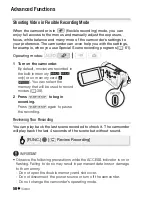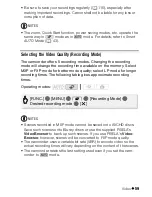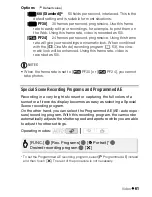46
Smart AUTO Mode
IMPORTANT
• Observe the following precautions while the ACCESS indicator is on or
flashing. Failing to do so may result in permanent data loss or damage
to the memory.
- Do not open the double memory card slot cover.
- Do not disconnect the power source or turn off the camcorder.
- Do not change the camcorder’s operating mode.
• Be sure to save your recordings regularly (
0
116), especially after
making important recordings. Canon shall not be liable for any loss or
corruption of data.
• When recording photos on an Eye-Fi card in memory card slot
Y
, pho-
tos will be uploaded automatically when the camcorder is in playback
mode if you are within the range of a configured network. Always verify
that Eye-Fi cards have been approved in the country/region of use. See
also
Using an Eye-Fi card
(
0
131).
NOTES
•
About the Power Save mode:
If
6
8
8
[Power Saving Mode]
8
[Auto
Power Off] is set to [
A
On], the camcorder will shut off automatically
to save power when it is powered by a battery pack and is left without
any operation for 5 minutes. Press
x
to turn on the camcorder.
• When recording in bright places, it may be difficult to use the LCD
screen. In such cases, you can turn on the LCD backlight (
0
27) or
adjust the brightness of the LCD screen with the
6
8
[LCD Bright-
ness] setting.
• Under certain conditions, the Smart AUTO icon that appears on the
screen may not match the actual scene. Especially when shooting
against orange or blue backgrounds, the Sunset or one of the Blue
Skies icons may appear and the colors may not look natural. In such
case, we recommend recording using the [
A
Programmed AE] record-
ing program (
0
61).
• In
mode, the setup menus cannot be access and there is limited
access to the FUNC. panel. However, the following settings can be
changed in advance, before pressing
.
- FUNC. panel: [Decoration], [ZOOM], [Image Stabilizer].
-
7
menu: [Auto Slow Shutter]
-
8
menu: [Video Snapshot Length], [Rate Scenes (Recording)],
[Rec Media for Movies], [Recording Mode], [Rec Media for Photos],
[Photo Aspect Ratio]
-
6
menu: All settings.
Summary of Contents for Vixia HF R20
Page 1: ...Canon VIXIA HFR20 VIXIA HF R21 VIXIA HF R200 NTSC ...
Page 49: ...PUB DIE 0383 000 HD Camcorder Instruction Manual Y ...
Page 57: ...9 ...
Page 237: ......
Page 242: ......
Page 243: ......
Page 244: ......