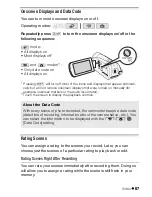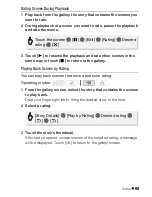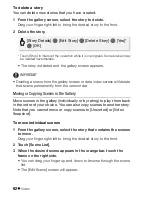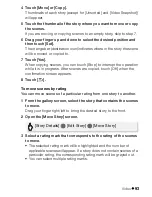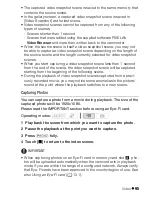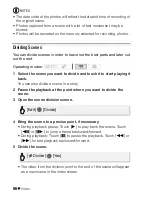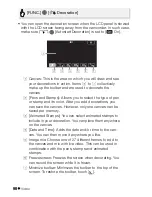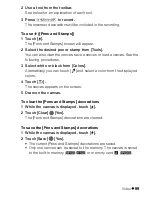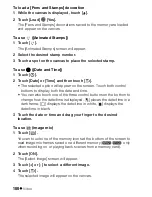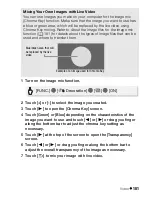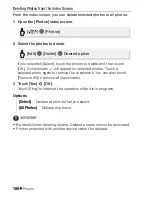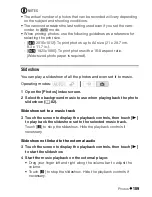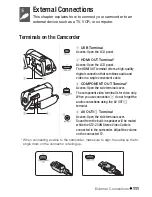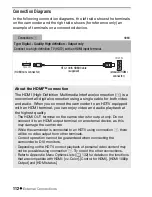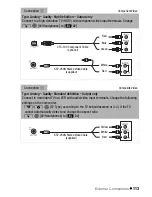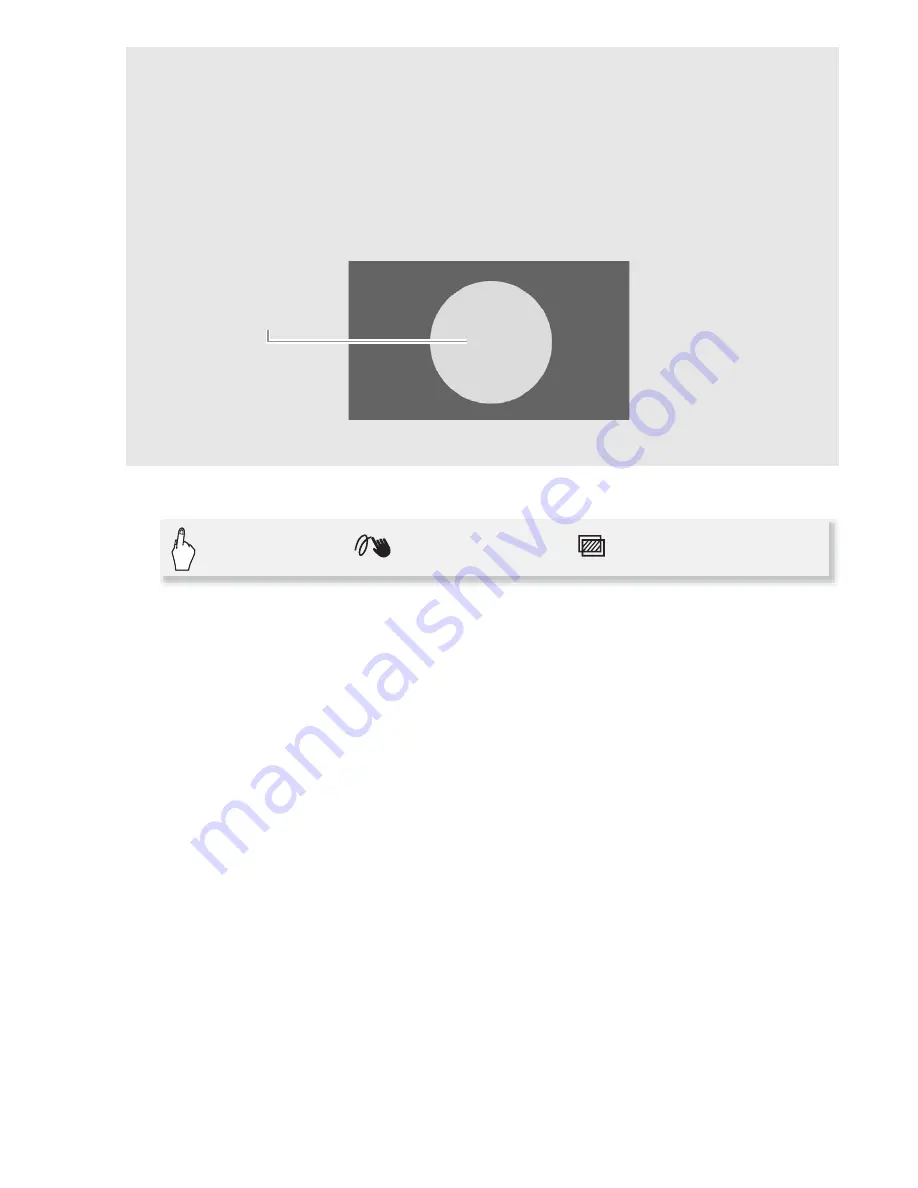
Video
101
1 Turn on the image mix function.
2 Touch [+] or [-] to select the image you created.
3 Touch [
A
] to open the [Chroma Key] screen.
4 Touch [Green] or [Blue] depending on the characteristics of the
image you want to use and touch [
y
] or [
A
] or drag you finger
along the bottom bar to adjust the chroma key setting as
necessary.
5 Touch [
A
] at the top of the screen to open the [Transparency]
screen.
6 Touch [
y
] or [
A
] or drag you finger along the bottom bar to
adjust the overall transparency of the image as necessary.
7 Touch [
f
] to mix your image with live video.
Mixing Your Own Images with Live Video
You can use images you make on your computer for the image mix
(Chroma Key) function. Make sure that the image you want to use has
a blue or green area, which will be replaced by the live video using
Chroma Key mixing. Refer to
About the image files for the image mix
function
(
0
181) for details about the types of image files that can be
used and where to transfer them.
Example of an image used for Chroma Key
Blue/Green area that will
be replaced by the live
video
[FUNC.]
8
8
[
Decoration]
8
[
]
8
[ON]
Summary of Contents for Vixia HF R20
Page 1: ...Canon VIXIA HFR20 VIXIA HF R21 VIXIA HF R200 NTSC ...
Page 49: ...PUB DIE 0383 000 HD Camcorder Instruction Manual Y ...
Page 57: ...9 ...
Page 237: ......
Page 242: ......
Page 243: ......
Page 244: ......