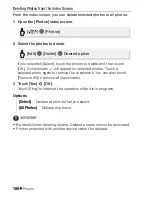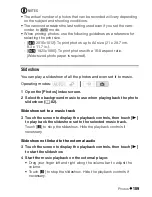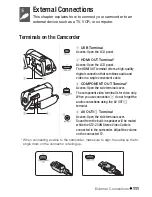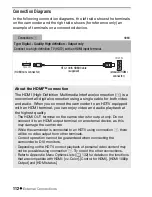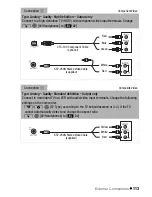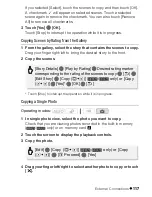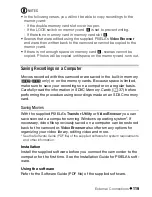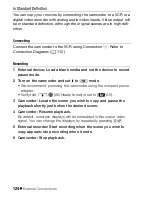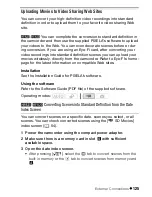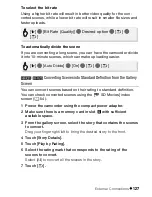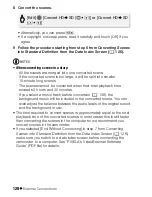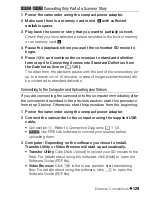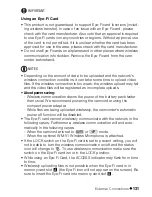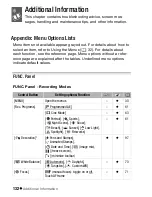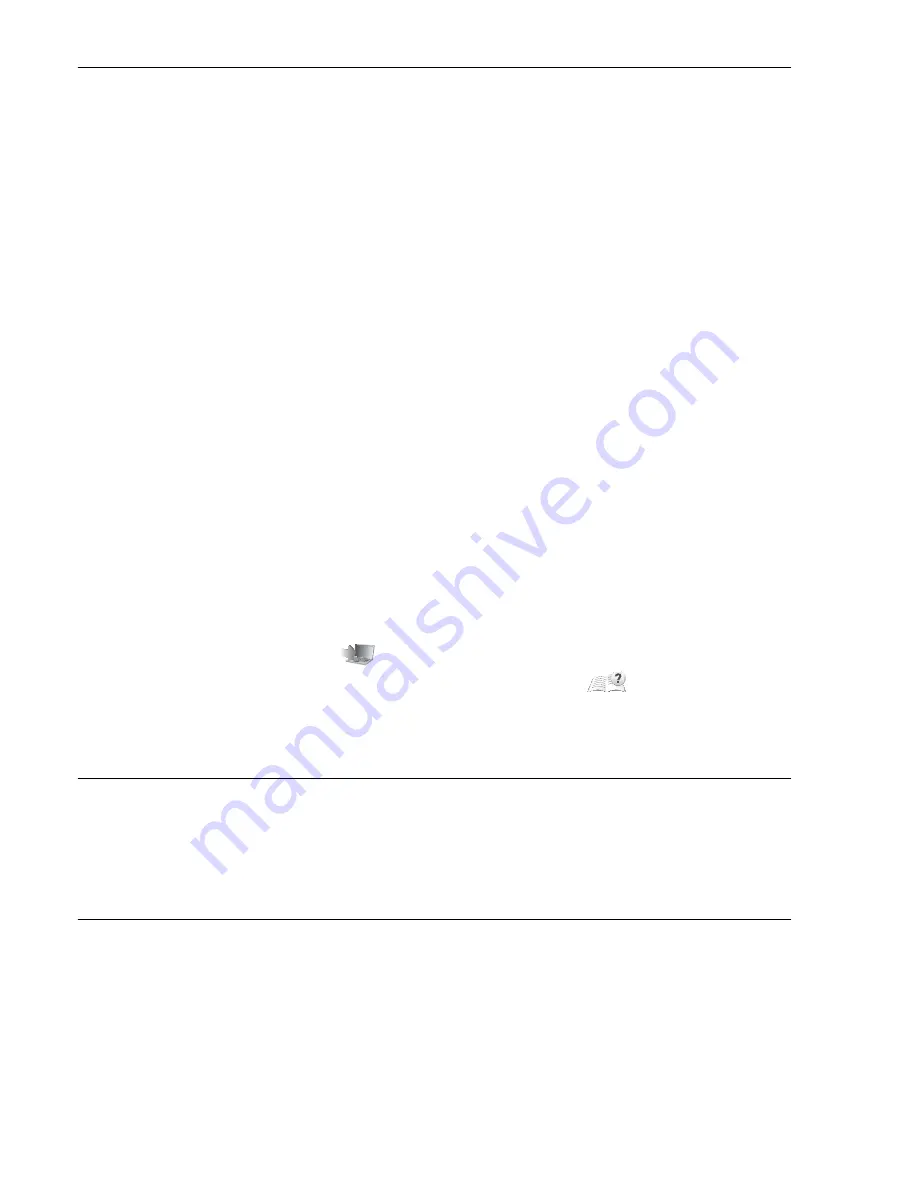
120
External Connections
Connecting the Camcorder to a Computer
1 Power the camcorder using the compact power adapter.
If the camcorder is connected to the computer while it is powered only
by the battery pack, previously saved video files cannot be transferred
back to the camcorder and music files cannot be transferred from the
supplied Camcorder Supplemental Disc to a memory card in the
camcorder.
2 Open the date index screen or gallery screen.
3 Connect the camcorder to the computer using the supplied USB
cable.
Connection
D
. Refer to
Connection Diagrams
(
0
112).
4 Camcorder: Select the memory that contains the scenes you want
to save.
Camcorder: When the connection is successfully established, [USB
Connection] appears on the screen.
5 Computer: Depending on the software you chose to install,
Transfer Utility or VideoBrowser will start up automatically.
•
Transfer Utility
: Click [Video file import] to start transferring files. For
details about using the software, click [Help] to open the Software
Guide (PDF file).
•
VideoBrowser
: Click
in the menu panel to start transferring
files. For details about using the software, click
to open the
Software Guide (PDF file).
Saving Photos
With the supplied software
Photo Application
you can save photos to
your computer, and easily organize and edit them.
Installation
Install the software before you connect the camcorder to the computer
for the first time. See also the relevant sections in the ‘Photo Applica-
tion’ Instruction Manual (
r
PDF file) in the
[MANUALS_ENGLISH] folder on the supplied Camcorder Supplemen-
tal Disc.
Summary of Contents for Vixia HF R20
Page 1: ...Canon VIXIA HFR20 VIXIA HF R21 VIXIA HF R200 NTSC ...
Page 49: ...PUB DIE 0383 000 HD Camcorder Instruction Manual Y ...
Page 57: ...9 ...
Page 237: ......
Page 242: ......
Page 243: ......
Page 244: ......