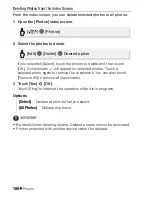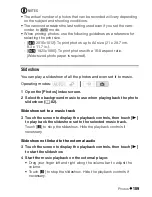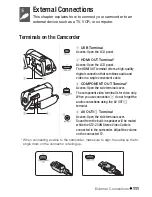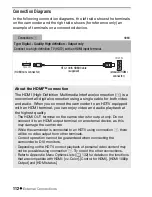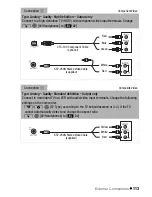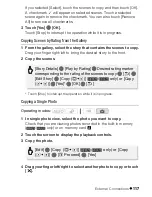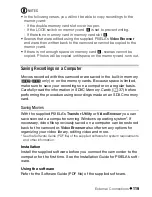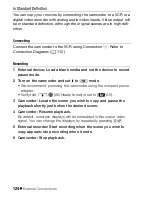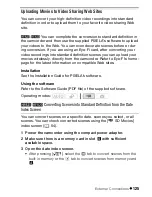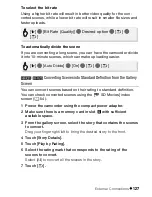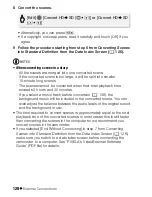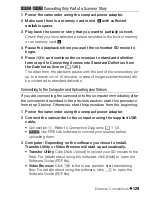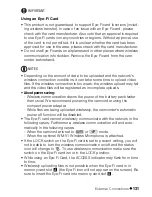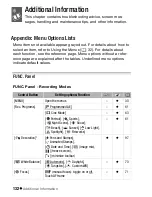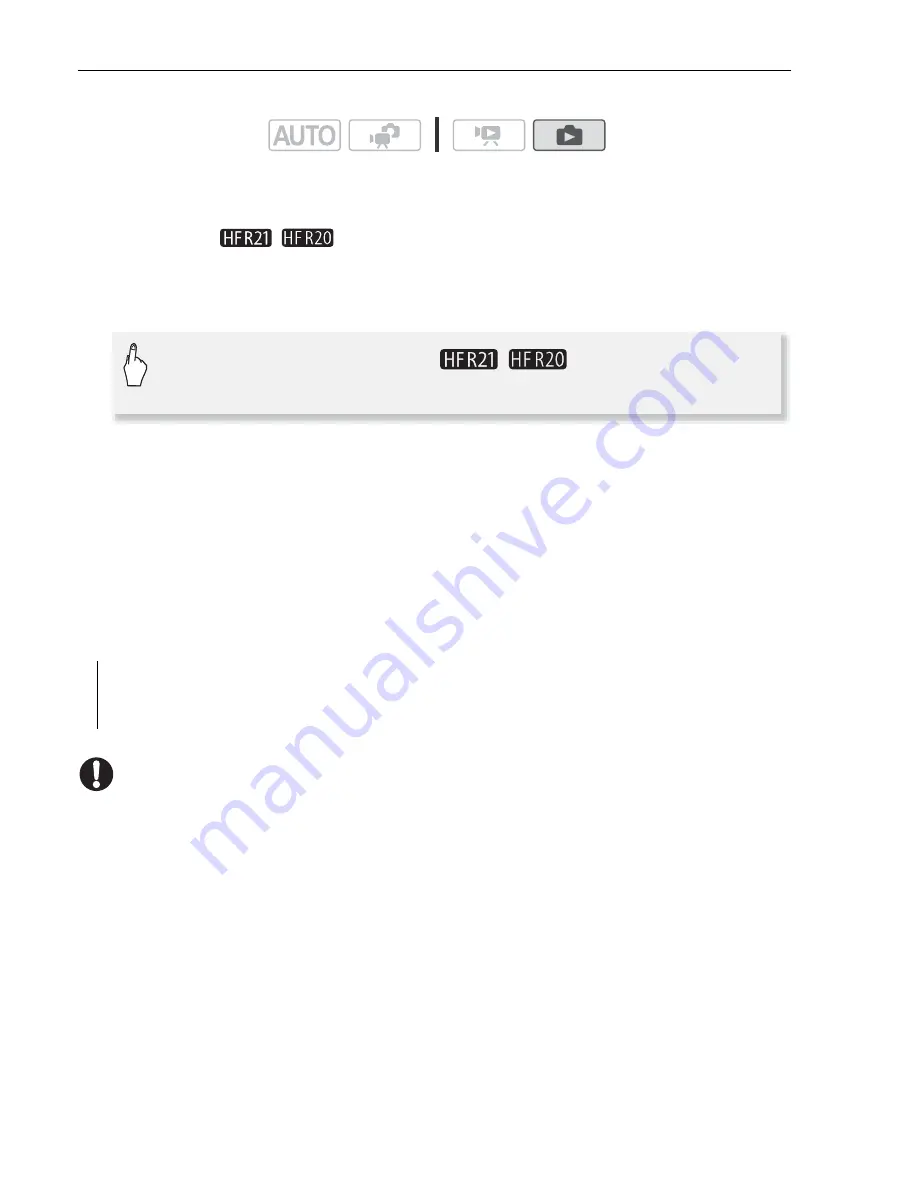
118
External Connections
Copying Photos from the Index Screen
From the index screen, you can copy selected photos or all photos.
1 Open the photo index screen.
After pressing [
b
], select the
f
tab to copy photos from the built-
in memory (
/
only) or the
4
tab to copy photos from
memory card
X
.
2 Select the photos to copy.
If you selected [Select], touch the photos to copy and then touch [OK].
A checkmark
O
will appear on selected photos. Touch a selected
photo again to remove the checkmark. You can also touch [Remove
All] to remove all checkmarks.
3 Touch [Yes]
8
[OK].
Touch [Stop] to interrupt the operation while it is in progress.
Options
IMPORTANT
• Observe the following precautions while the ACCESS indicator is on or
flashing. Failing to do so may result in permanent data loss.
- Do not open the double memory card slot cover.
- Do not disconnect the power source or turn off the camcorder.
- Do not change the camcorder’s operating mode.
• When copying photos onto an Eye-Fi card in memory card slot
Y
, pho-
tos will be uploaded automatically when the camcorder is in playback
mode if you are within the range of a configured network. Always verify
that Eye-Fi cards have been approved in the country/region of use. See
also
Using an Eye-Fi card
(
0
131).
Operating modes:
[Select]
Copies all photos that you select.
[All Photos]
Copies all photos.
[Edit]
8
8
[Copy (
f97
)] (
/
only) or [Copy
(
497
)]
8
Desired option
Summary of Contents for Vixia HF R20
Page 1: ...Canon VIXIA HFR20 VIXIA HF R21 VIXIA HF R200 NTSC ...
Page 49: ...PUB DIE 0383 000 HD Camcorder Instruction Manual Y ...
Page 57: ...9 ...
Page 237: ......
Page 242: ......
Page 243: ......
Page 244: ......