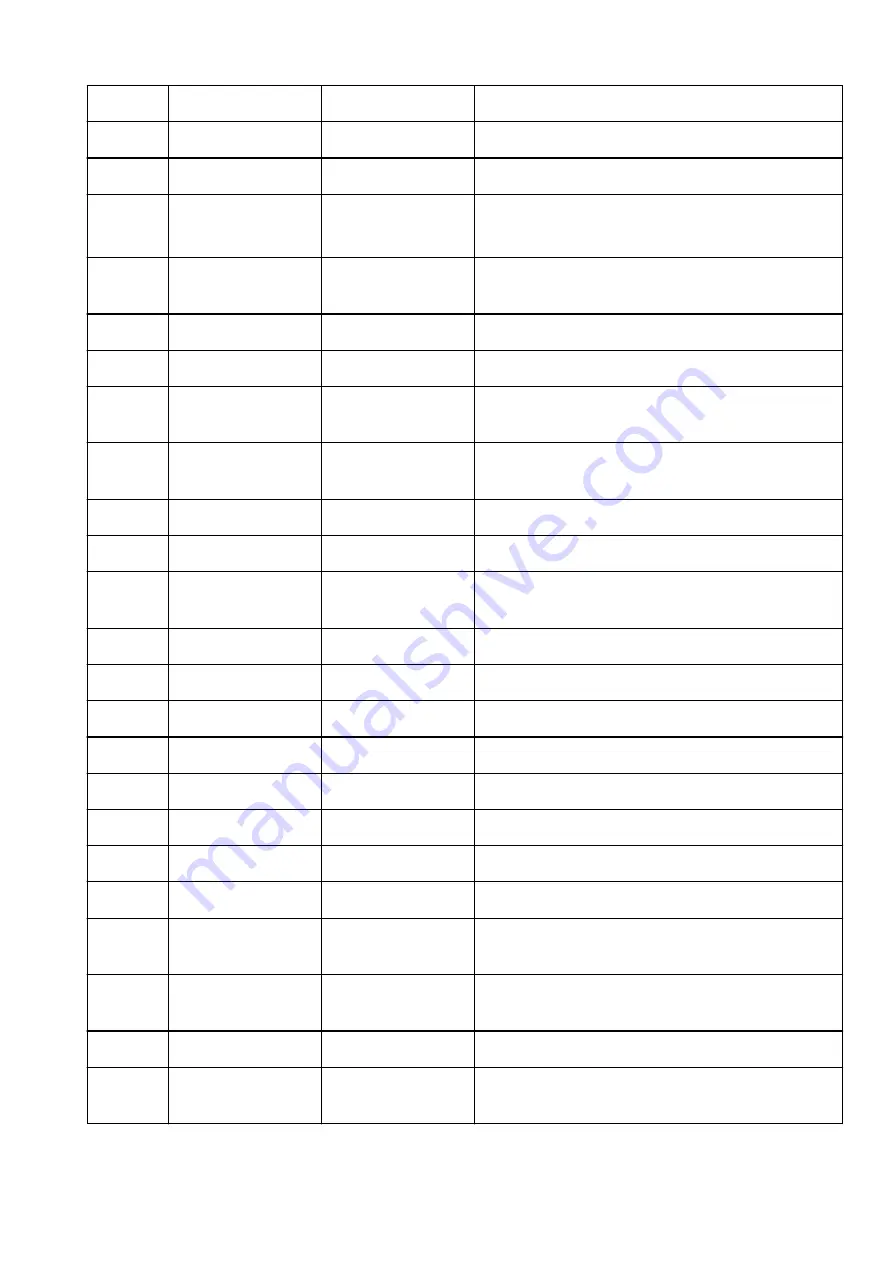
3-3-10
Subnet Mask
Subnet mask
XXX.XXX.XXX.XXX
3-3-11
Default Gateway
Default gateway
XXX.XXX.XXX.XXX
3-3-12
TCP/IPv6
TCP/IPv6
Enable/Disable
3-3-13
Link Local Address
Link local address
XXXX:XXXX:XXXX:XXXX
XXXX:XXXX:XXXX:XXXX
3-3-14
Link Local Prefix
Length
Link local prefix length
XXX
3-3-15
IPsec
IPsec setting
Active/Inactive
3-3-16
Security Protocol
Security method
ESP/ESP & AH/AH/Blank (Not selected)
3-3-17
Wireless LAN DRX
Discontinuous recep-
tion (wireless direct)
Disable
3-3-18
Frequency
Wireless Direct fre-
quency
2.4/5 (GHz)
5
Other Settings
Other settings
–
5-1
Printer Name
Printer name
Printer name
5-2
Wireless Direct Dev-
Name
Device name for wire-
less direct
Device name for wireless direct
5-4
WSD Printing
WSD printing setting
Enable/Disable
5-5
WSD Timeout
Timeout
1/5/10/15/20 [min]
5-6
LPD Printing
LPD printing setting
Enable/Disable
5-7
RAW Printing
RAW printing setting
Enable/Disable
5-9
Bonjour
Bonjour setting
Enable/Disable
5-10
Bonjour Service Name
Bonjour service name
Bonjour service name
5-11
LLMNR
LLMNR setting
Enable/Disable
5-12
SNMP
SNMP setting
Enable/Disable
5-13
PictBridge Commun.
PictBridge Communica-
tion
Enable/Disable
5-14
DNS Server
Obtain DNS server ad-
dress automatically
Auto/Manual
5-15
Primary Server
Primary server address XXX.XXX.XXX.XXX
5-16
Secondary Server
Secondary server ad-
dress
XXX.XXX.XXX.XXX
496
Summary of Contents for PIXMA G4570
Page 1: ...G4070 series Online Manual English ...
Page 15: ...Trademarks and Licenses Trademarks Licenses 15 ...
Page 39: ...Restrictions Notices when printing using web service Notice for Web Service Printing 39 ...
Page 66: ... TR9530 series TS3300 series E3300 series 66 ...
Page 72: ...Handling Paper Originals Ink Tanks etc Loading Paper Loading Originals Refilling Ink Tanks 72 ...
Page 73: ...Loading Paper Loading Photo Paper Plain Paper Loading Envelopes 73 ...
Page 85: ...Note To scan the original at optimum quality load it on the platen 85 ...
Page 95: ...Refilling Ink Tanks Refilling Ink Tanks Checking Ink Level Ink Tips 95 ...
Page 133: ...Safety Safety Precautions Regulatory Information WEEE 133 ...
Page 159: ...Main Components Front View Rear View Inside View Operation Panel 159 ...
Page 297: ...Printing Using Canon Application Software Easy PhotoPrint Editor Guide 297 ...
Page 301: ...Copying Making Copies Basics Reducing Enlarging Copies Collated Copying Special Copy Menu 301 ...
Page 303: ... If you load the original in the ADF do not move the original until copying is complete 303 ...
Page 306: ...Scanning Scanning in Windows Scanning in macOS Scanning from Operation Panel 306 ...
Page 310: ...Note To set the applications to integrate with see Settings Dialog Box 310 ...
Page 324: ...ScanGear Scanner Driver Screens Basic Mode Tab Advanced Mode Tab Preferences Dialog Box 324 ...
Page 353: ...Note To set the applications to integrate with see Settings Dialog 353 ...
Page 356: ...Scanning Tips Positioning Originals Scanning from Computer 356 ...
Page 433: ...4 When a confirmation message is displayed click Yes 4 433 ...
Page 444: ...6 Enter fax telephone numbers in To 6 444 ...
Page 447: ...Receiving Faxes Receiving Faxes Changing Paper Settings Memory Reception 447 ...
Page 457: ...Other Useful Fax Functions Document Stored in Printer s Memory 457 ...
Page 466: ...Operation Problems 466 ...
Page 534: ...Scanning Problems Windows Scanning Problems 534 ...
Page 535: ...Scanning Problems Scanner Does Not Work ScanGear Scanner Driver Does Not Start 535 ...
Page 538: ...Scanning Problems macOS Scanning Problems 538 ...
Page 539: ...Scanning Problems Scanner Does Not Work Scanner Driver Does Not Start 539 ...
Page 549: ...Telephone Problems Cannot Dial Telephone Disconnects During a Call 549 ...
Page 566: ...For details on how to resolve errors without Support Codes see Message Is Displayed 566 ...
















































