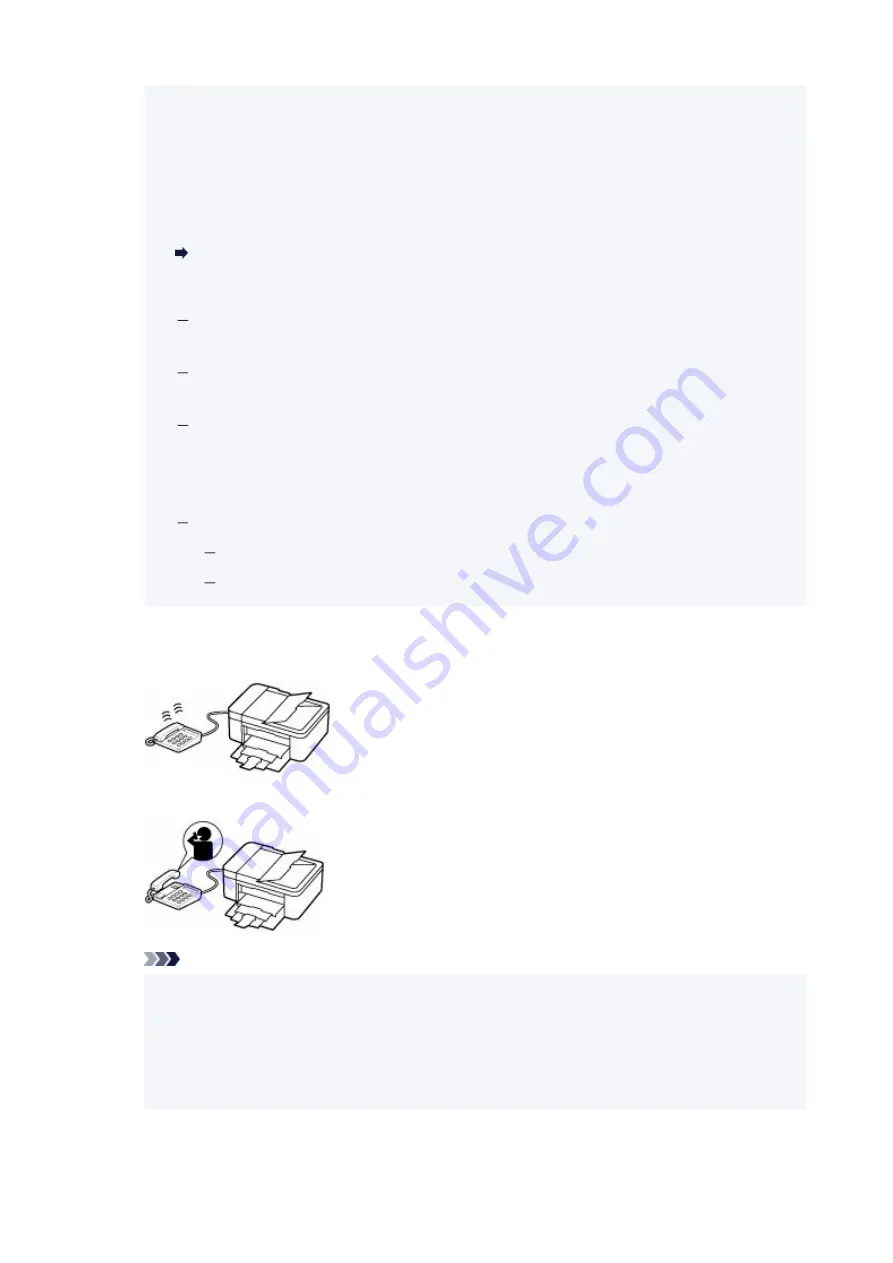
• If you have subscribed to Duplex Ringing service in Hong Kong, the telephone will ring a
•
specified number of times when there is an incoming call with a fax distinctive ring pattern.
Then, the printer will switch to fax reception automatically without the handset being picked up.
The number of times to ring the telephone until switching to fax reception can be changed.
• Set the printer to enable you to initiate fax reception from a connected telephone (remote
•
reception).
Remote Reception
•
When the answering machine is connected to the printer:
•
If the answering machine is set to the answering mode, set
User-friendly RX
of the
advanced setting to
ON
. If the call is a fax, the printer will receive the fax automatically.
If the answering mode is turned off on the answering machine, pick up the handset. If you
hear the fax tone, wait for at least 5 seconds after it stops, then hang up the handset.
If
Manual/auto switch
of the advanced setting is set to
ON
, set
RX start time
to longer
than the time before the answering machine starts playing the answering message. After
making this setting, we recommend that you call the answering machine using a mobile
phone, etc. to confirm that messages are recorded successfully in the answering machine.
Set your answering machine to answering mode and adjust it as follows:
The entire message should be no longer than 15 seconds.
In the message, tell your callers how to send a fax.
•
When the call is a voice call:
•
The telephone will ring when a call incomes.
Pick up the handset, and talk on the telephone.
Note
• If the printer unexpectedly switches to fax reception during telephone calls, set
User-friendly
•
RX
of the advanced setting to
OFF
.
• If
Manual/auto switch
of the advanced setting is set to
ON
, you must answer an incoming call
•
by picking up the handset within the time specified in
RX start time
. Otherwise the printer will
switch to fax reception.
450
Summary of Contents for PIXMA G4570
Page 1: ...G4070 series Online Manual English ...
Page 15: ...Trademarks and Licenses Trademarks Licenses 15 ...
Page 39: ...Restrictions Notices when printing using web service Notice for Web Service Printing 39 ...
Page 66: ... TR9530 series TS3300 series E3300 series 66 ...
Page 72: ...Handling Paper Originals Ink Tanks etc Loading Paper Loading Originals Refilling Ink Tanks 72 ...
Page 73: ...Loading Paper Loading Photo Paper Plain Paper Loading Envelopes 73 ...
Page 85: ...Note To scan the original at optimum quality load it on the platen 85 ...
Page 95: ...Refilling Ink Tanks Refilling Ink Tanks Checking Ink Level Ink Tips 95 ...
Page 133: ...Safety Safety Precautions Regulatory Information WEEE 133 ...
Page 159: ...Main Components Front View Rear View Inside View Operation Panel 159 ...
Page 297: ...Printing Using Canon Application Software Easy PhotoPrint Editor Guide 297 ...
Page 301: ...Copying Making Copies Basics Reducing Enlarging Copies Collated Copying Special Copy Menu 301 ...
Page 303: ... If you load the original in the ADF do not move the original until copying is complete 303 ...
Page 306: ...Scanning Scanning in Windows Scanning in macOS Scanning from Operation Panel 306 ...
Page 310: ...Note To set the applications to integrate with see Settings Dialog Box 310 ...
Page 324: ...ScanGear Scanner Driver Screens Basic Mode Tab Advanced Mode Tab Preferences Dialog Box 324 ...
Page 353: ...Note To set the applications to integrate with see Settings Dialog 353 ...
Page 356: ...Scanning Tips Positioning Originals Scanning from Computer 356 ...
Page 433: ...4 When a confirmation message is displayed click Yes 4 433 ...
Page 444: ...6 Enter fax telephone numbers in To 6 444 ...
Page 447: ...Receiving Faxes Receiving Faxes Changing Paper Settings Memory Reception 447 ...
Page 457: ...Other Useful Fax Functions Document Stored in Printer s Memory 457 ...
Page 466: ...Operation Problems 466 ...
Page 534: ...Scanning Problems Windows Scanning Problems 534 ...
Page 535: ...Scanning Problems Scanner Does Not Work ScanGear Scanner Driver Does Not Start 535 ...
Page 538: ...Scanning Problems macOS Scanning Problems 538 ...
Page 539: ...Scanning Problems Scanner Does Not Work Scanner Driver Does Not Start 539 ...
Page 549: ...Telephone Problems Cannot Dial Telephone Disconnects During a Call 549 ...
Page 566: ...For details on how to resolve errors without Support Codes see Message Is Displayed 566 ...
















































