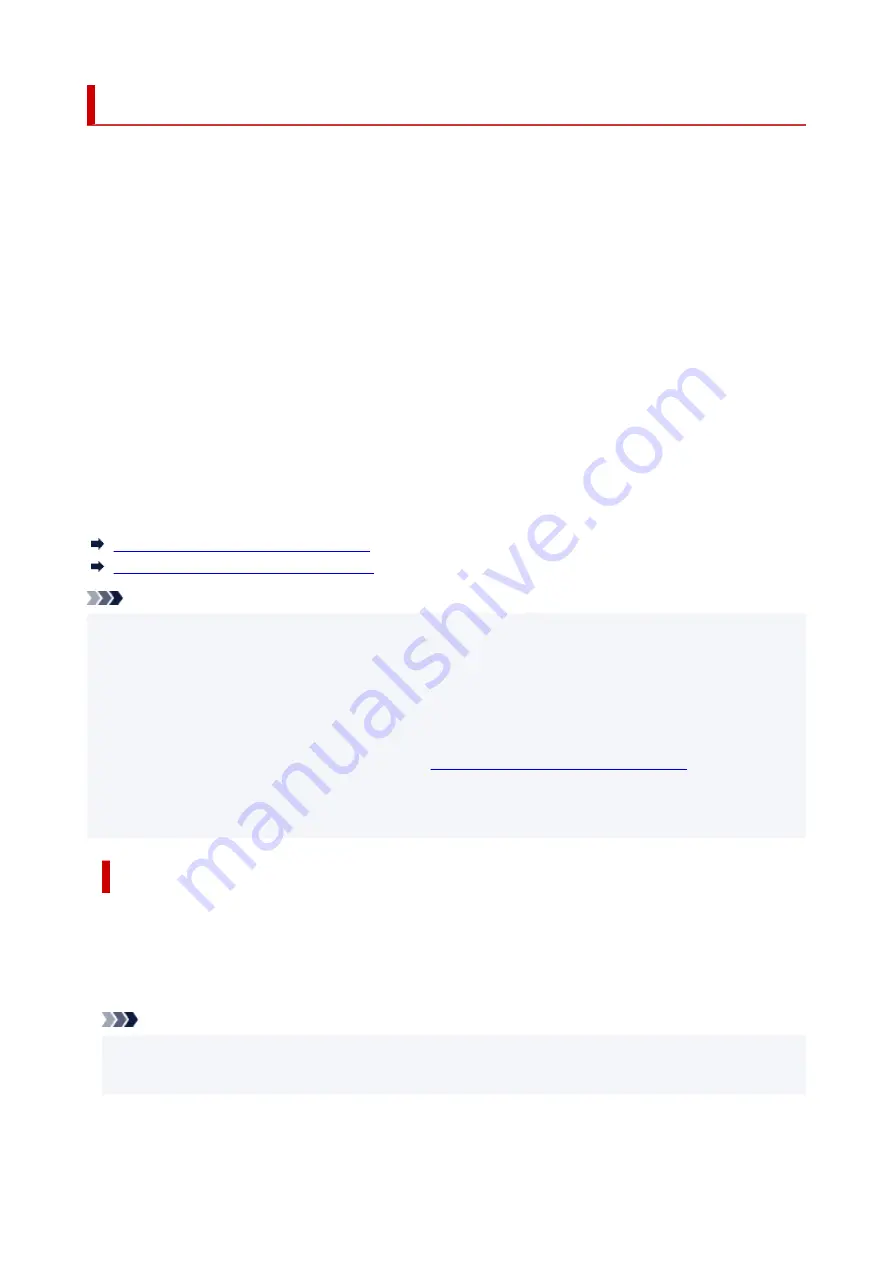
Document Stored in Printer's Memory
The faxes will be stored in the printer's memory automatically when they are received. However, printer's
memory has an upper limit on the number of faxes or subjects it can contain. When the printer's memory is
full, faxes stored latest will overwrite those stored earliest.
By default, the received faxes will be printed automatically after they are received.
In the following cases, the received faxes are not printed. The unprinted faxes are not overwritten even if the
printer receives the faxes anew.
• Paper has run out.
•
• A different size of paper from that specified by
Page size
in
Fax paper settings
is loaded.
•
•
Do not print
is selected for
Received documents
in
Auto print settings
under
Fax settings
.
•
• You pressed the
Stop
button to cancel printing of a received fax.
•
• The amount of remaining ink is insufficient to print a fax.
•
• The maintenance cartridge is full.
•
If the printer's memory is full with the unprinted faxes, the printer cannot receive the faxes. Check the
FAX
Memory
lamp regularly, print the faxes and delete them from the printer's memory.
Printing Document in Printer's Memory
Deleting Document in Printer's Memory
Note
• The printer can store up to max. 50 pages* (max. 20 documents) of faxes in the printer's memory.
•
* When using ITU-T No.1 chart (Standard mode)
• When confirming, printing, or deleting a document stored in the printer's memory, you specify it by its
•
transaction number. If you do not know the transaction number for your target document, print the list of
documents (MEMORY LIST) first.
For details on how to print MEMORY LIST, see
Printing Document in Printer's Memory
• We recommend you check printed pages immediately after faxes are received. If a fax remains in the
•
printer's memory, you can reprint it after refilling the ink tank.
About FAX Memory lamp
The
FAX Memory
lamp lights, flashes, or is off depending on the faxes stored in the printer's memory.
OFF: Faxes are not stored in the printer's memory.
Lights: Printed fax is stored in the printer's memory.
Flashes: During reception or unprinted fax is stored in the printer's memory.
Note
• When
Do not print
is selected for
Received documents
in
Auto print settings
, the
FAX Memory
•
lamp lights even if the unprinted fax is stored in the printer's memory.
458
Summary of Contents for PIXMA G4570
Page 1: ...G4070 series Online Manual English ...
Page 15: ...Trademarks and Licenses Trademarks Licenses 15 ...
Page 39: ...Restrictions Notices when printing using web service Notice for Web Service Printing 39 ...
Page 66: ... TR9530 series TS3300 series E3300 series 66 ...
Page 72: ...Handling Paper Originals Ink Tanks etc Loading Paper Loading Originals Refilling Ink Tanks 72 ...
Page 73: ...Loading Paper Loading Photo Paper Plain Paper Loading Envelopes 73 ...
Page 85: ...Note To scan the original at optimum quality load it on the platen 85 ...
Page 95: ...Refilling Ink Tanks Refilling Ink Tanks Checking Ink Level Ink Tips 95 ...
Page 133: ...Safety Safety Precautions Regulatory Information WEEE 133 ...
Page 159: ...Main Components Front View Rear View Inside View Operation Panel 159 ...
Page 297: ...Printing Using Canon Application Software Easy PhotoPrint Editor Guide 297 ...
Page 301: ...Copying Making Copies Basics Reducing Enlarging Copies Collated Copying Special Copy Menu 301 ...
Page 303: ... If you load the original in the ADF do not move the original until copying is complete 303 ...
Page 306: ...Scanning Scanning in Windows Scanning in macOS Scanning from Operation Panel 306 ...
Page 310: ...Note To set the applications to integrate with see Settings Dialog Box 310 ...
Page 324: ...ScanGear Scanner Driver Screens Basic Mode Tab Advanced Mode Tab Preferences Dialog Box 324 ...
Page 353: ...Note To set the applications to integrate with see Settings Dialog 353 ...
Page 356: ...Scanning Tips Positioning Originals Scanning from Computer 356 ...
Page 433: ...4 When a confirmation message is displayed click Yes 4 433 ...
Page 444: ...6 Enter fax telephone numbers in To 6 444 ...
Page 447: ...Receiving Faxes Receiving Faxes Changing Paper Settings Memory Reception 447 ...
Page 457: ...Other Useful Fax Functions Document Stored in Printer s Memory 457 ...
Page 466: ...Operation Problems 466 ...
Page 534: ...Scanning Problems Windows Scanning Problems 534 ...
Page 535: ...Scanning Problems Scanner Does Not Work ScanGear Scanner Driver Does Not Start 535 ...
Page 538: ...Scanning Problems macOS Scanning Problems 538 ...
Page 539: ...Scanning Problems Scanner Does Not Work Scanner Driver Does Not Start 539 ...
Page 549: ...Telephone Problems Cannot Dial Telephone Disconnects During a Call 549 ...
Page 566: ...For details on how to resolve errors without Support Codes see Message Is Displayed 566 ...
















































