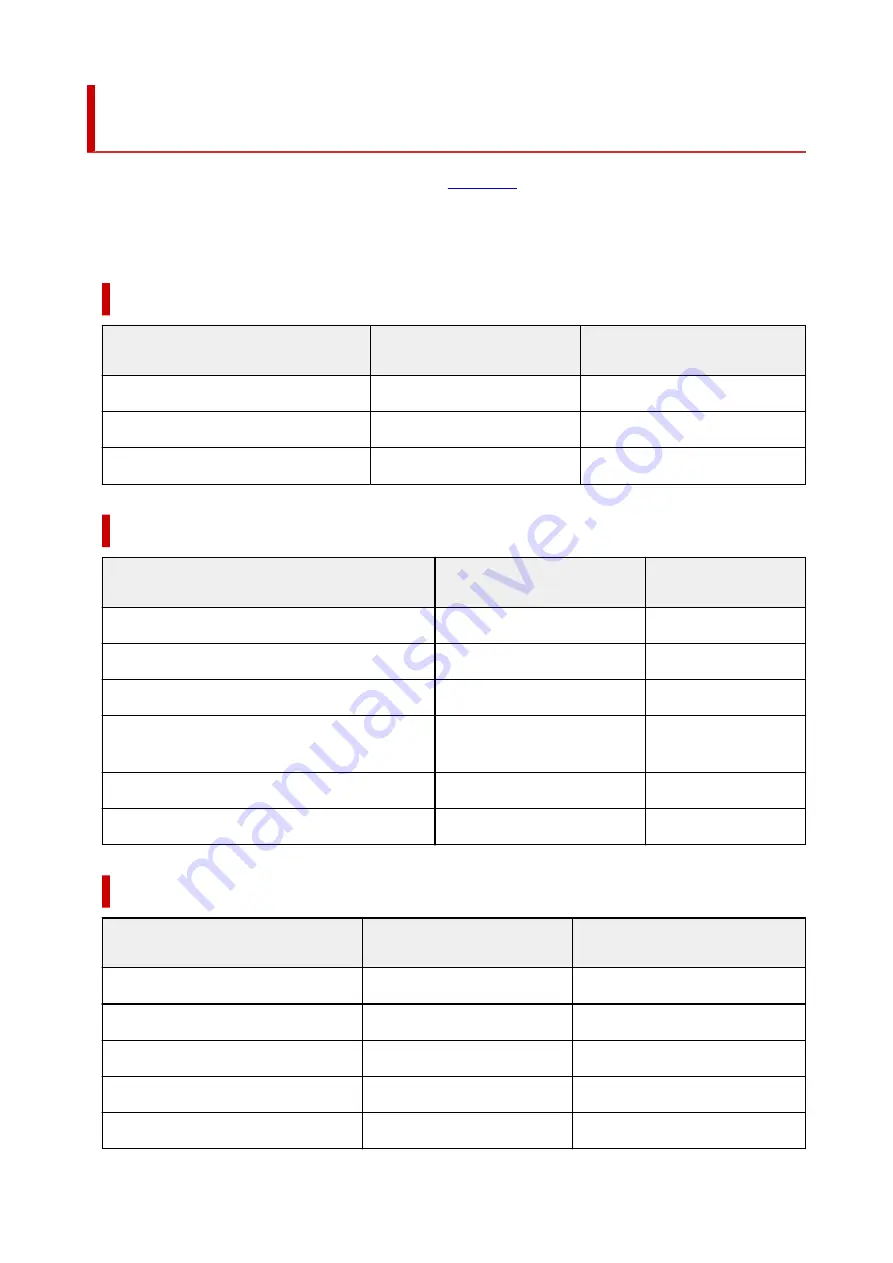
Paper Settings on the Printer Driver and the Printer (Media
Type)
When you use this printer, selecting a media type and
that matches the print purpose will help
you achieve the best print results.
Depending on the media type you are using, specify the media type settings on the printer driver or the
printer's operation panel as described below.
Canon genuine papers (Document Printing)
Media name <Model No.>
Media Type in the printer driver
Paper information registered on
the printer
Canon Red Label Superior <WOP111>
Plain Paper
Plain paper
Canon Océ Office Colour Paper <SAT213>
Plain Paper
Plain paper
High Resolution Paper <HR-101N>
High Resolution Paper
High-Res
Canon genuine papers (Photo Printing)
Media name <Model No.>
Media Type in the printer driver
Paper information reg-
istered on the printer
Photo Paper Plus Glossy II <PP-201/PP-208/PP-301>
Photo Paper Plus Glossy II
PlusGlossyII
Photo Paper Pro Luster <LU-101>
Photo Paper Pro Luster
Pro Luster
Photo Paper Plus Semi-gloss <SG-201>
Photo Paper Plus Semi-gloss
Semi-gloss
Glossy Photo Paper "Everyday Use" <GP-501/
GP-508>
Glossy Photo Paper
Glossy
Photo Paper Glossy <GP-701>
Glossy Photo Paper
Glossy
Matte Photo Paper <MP-101>
Matte Photo Paper
Matte
Canon genuine papers (Original Product)
Media name <Model No.>
Media Type in the printer driver
Paper information registered on
the printer
Restickable Photo Paper <RP-101>
Glossy Photo Paper
Glossy
Removable Photo Stickers <PS-308R>
Glossy Photo Paper
Glossy
Magnetic Photo Paper <MG-101/PS-508>
Glossy Photo Paper
Glossy
Light Fabric Iron-on Transfers <LF-101>
Light Fabric Iron-on Transfers
LF Iron
Dark Fabric Iron-on Transfers <DF-101>
Dark Fabric Iron-on Transfers
DF Iron
239
Summary of Contents for PIXMA G4570
Page 1: ...G4070 series Online Manual English ...
Page 15: ...Trademarks and Licenses Trademarks Licenses 15 ...
Page 39: ...Restrictions Notices when printing using web service Notice for Web Service Printing 39 ...
Page 66: ... TR9530 series TS3300 series E3300 series 66 ...
Page 72: ...Handling Paper Originals Ink Tanks etc Loading Paper Loading Originals Refilling Ink Tanks 72 ...
Page 73: ...Loading Paper Loading Photo Paper Plain Paper Loading Envelopes 73 ...
Page 85: ...Note To scan the original at optimum quality load it on the platen 85 ...
Page 95: ...Refilling Ink Tanks Refilling Ink Tanks Checking Ink Level Ink Tips 95 ...
Page 133: ...Safety Safety Precautions Regulatory Information WEEE 133 ...
Page 159: ...Main Components Front View Rear View Inside View Operation Panel 159 ...
Page 297: ...Printing Using Canon Application Software Easy PhotoPrint Editor Guide 297 ...
Page 301: ...Copying Making Copies Basics Reducing Enlarging Copies Collated Copying Special Copy Menu 301 ...
Page 303: ... If you load the original in the ADF do not move the original until copying is complete 303 ...
Page 306: ...Scanning Scanning in Windows Scanning in macOS Scanning from Operation Panel 306 ...
Page 310: ...Note To set the applications to integrate with see Settings Dialog Box 310 ...
Page 324: ...ScanGear Scanner Driver Screens Basic Mode Tab Advanced Mode Tab Preferences Dialog Box 324 ...
Page 353: ...Note To set the applications to integrate with see Settings Dialog 353 ...
Page 356: ...Scanning Tips Positioning Originals Scanning from Computer 356 ...
Page 433: ...4 When a confirmation message is displayed click Yes 4 433 ...
Page 444: ...6 Enter fax telephone numbers in To 6 444 ...
Page 447: ...Receiving Faxes Receiving Faxes Changing Paper Settings Memory Reception 447 ...
Page 457: ...Other Useful Fax Functions Document Stored in Printer s Memory 457 ...
Page 466: ...Operation Problems 466 ...
Page 534: ...Scanning Problems Windows Scanning Problems 534 ...
Page 535: ...Scanning Problems Scanner Does Not Work ScanGear Scanner Driver Does Not Start 535 ...
Page 538: ...Scanning Problems macOS Scanning Problems 538 ...
Page 539: ...Scanning Problems Scanner Does Not Work Scanner Driver Does Not Start 539 ...
Page 549: ...Telephone Problems Cannot Dial Telephone Disconnects During a Call 549 ...
Page 566: ...For details on how to resolve errors without Support Codes see Message Is Displayed 566 ...
















































