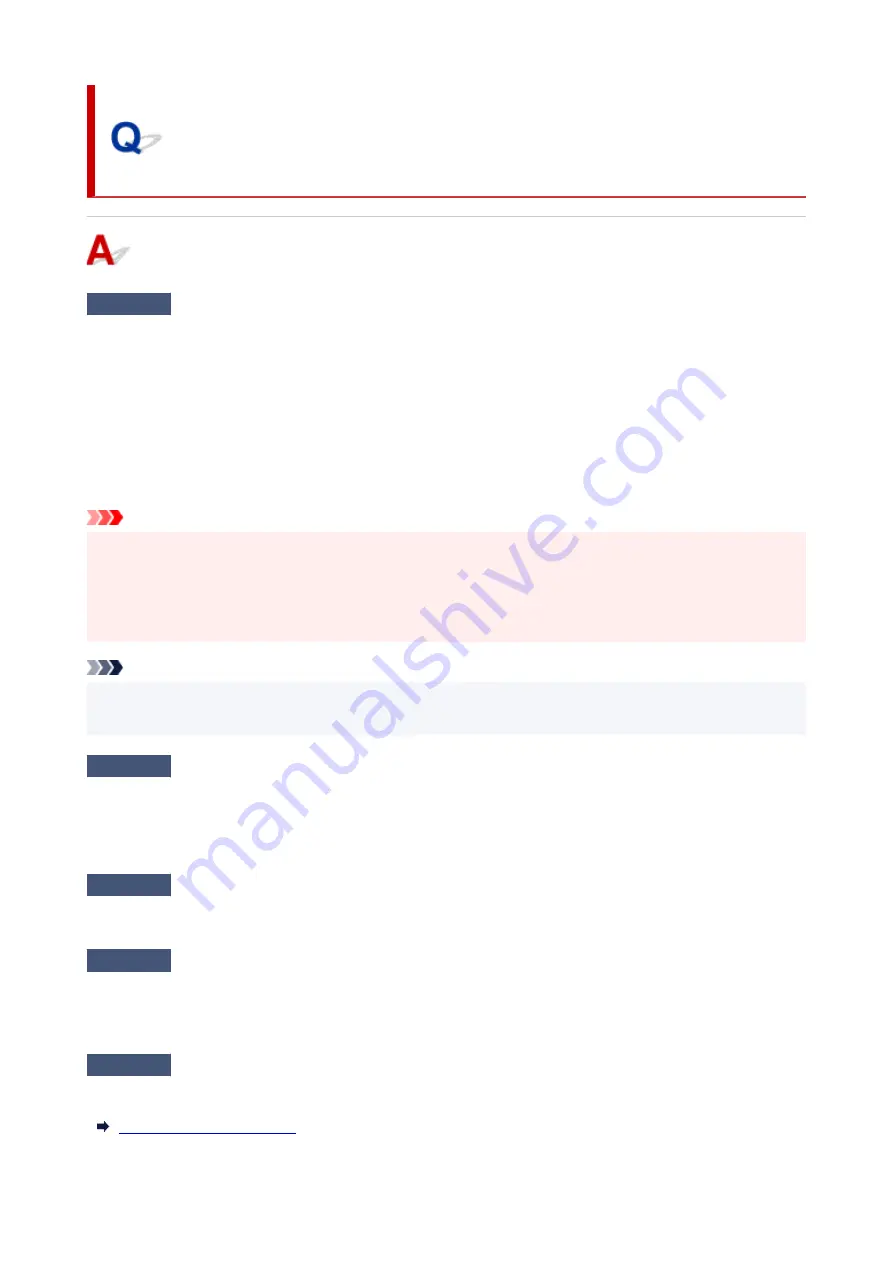
Cannot Send Faxes from Computer
Check 1
Is the power turned on?
You cannot send faxes if the power is turned off. Press the
ON
button to turn the power on.
If you disconnected the power cord without turning off the power (one of the buttons on the operation panel is lit),
reconnecting it turns on the power.
If you disconnected the power cord after pressing the
ON
button to turn off the power (no buttons on the
operation panel are lit), reconnect it, then press the
ON
button to turn on the power.
If the power was turned off due to power failure, etc., the power is automatically turned on when the power failure
is resolved.
Important
• Confirm that all lamps on the operation panel are off before unplugging the power cord, then unplug the
•
power cord.
If a power failure occurs or you unplug the power cord, all faxes stored in the machine's memory are
deleted.
Note
• If the faxes stored in the machine's memory are deleted by a power failure or unplugging the power cord,
the list of the faxes deleted from the machine's memory will be printed after turning the machine on.
Check 2
Is a document being sent from memory or a fax being received into memory?
When the message for the transmission/reception is displayed on the machine's LCD (Liquid Crystal Display)
monitor, a fax is being sent from/received into machine's memory. Wait until the transmission/reception is
complete.
Check 3
Is the telephone line type set correctly?
Check the telephone line type setting and change it as necessary.
Check 4
Is
Dial tone detect
set to
ON
?
Resend the fax after a while.
If you still cannot send the fax, select
OFF
for
Dial tone detect
in
Advanced FAX settings
under
FAX settings
.
Check 5
Is the recipient's fax number correct?
Check the recipient's fax number, then send the document again.
436
Summary of Contents for PIXMA G4570
Page 1: ...G4070 series Online Manual English ...
Page 15: ...Trademarks and Licenses Trademarks Licenses 15 ...
Page 39: ...Restrictions Notices when printing using web service Notice for Web Service Printing 39 ...
Page 66: ... TR9530 series TS3300 series E3300 series 66 ...
Page 72: ...Handling Paper Originals Ink Tanks etc Loading Paper Loading Originals Refilling Ink Tanks 72 ...
Page 73: ...Loading Paper Loading Photo Paper Plain Paper Loading Envelopes 73 ...
Page 85: ...Note To scan the original at optimum quality load it on the platen 85 ...
Page 95: ...Refilling Ink Tanks Refilling Ink Tanks Checking Ink Level Ink Tips 95 ...
Page 133: ...Safety Safety Precautions Regulatory Information WEEE 133 ...
Page 159: ...Main Components Front View Rear View Inside View Operation Panel 159 ...
Page 297: ...Printing Using Canon Application Software Easy PhotoPrint Editor Guide 297 ...
Page 301: ...Copying Making Copies Basics Reducing Enlarging Copies Collated Copying Special Copy Menu 301 ...
Page 303: ... If you load the original in the ADF do not move the original until copying is complete 303 ...
Page 306: ...Scanning Scanning in Windows Scanning in macOS Scanning from Operation Panel 306 ...
Page 310: ...Note To set the applications to integrate with see Settings Dialog Box 310 ...
Page 324: ...ScanGear Scanner Driver Screens Basic Mode Tab Advanced Mode Tab Preferences Dialog Box 324 ...
Page 353: ...Note To set the applications to integrate with see Settings Dialog 353 ...
Page 356: ...Scanning Tips Positioning Originals Scanning from Computer 356 ...
Page 433: ...4 When a confirmation message is displayed click Yes 4 433 ...
Page 444: ...6 Enter fax telephone numbers in To 6 444 ...
Page 447: ...Receiving Faxes Receiving Faxes Changing Paper Settings Memory Reception 447 ...
Page 457: ...Other Useful Fax Functions Document Stored in Printer s Memory 457 ...
Page 466: ...Operation Problems 466 ...
Page 534: ...Scanning Problems Windows Scanning Problems 534 ...
Page 535: ...Scanning Problems Scanner Does Not Work ScanGear Scanner Driver Does Not Start 535 ...
Page 538: ...Scanning Problems macOS Scanning Problems 538 ...
Page 539: ...Scanning Problems Scanner Does Not Work Scanner Driver Does Not Start 539 ...
Page 549: ...Telephone Problems Cannot Dial Telephone Disconnects During a Call 549 ...
Page 566: ...For details on how to resolve errors without Support Codes see Message Is Displayed 566 ...






























