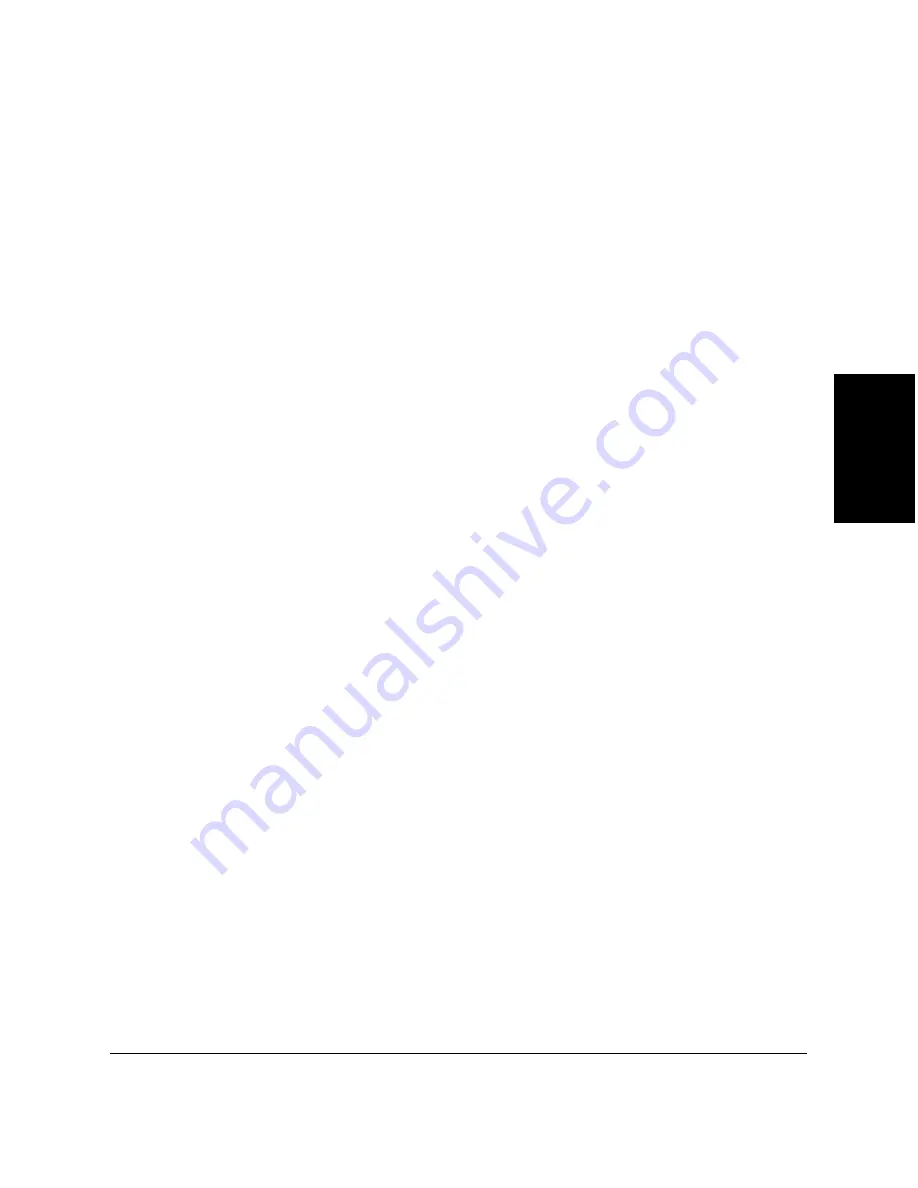
Chapter 3
Printing with the MultiPASS Printer 3-9
Printing with the
MultiP
A
S
S
Printer
Changing the Print Mode Settings
You can temporarily change the settings for a factory-defined print mode,
to print your current document. You can also define and save a custom
print mode to fit the needs of a particular print job. Once saved, a custom
print mode can be changed and resaved. If you do not save a custom print
mode, it is available only for the current print job.
The following instructions summarise the procedures for changing print
mode settings.
To change print mode settings:
1. In the Printer Properties dialog box, on the Main tab, click the print
mode you want to change. Then click Advanced.
2. In the Properties dialog box, specify your desired print mode settings
on the Quality and Colour tabs.
3. If you want to save your settings to print future documents, click the
Save tab and save the settings as a custom print mode. For detailed
instructions, see the “Saving a Custom Print Mode” section in this
chapter.
4. When you have completed your entries on the Quality and Colour tabs
( and optionally Save tab), click OK or Cancel to close the dialog box.
If you did not save your settings as a print mode on the Save tab: Click
OK to save your settings temporarily to print only the current
document; click Cancel to close the dialog box without saving your
changes.
Setting Quality Print Mode Options
You define the following options on the Quality tab in the Properties
dialog box. The setting of one quality option may affect the settings
available for another quality option. For example, if you set the BJ cartridge
as Photo, the Halftoning option is automatically set to Diffusion.






























