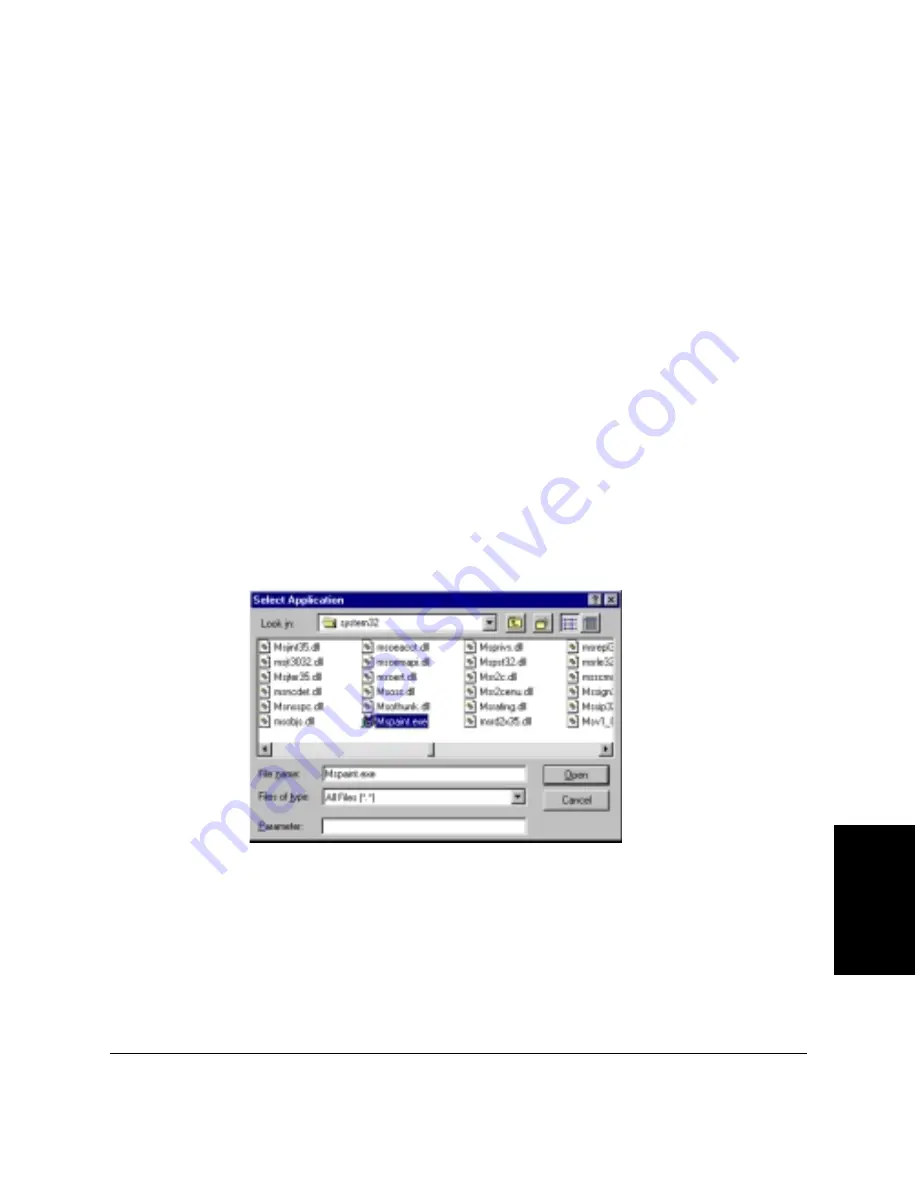
Chapter 6
Scanning 6-35
Scanning
❏
❏
❏
❏
❏
Paper Size
Click the physical size of the image being scanned, such as letter or
business card size. You can also define a custom paper size. For
details, see “Defining a Custom Paper Size” later in this section.
❏
❏
❏
❏
❏
Width and Height
Based on the paper size you selected, the corresponding width and
height display. If you selected the custom paper size, you can define
the width and height. You can also select the unit of measure by which
you want to display or define the width and height.
Linking an Application for a Toolbar Scan Button
When linking an application to a button, you need to know the program or
executable (.EXE) file associated with the application and where this file is
located on your system. For example, to link Microsoft Paint to the Custom
button, you would need to know the path and the executable file name for
Paint (PBRUSH.EXE).
To link an application:
1. On the Scan Text, Scan Photo, or Custom tab, click Set.
2. In the Select Application dialog box, select the path and file name for
the application executable file. Then click Open.
Your selection displays in the Link To box.






























