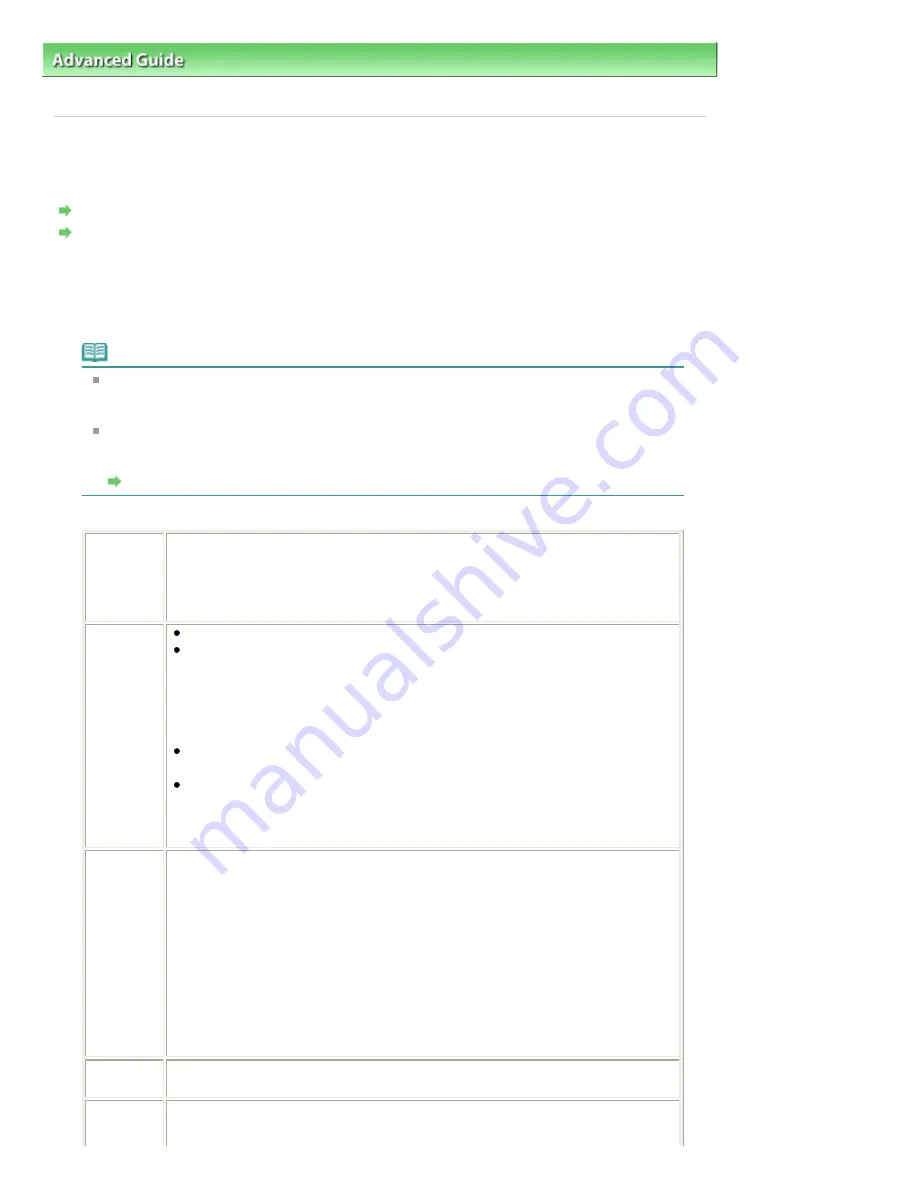
Advanced Guide
>
Printing Photographs Directly from a Compliant Device
>
Printing Photographs Directly from a
PictBridge Compliant Device
> About PictBridge Print Settings
U053
About PictBridge Print Settings
Settings on a PictBridge Compliant Device
Settings on the Machine
Settings on a PictBridge Compliant Device
This section describes the PictBridge function of the machine. For the print settings on a
PictBridge compliant device, refer to the instructions given in the device's instruction manual.
Note
In the following description, names of setting items are given according to those used in
Canon-brand PictBridge compliant devices. Setting item names may be different depending
on the brand or model of your device.
Some setting items explained below may not be available on some devices. In this case, the
settings made on the machine are applied. Also, when some items are set to Default on a
PictBridge compliant device, the machine settings for these items are applied.
Settings on the Machine
The following settings can be used when printing from a PictBridge compliant device.
Paper size
4" x 6"/ 10 x 15 cm, 5" x 7"*1, 8" x 10"/ 20 x 25 cm, A4, 8.5" x 11"(Letter), 4" x 7.1"/
10.1 x 18 cm*2
*1 Can be selected only on certain Canon-brand PictBridge compliant devices.
(May not be selected depending on the device.)
*2 Hi Vision may appear on a non-Canon brand PictBridge compliant device.
Paper type
Default (Selections based on the machine setting)
Photo:
Photo Paper Plus Glossy II PP-201/Glossy Photo Paper "Everyday Use" GP-501
/Photo Paper Glossy GP-502/Photo Paper Plus Semi-gloss SG-201/Photo
Stickers*
* When printing on sticker paper, select 4" x 6"/ 10 x 15 cm in Paper size. Do not
set Layout to Borderless.
Fast Photo:
Photo Paper Pro Platinum PT-101
Plain:
A4/Letter
When Paper type is set to Plain, borderless printing will be disabled even when
Layout is set to Borderless.
Layout
Default (Selections based on the machine setting), Index, Bordered, Borderless, N-
up (2, 4, 9, 16)*1, 20-up*2, 35-up*3
*1 Layout compatible with A4 or Letter-sized paper and Canon-brand sticker above.
A4/Letter: 4-up
Photo Stickers: 2-up, 4-up, 9-up, 16-up.
*2 With a Canon brand PictBridge compliant device, selecting items with "i" mark
allows you to print shooting info (Exif Data) in list format (20-up) or on the margins
of the specified data (1-up). (May not be available with some Canon-brand
PictBridge compliant devices.)
*3 Printed in 35 mm Film Style Layout (Contact Printing Layout). Available only with
a Canon-brand PictBridge compliant device. (May not be available with some
Canon-brand PictBridge compliant devices.)
Print date &
file no.
Default (Off: No printing), Date, File No., Both, Off
Image
optimize
Default (Selections based on the machine setting), On*1 (Exif Print), Off, NR (Noise
Reduction)*2, VIVID*2, Face*2, Red-Eye*2
Page 853 of 1135 pages
About PictBridge Print Settings
Summary of Contents for MG8100 series
Page 30: ...Page top Page 30 of 1135 pages Inserting the USB Flash Drive ...
Page 69: ...Page top Page 69 of 1135 pages Printing Web Pages Easy WebPrint EX ...
Page 82: ...Page top Page 82 of 1135 pages Machine Settings ...
Page 85: ...Page top Page 85 of 1135 pages Loading Paper ...
Page 88: ...Page top Page 88 of 1135 pages Loading Paper in the Cassette ...
Page 118: ...Page top Page 118 of 1135 pages Printing the Nozzle Check Pattern ...
Page 194: ...See Help for details on the Edit screen Page top Page 194 of 1135 pages Editing ...
Page 198: ...Page top Page 198 of 1135 pages Printing Stickers ...
Page 205: ...See Help for details on the Print Settings screen Page top Page 205 of 1135 pages Printing ...
Page 207: ...How Can I Move or Copy the Saved File Page top Page 207 of 1135 pages Printing Layout ...
Page 210: ...Page top Page 210 of 1135 pages Selecting the Paper and Layout ...
Page 214: ...Page top Page 214 of 1135 pages Editing ...
Page 282: ...Page top Page 282 of 1135 pages Cropping Photos Photo Print ...
Page 292: ...Page top Page 292 of 1135 pages Opening Saved Files ...
Page 296: ...Page top Page 296 of 1135 pages Changing Layout ...
Page 304: ...Page top Page 304 of 1135 pages Replacing Photos ...
Page 308: ...Page top Page 308 of 1135 pages Cropping Photos ...
Page 316: ...Page top Page 316 of 1135 pages Adding Text to Photos ...
Page 338: ...Page top Page 338 of 1135 pages Printing ...
Page 347: ...Page top Page 347 of 1135 pages Adjusting Color Balance Using Sample Patterns ...
Page 359: ...See Help for details on the Crop window Page top Page 359 of 1135 pages Cropping Photos ...
Page 367: ...Page top Page 367 of 1135 pages Setting a Page Size and Orientation ...
Page 536: ...6 Gently close the Document Cover Page top Page 536 of 1135 pages Placing Film ...
Page 626: ...Page top Page 626 of 1135 pages Navigation Mode Screen ...
Page 628: ... Guide Opens this guide Page top Page 628 of 1135 pages Scan Import Documents or Images Tab ...
Page 675: ...Page top Page 675 of 1135 pages Send via E mail Dialog Box ...
Page 682: ...Page top Page 682 of 1135 pages Correct Enhance Images Window ...
Page 698: ...Page top Page 698 of 1135 pages Save Dialog Box ...
Page 805: ...Page top Page 805 of 1135 pages Scanner Tab ...
Page 905: ...Page top Page 905 of 1135 pages Bluetooth settings Screen ...
Page 934: ...Page top Page 934 of 1135 pages Changing the Print Options ...
Page 1045: ...Page top Page 1045 of 1135 pages Before Printing on Art Paper ...
Page 1073: ...Page top Page 1073 of 1135 pages Using Easy PhotoPrint EX ...
Page 1101: ...Page top Page 1101 of 1135 pages How to Set a Network Key Network Password Passphrase ...
Page 1113: ...Page top Page 1113 of 1135 pages Checking Information about the Network ...
















































